Install Kali Linux on VM Ware workstation Pro
2022-12-16
Kali
Kali Linux is an open-source, Debian-based Linux distribution geared towards various information security tasks, such as Penetration Testing, Security Research, Computer Forensics, and Reverse Engineering.
On your favorite browser, head over to https://www.kali.org/
click on downloads and scroll to where you can choose the default 64Bit ISO (I am using 64-bit Windows OS) or you can pick everything ISO that has every tool possible. Make sure to place the downloads in a folder you can access easily eg Desktop or downloads folder.
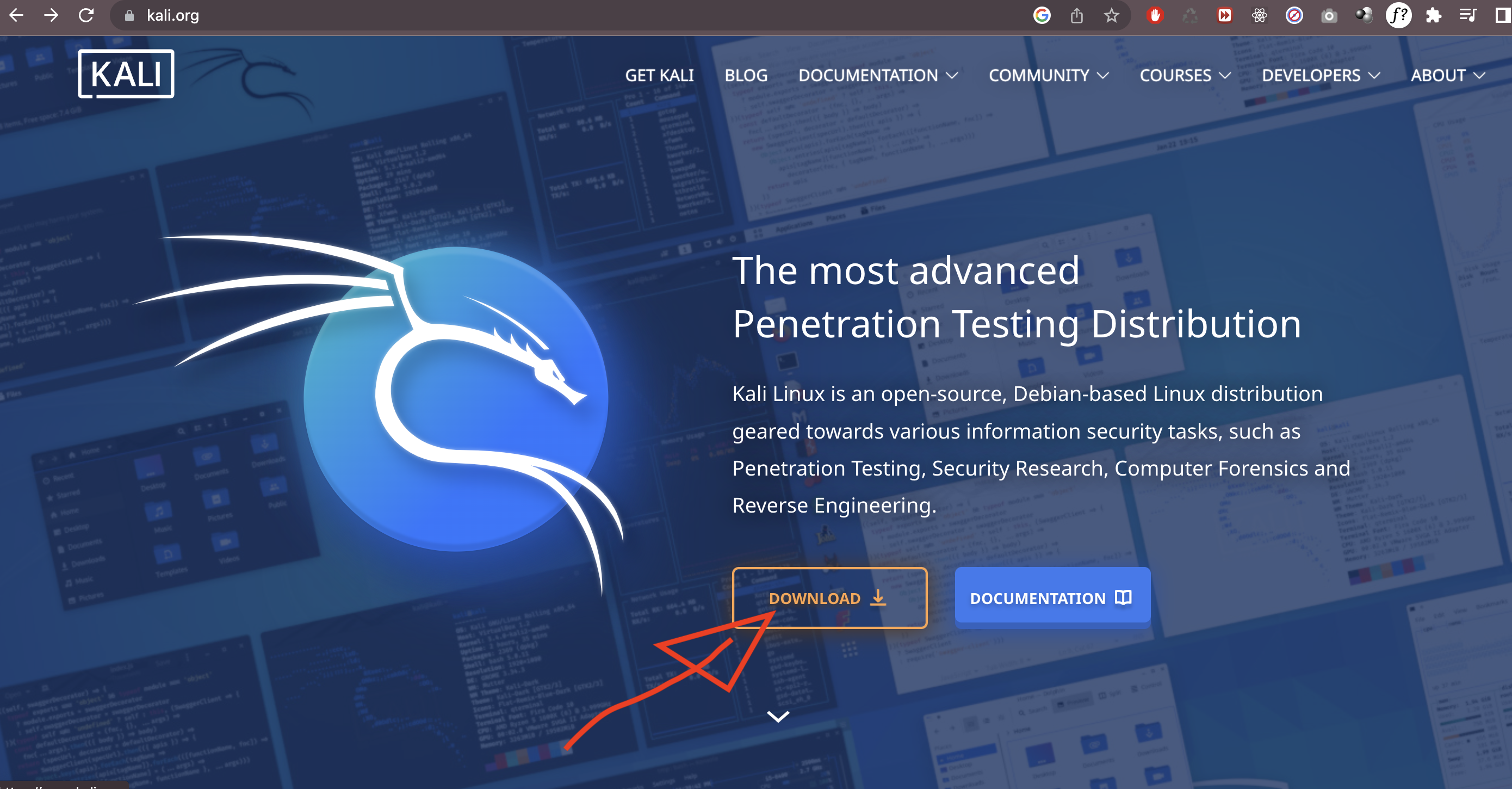
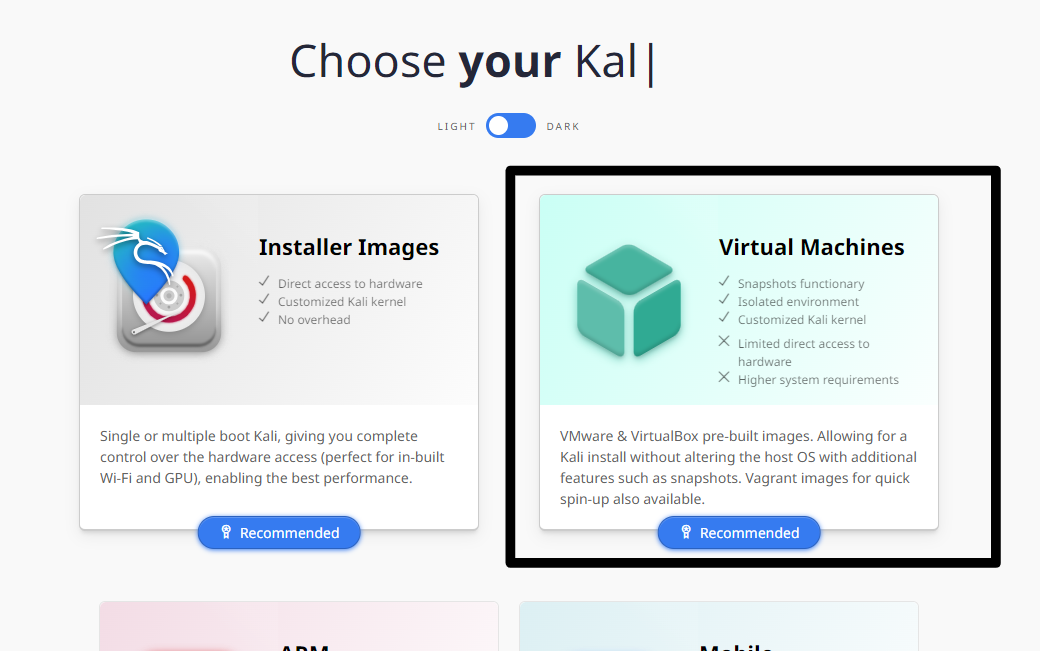
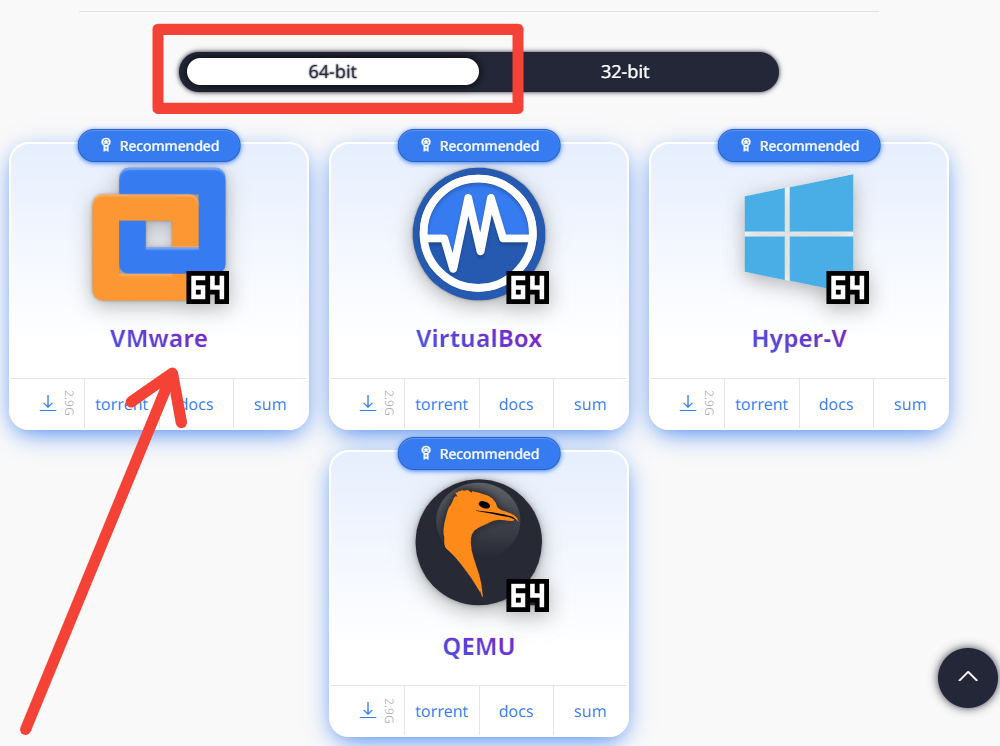
NB: Make sure you save the file at a location you can easily find and also unzip it.
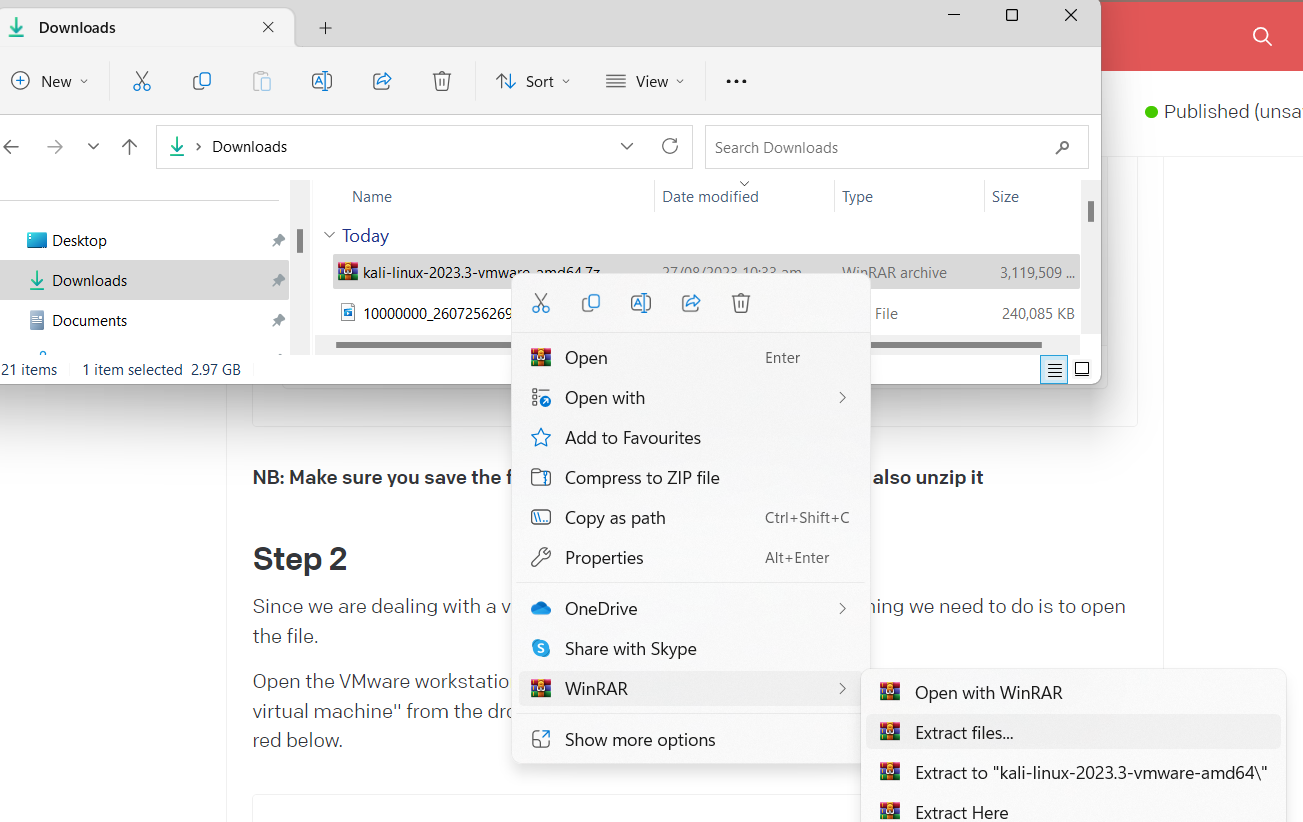
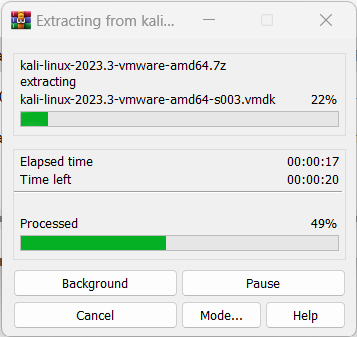
Step 2
Since we are dealing with a virtualized machine image file, the only thing we need to do is to open the file.
Open the VMware workstation Pro, select "File" from the options at the top, then choose "Open virtual machine" from the dropdown list or just click on "Open a virtual machine" as highlighted in red below.
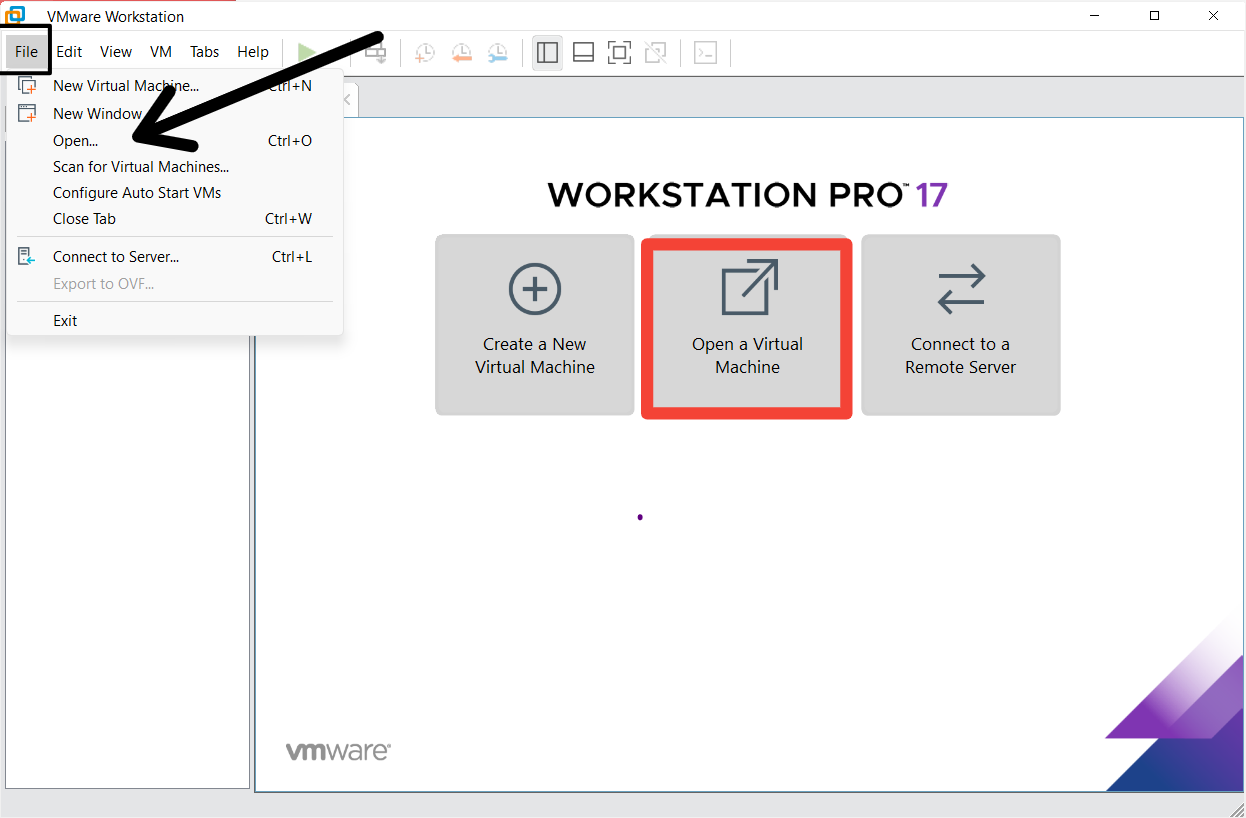
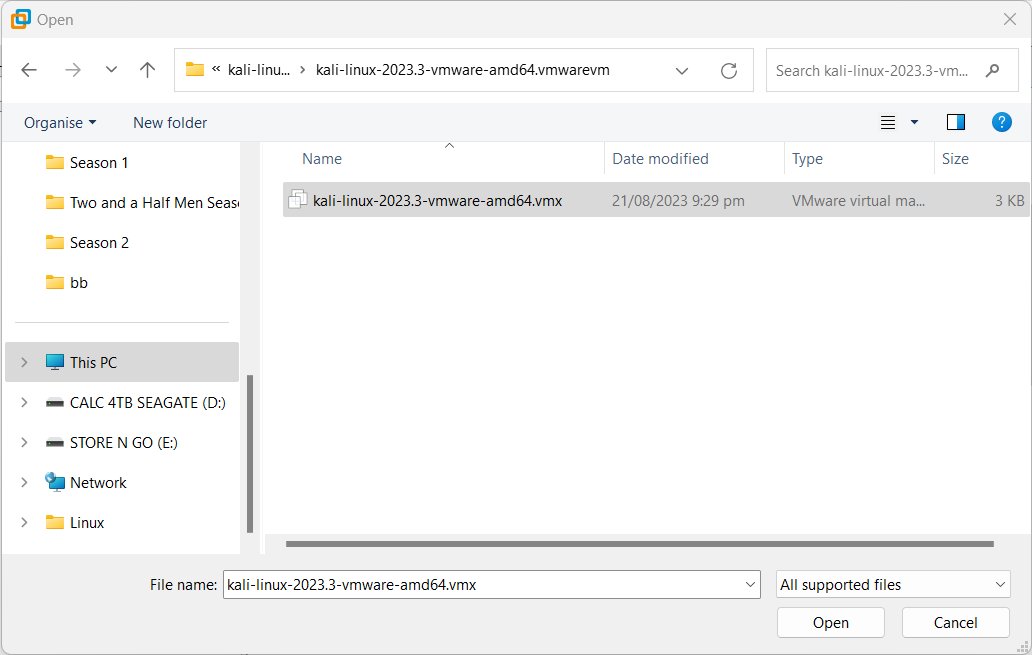
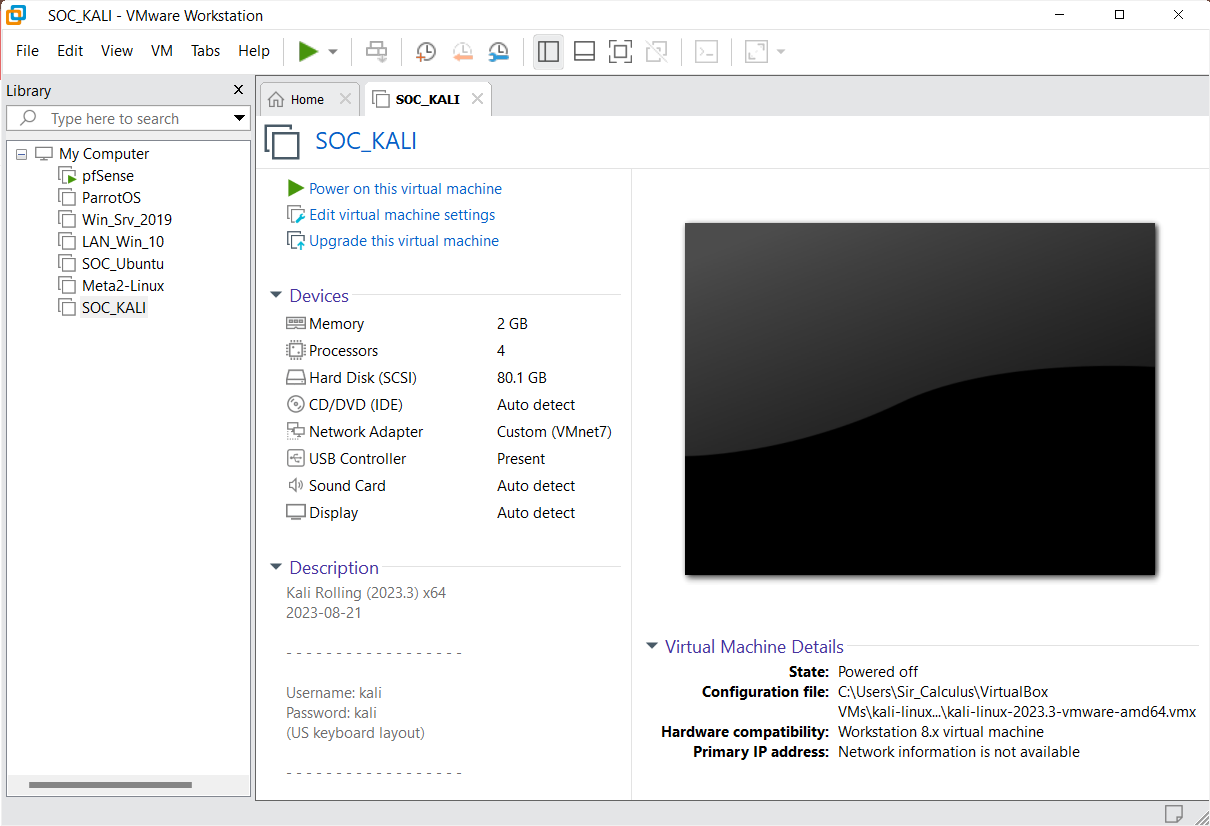
Step 3
Start the machine by using the "Power on this virtual machine"
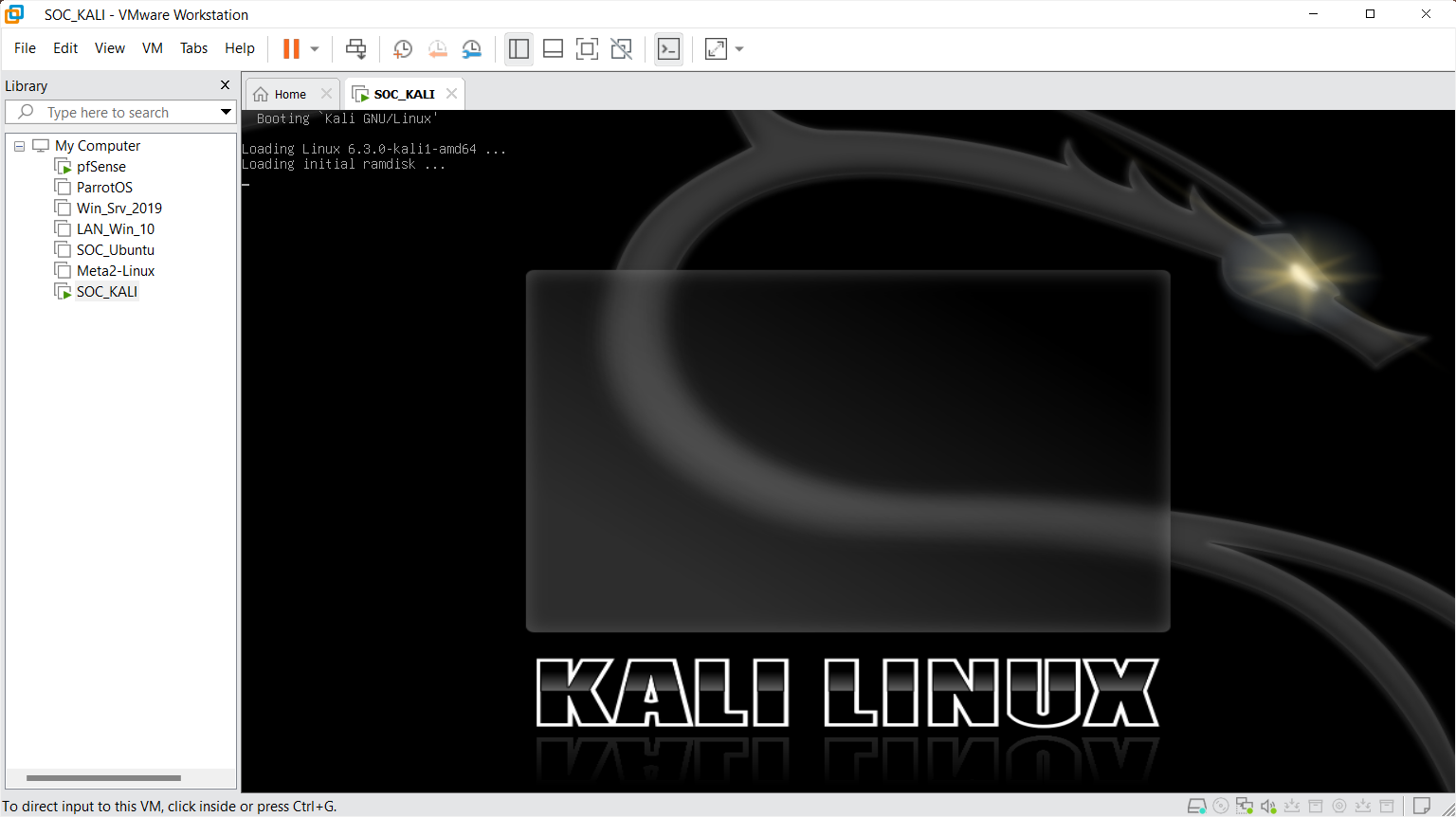
NB: Default credentials are kali/kali
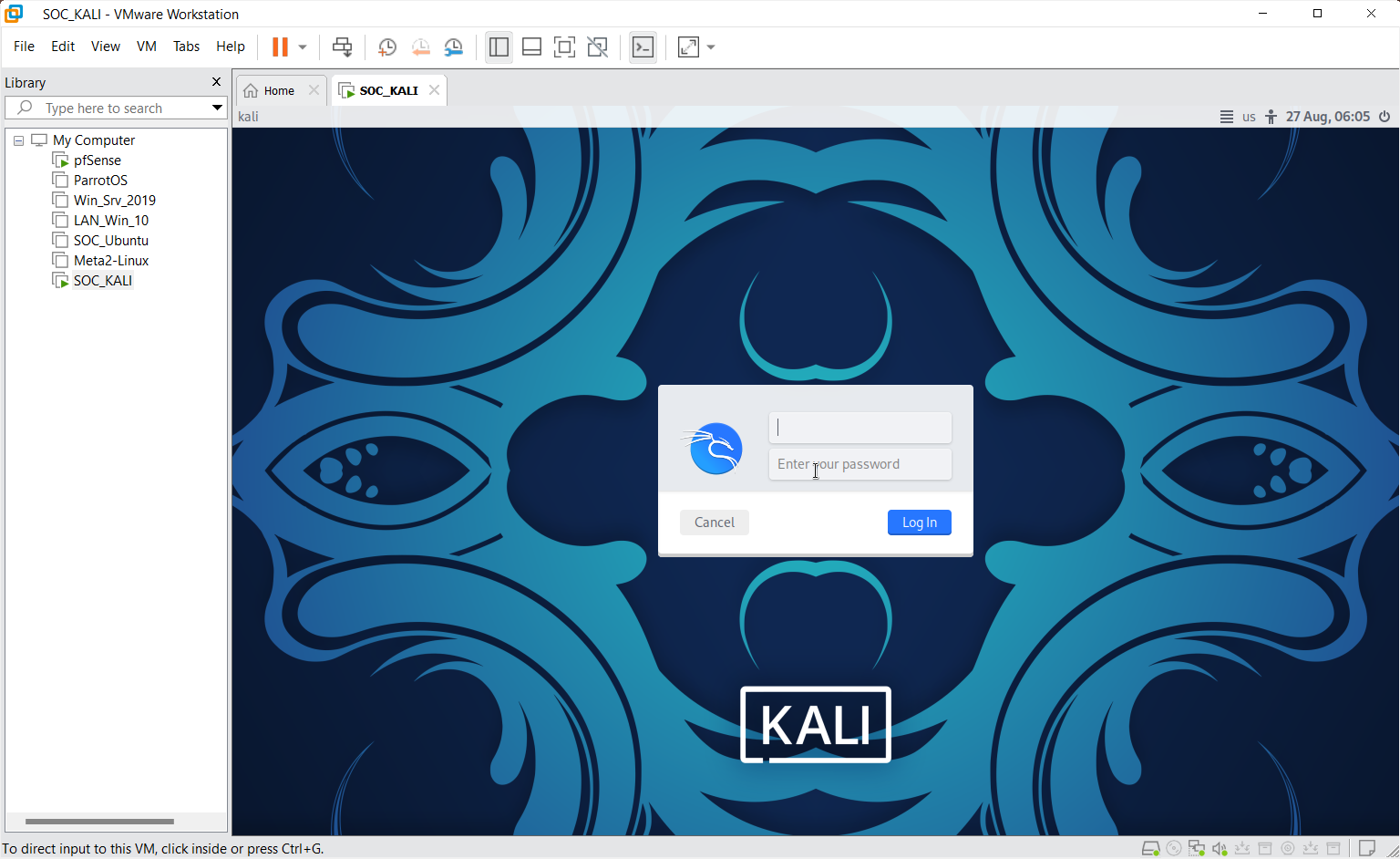
Step 4
Configuration needs to be done to the pfsense firewall to allow traffic
Head over to the pfsense VM and start the config
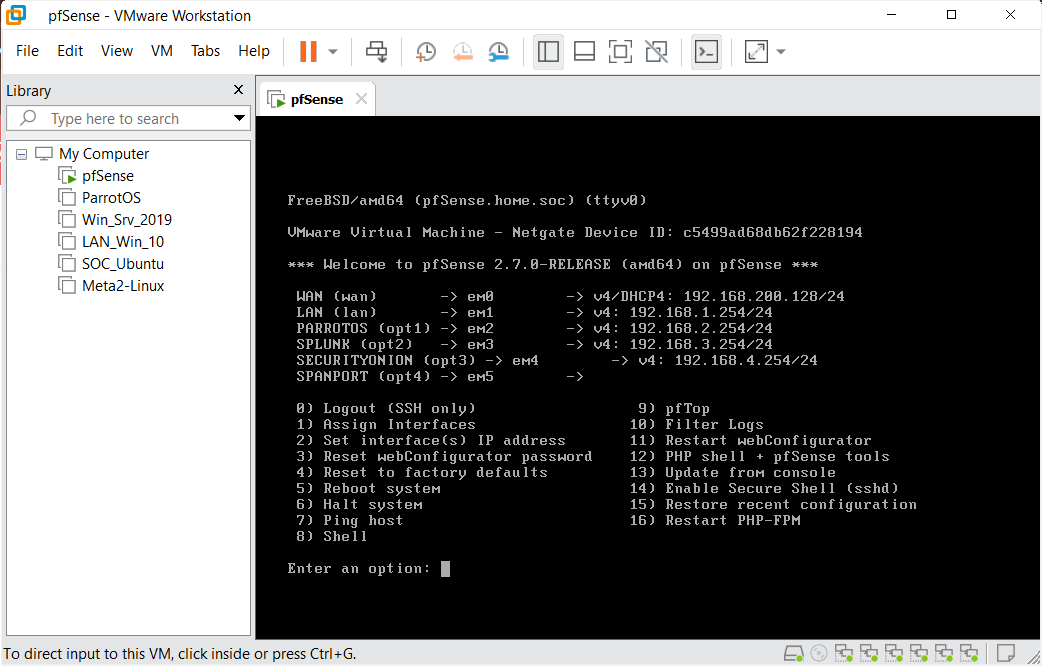
Right-click on the pfsense and select "settings"
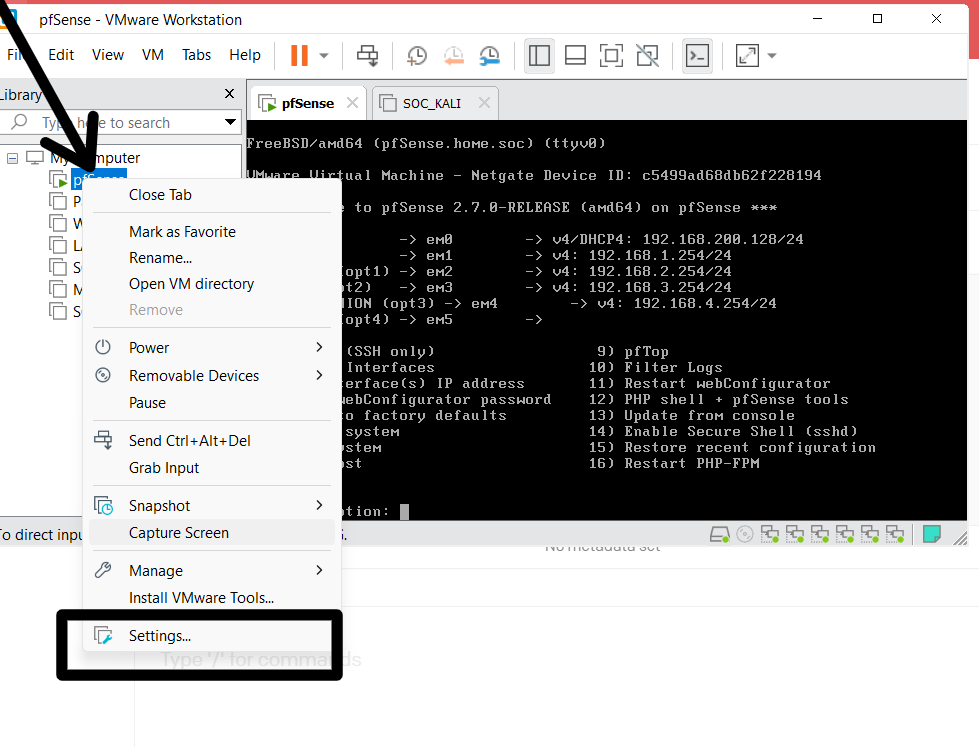
Add anew
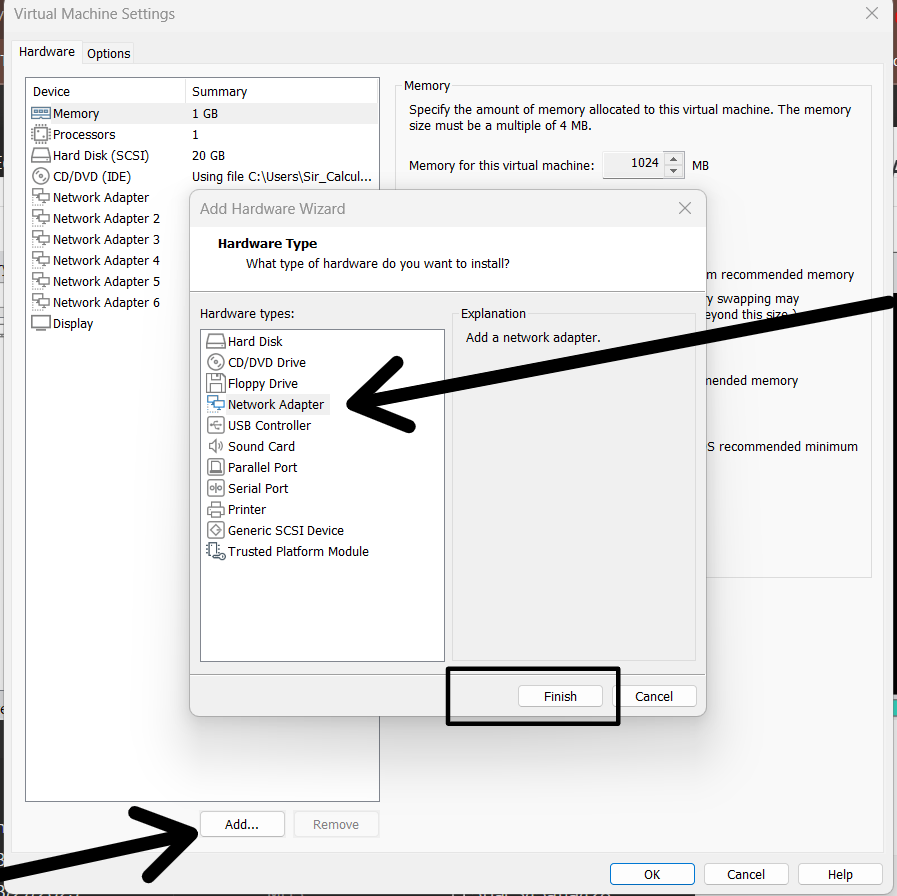
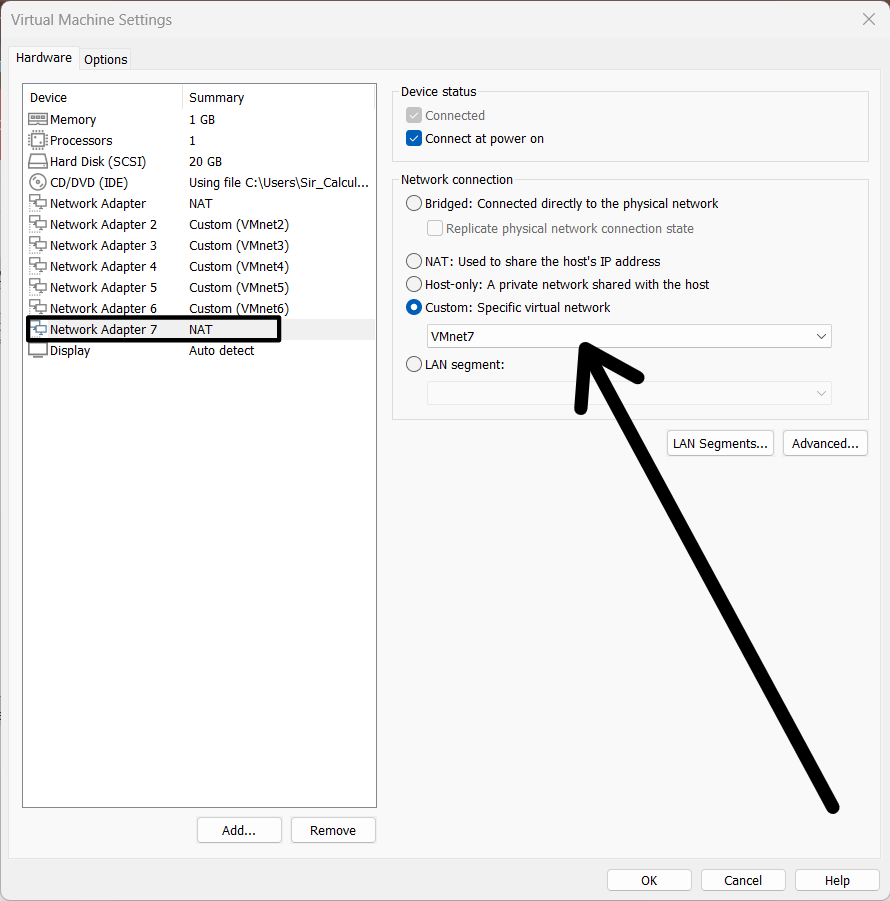
Step 5
To assign interfaces, enter option number 1
Should VLAN be set up now: N
Now begin to enter the interfaces in the order em6
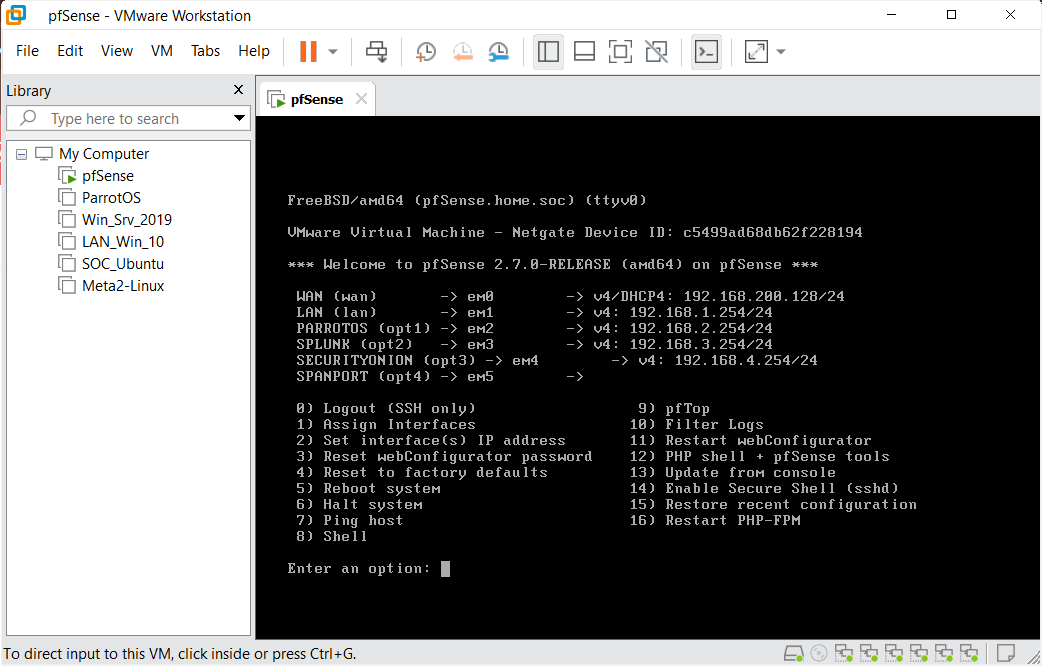
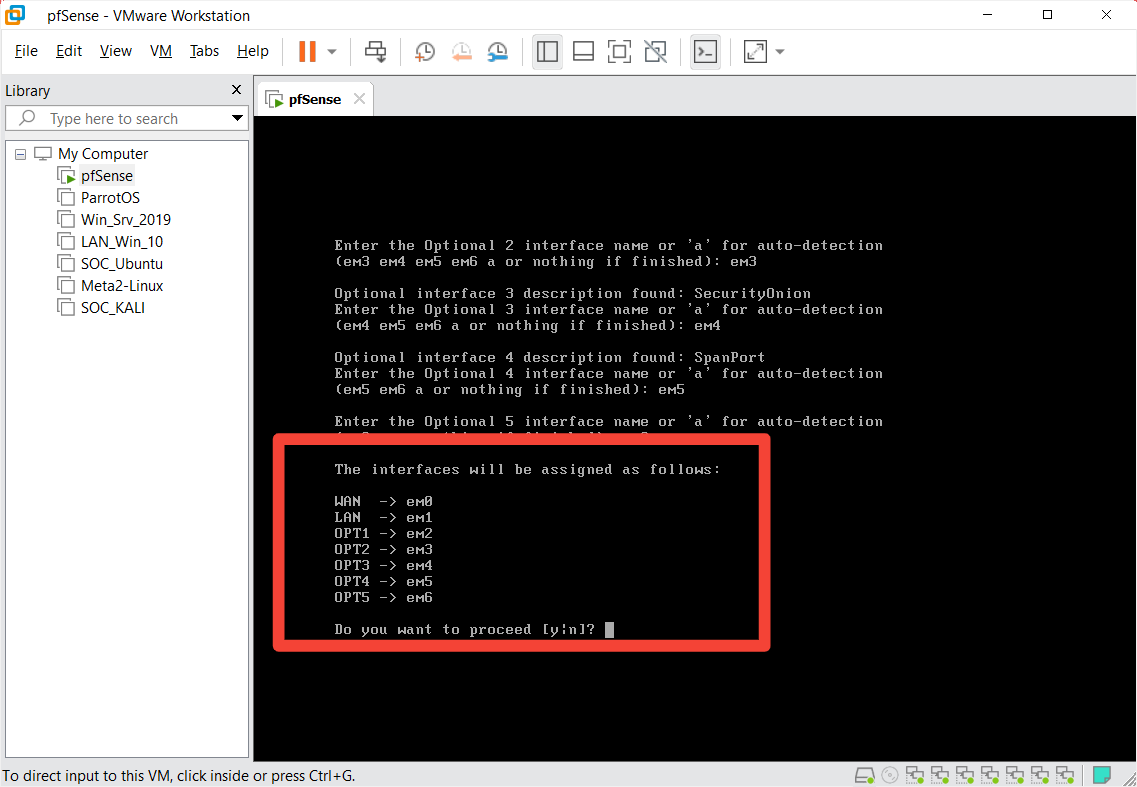
Step 6
Next is to set the interfaces' IP address.
Enter option number 2 - Set interface(s) IP address.
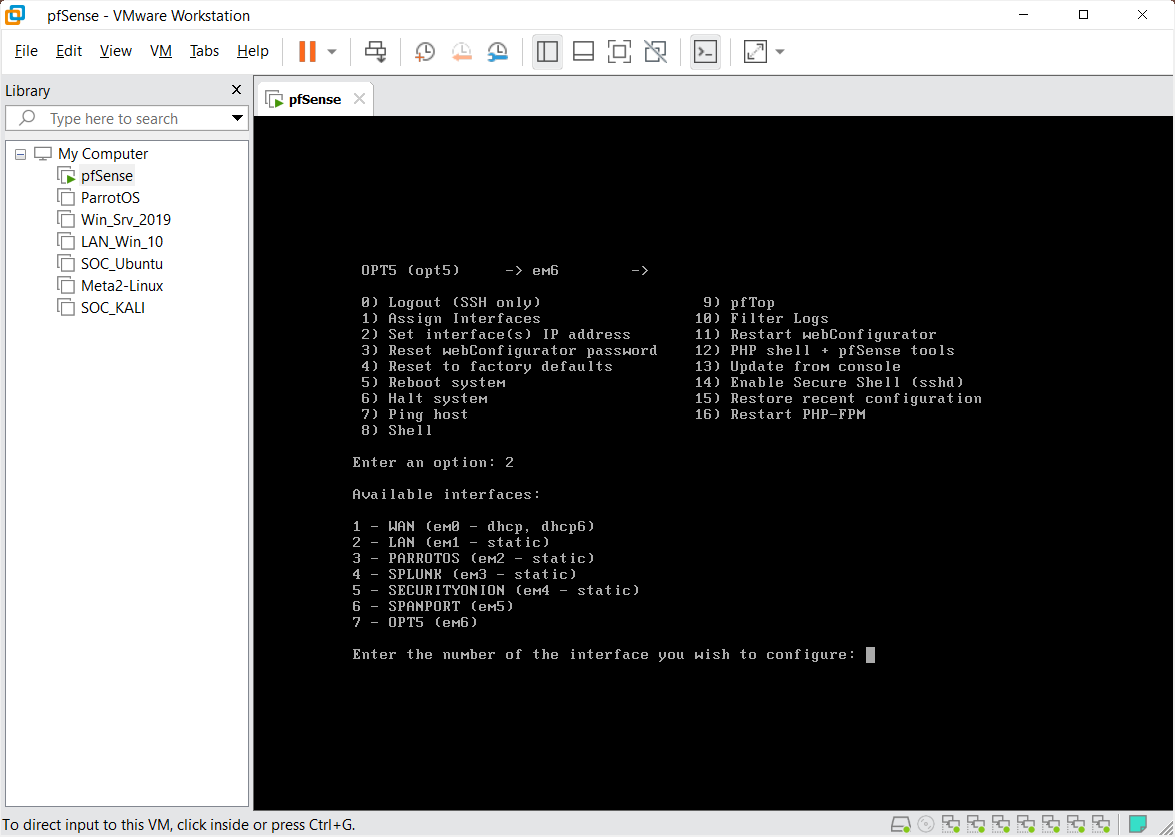
Enter 7 as the interface to configure
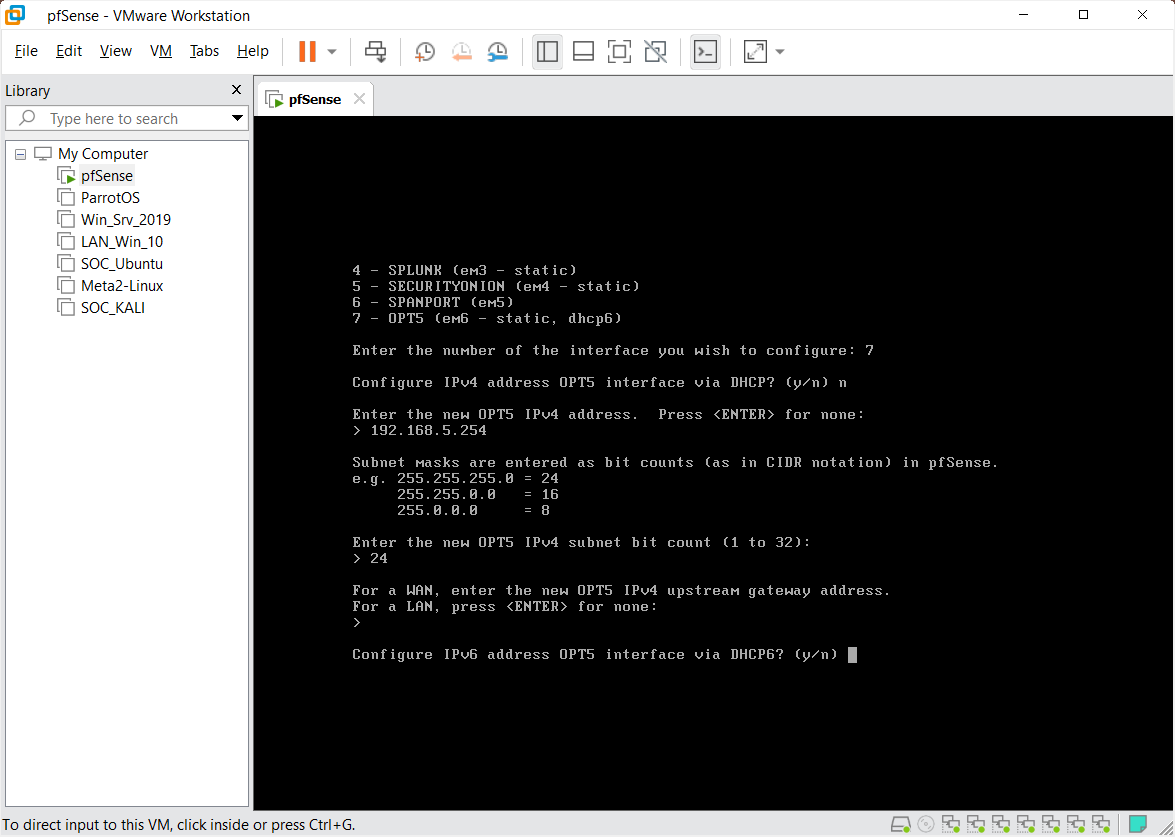
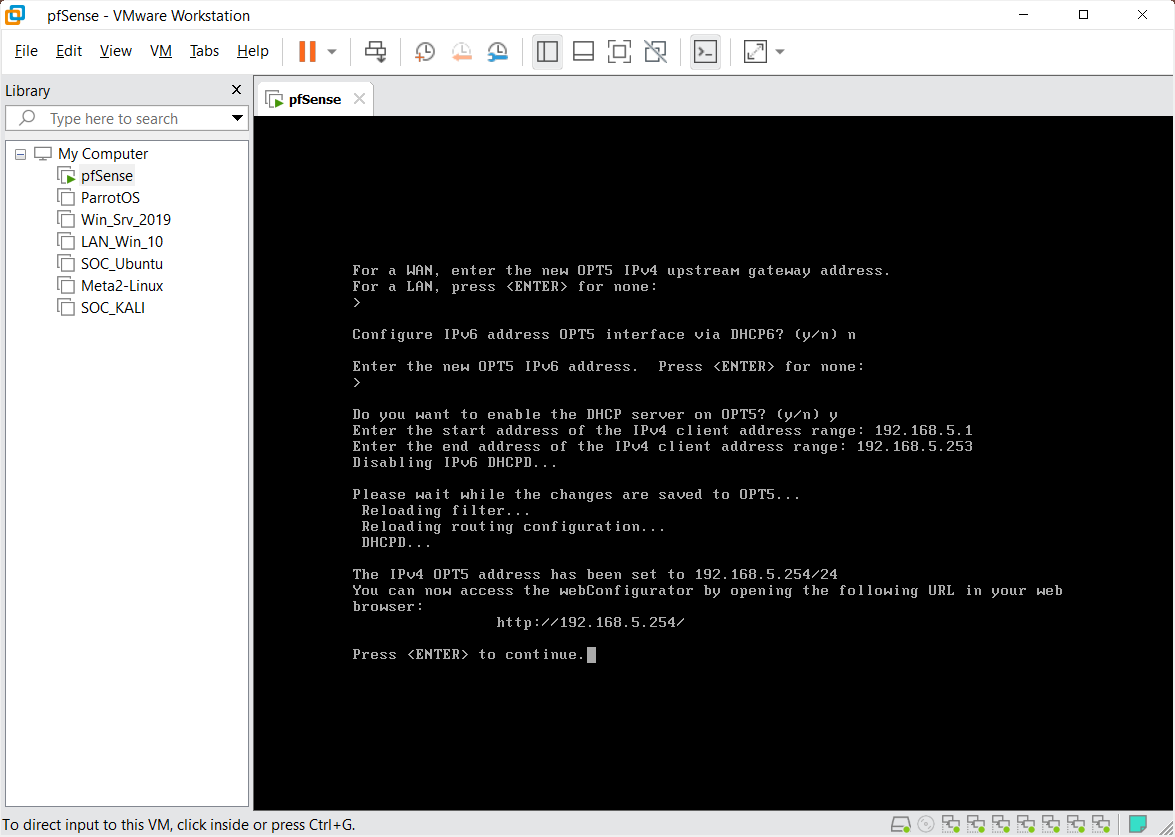
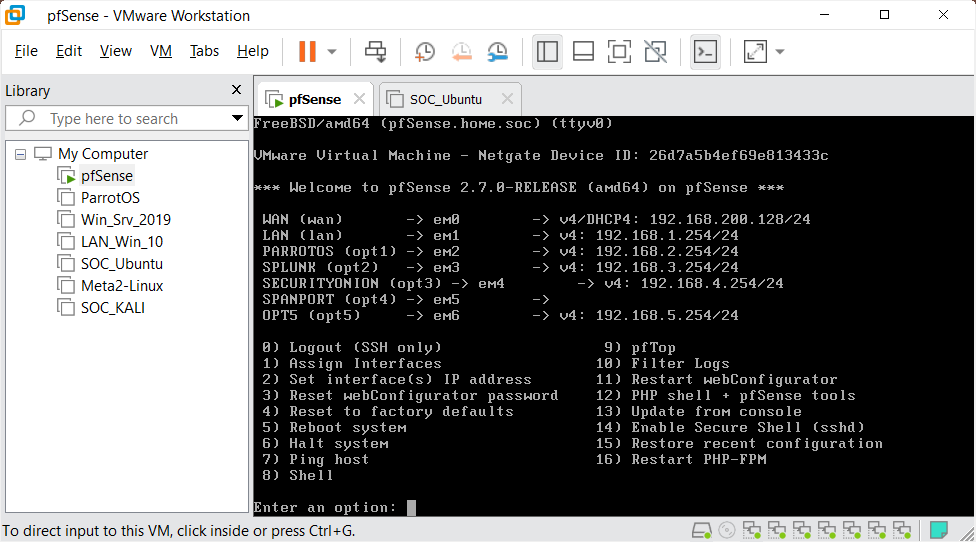
Step 7
Next, configure using the pfsense web interface.
Using the browser in Ubuntu enter the pfsense IP: http://192.168.1.254/
Credentials: admin/pfsense
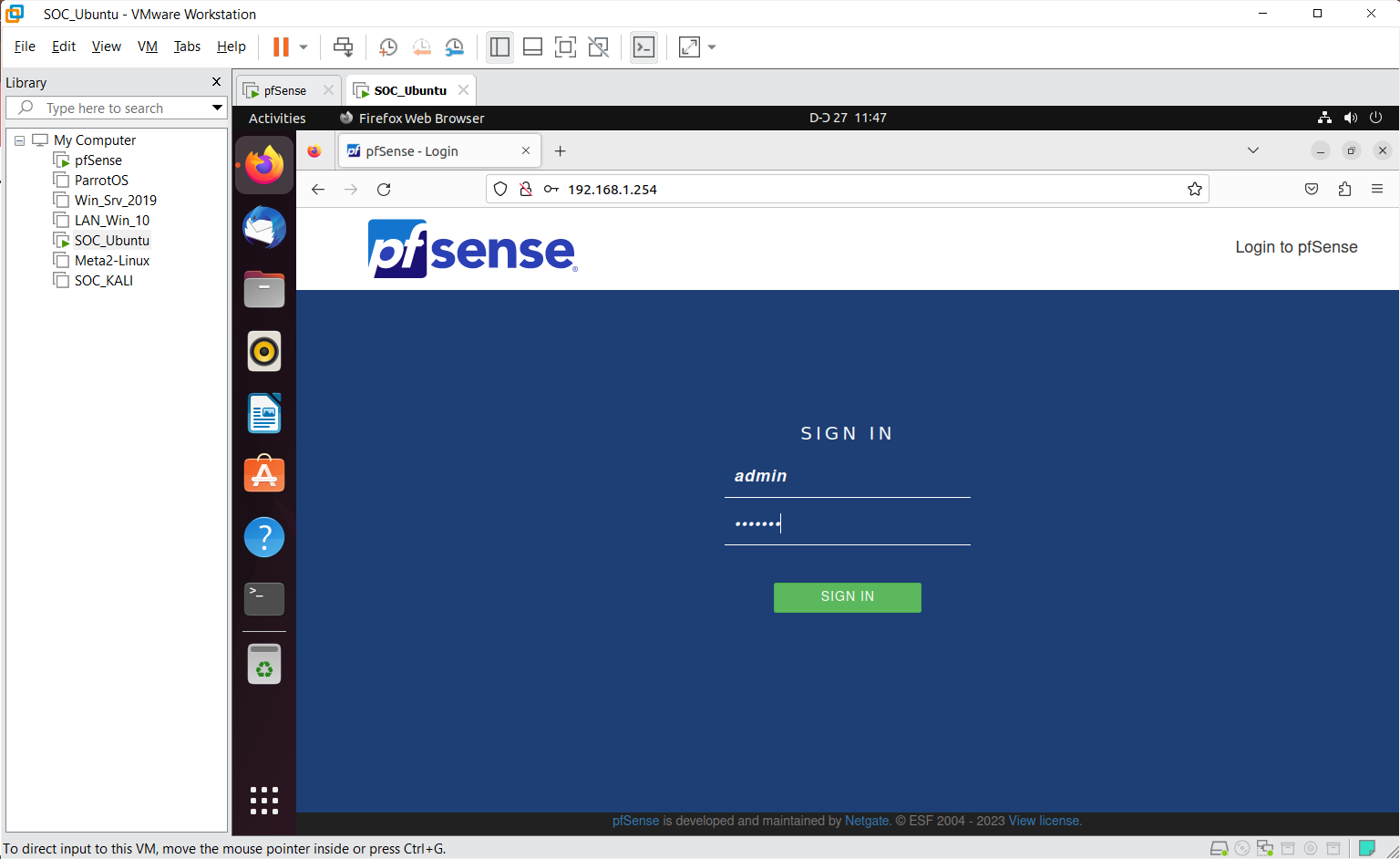
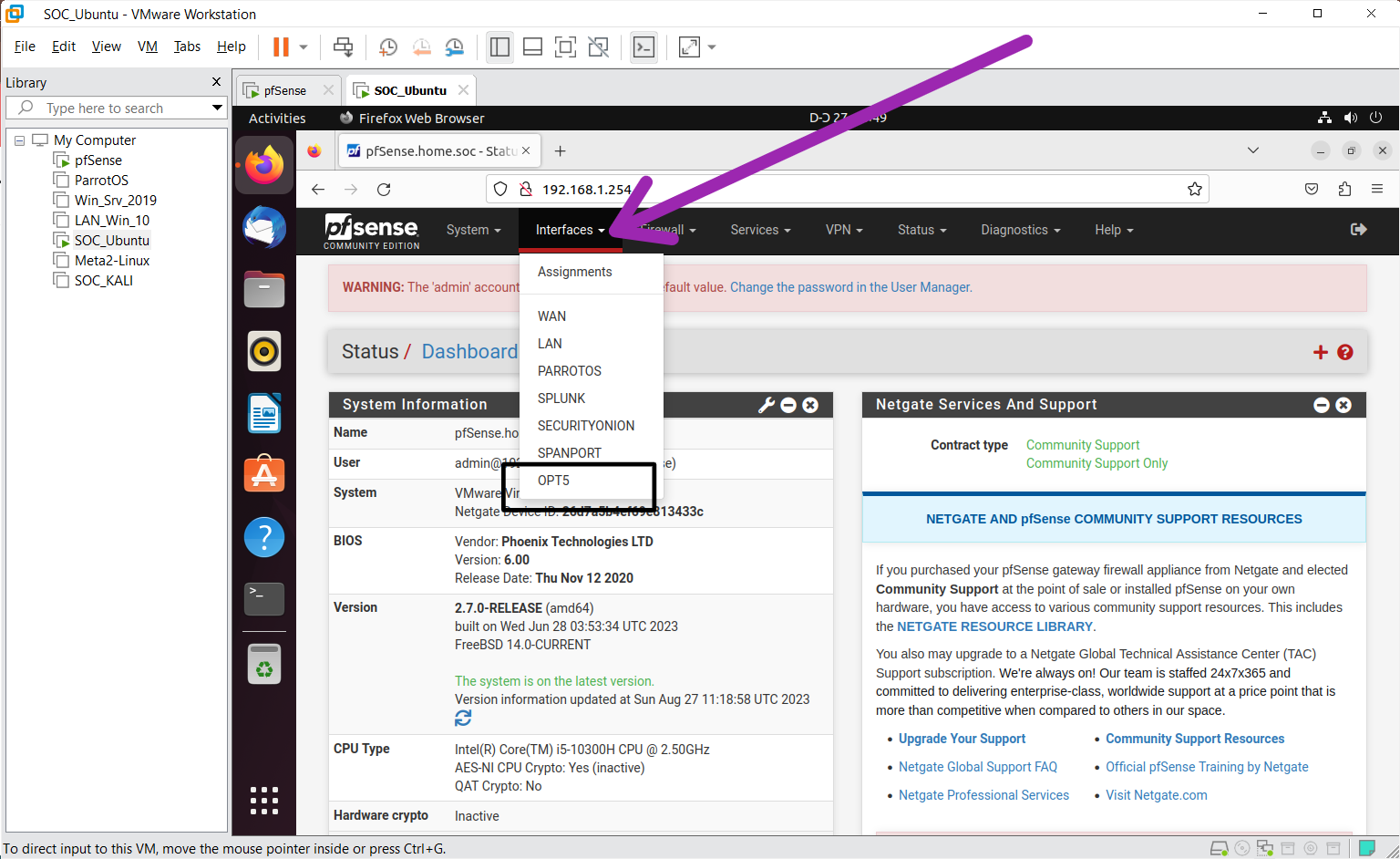
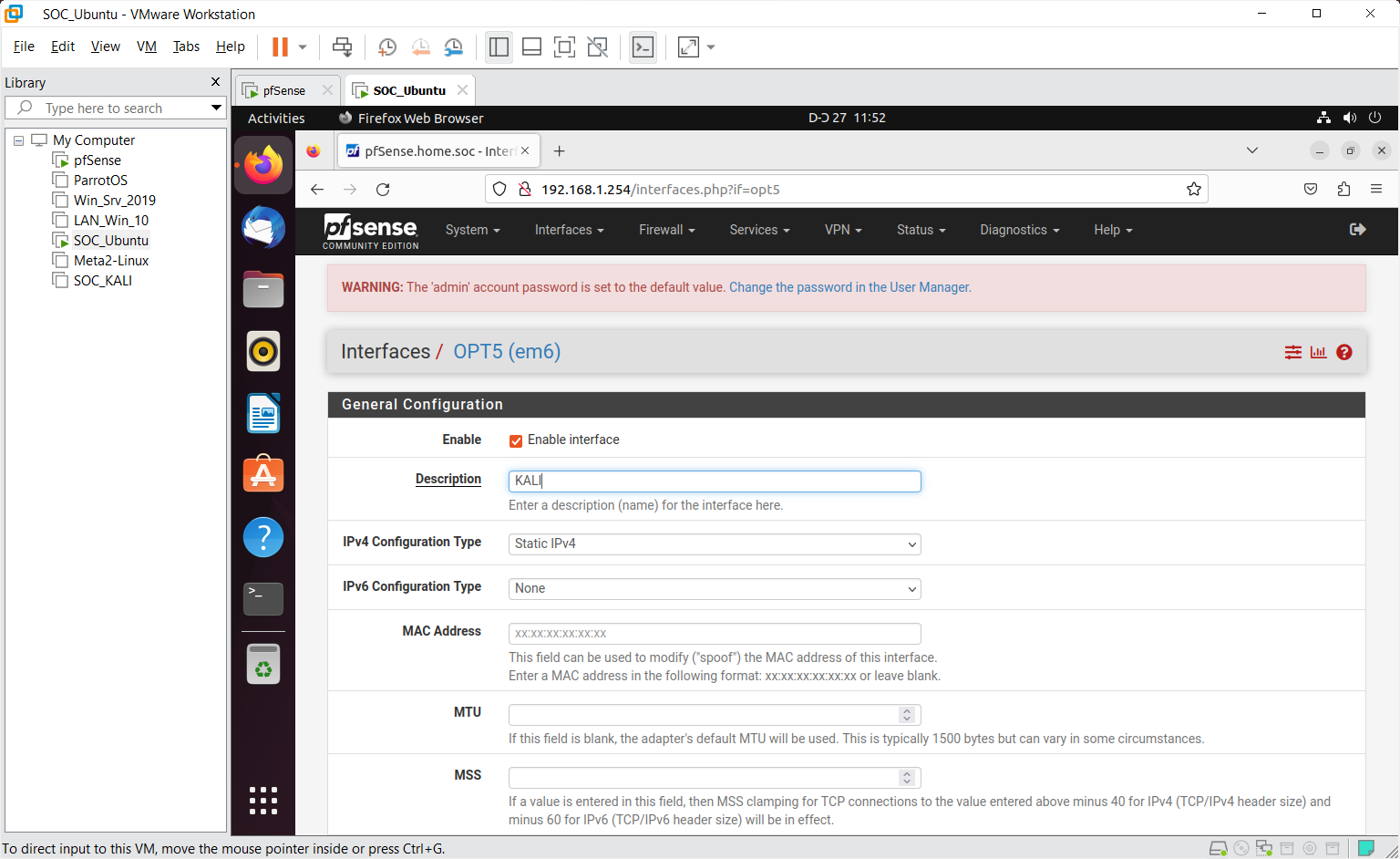
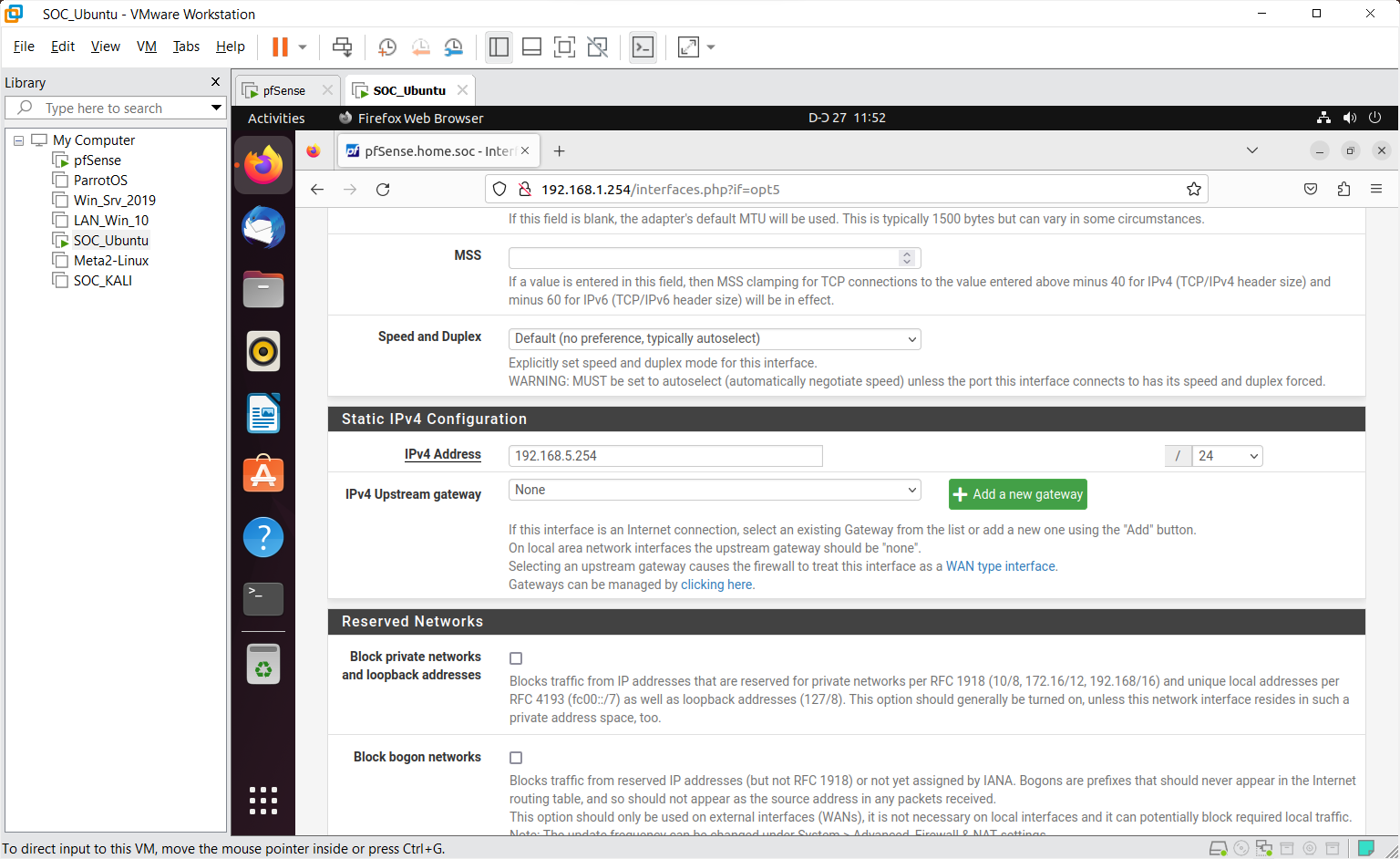
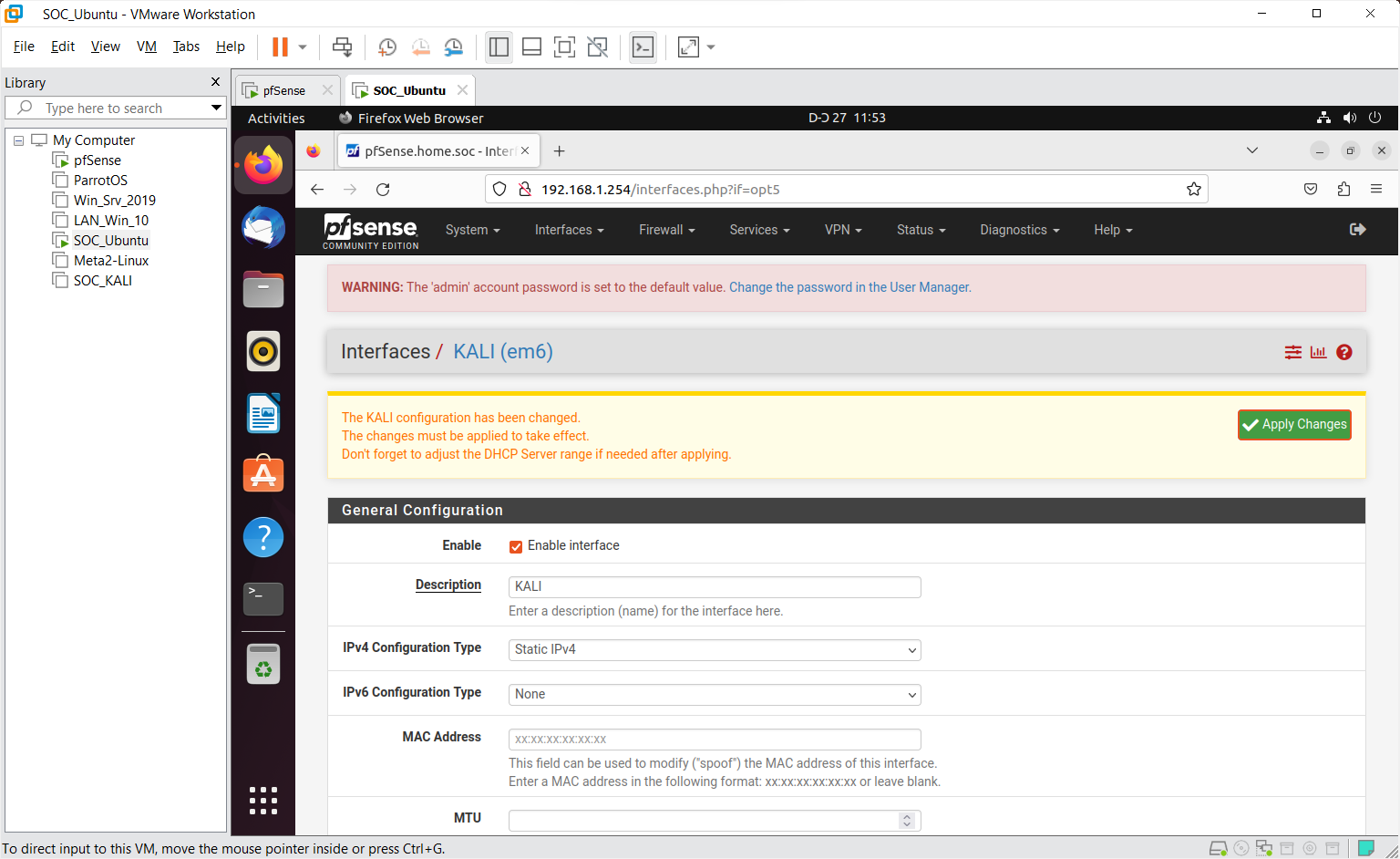
Step 8
Set firewall rules
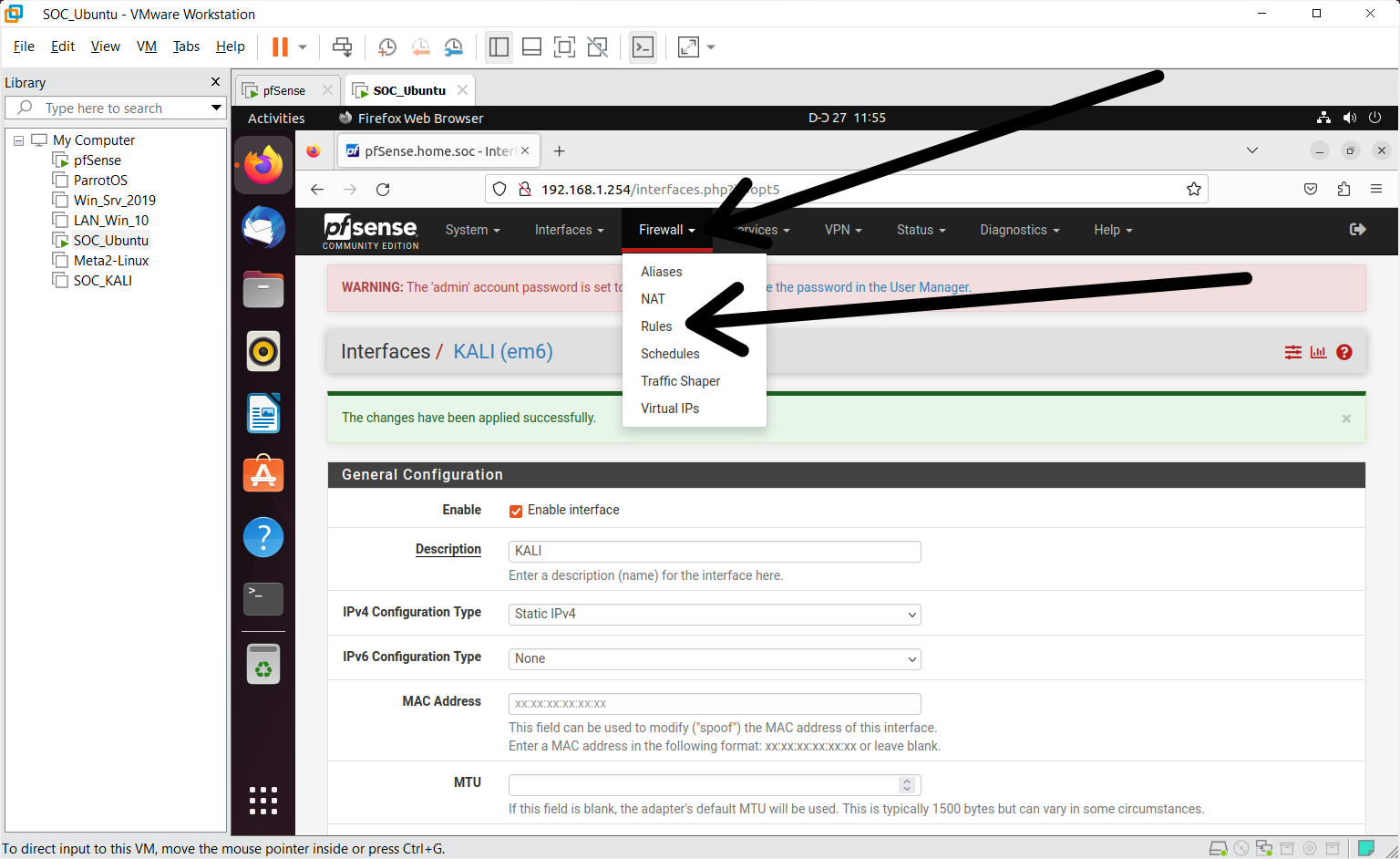
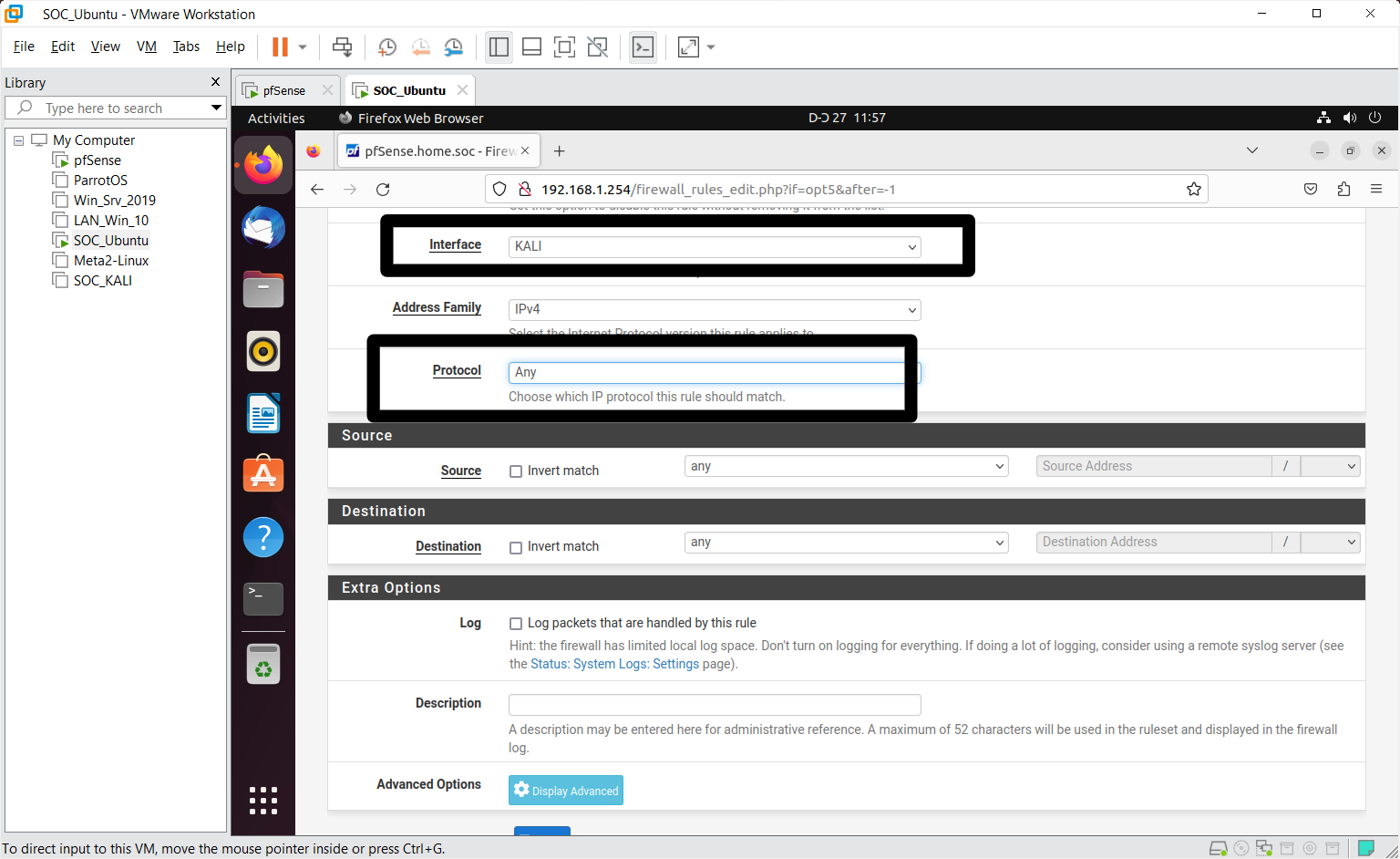
That's all for the configuration in pfsense.
Step 9
Next, let cross check if the settings are reflected in the Kali.
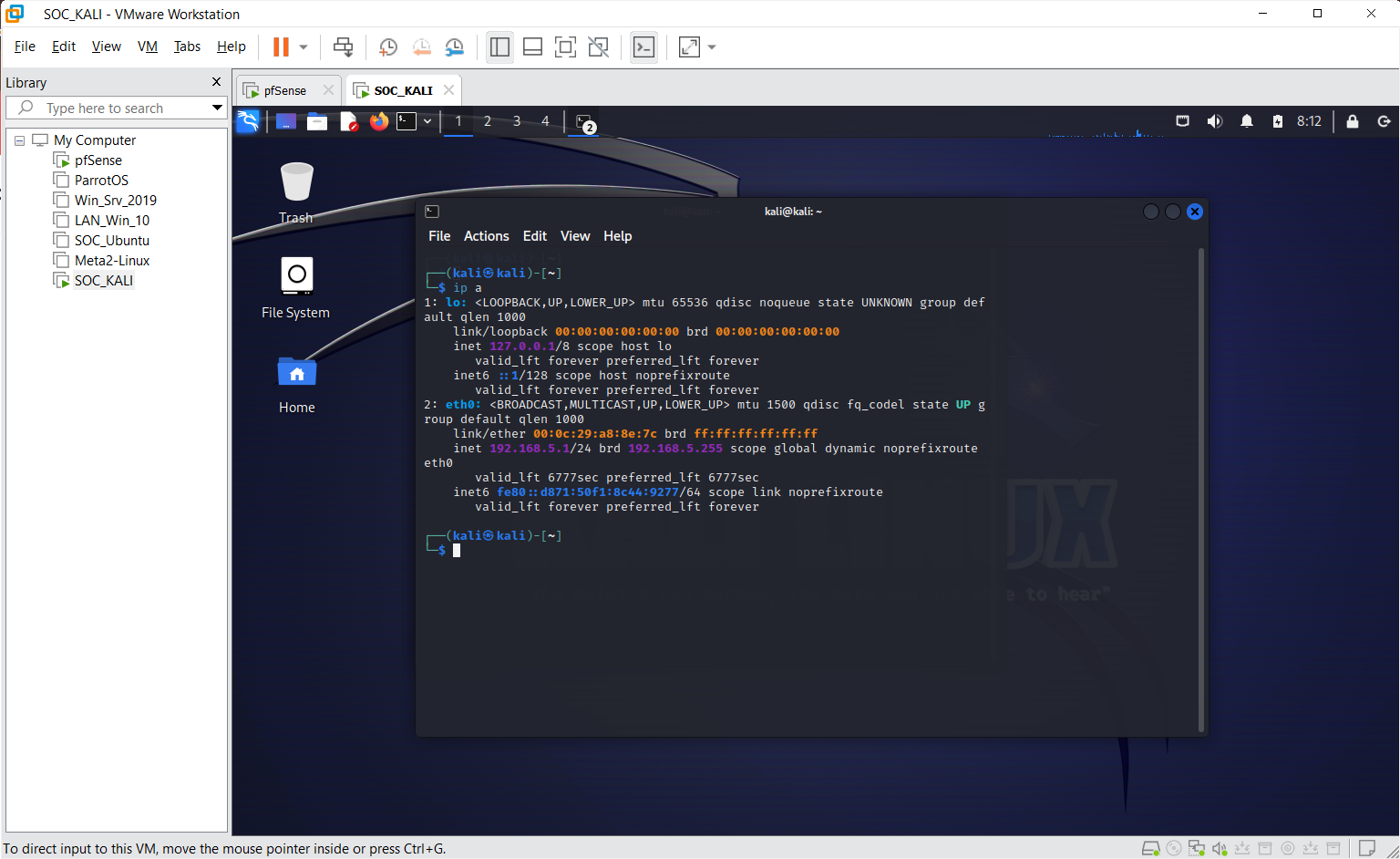
Thats all. Kali is installed and pfsense is configured for it as well
