[OPTIONAL]Installation of Splunk on Windows 10
2022-11-09
NB: This post is part of the series on building a home lab
The process of installing windows 10 has been covered in the setting up of the victim network. The significant changes will be the setting up of the static IP
Per the network topology IPaddress is
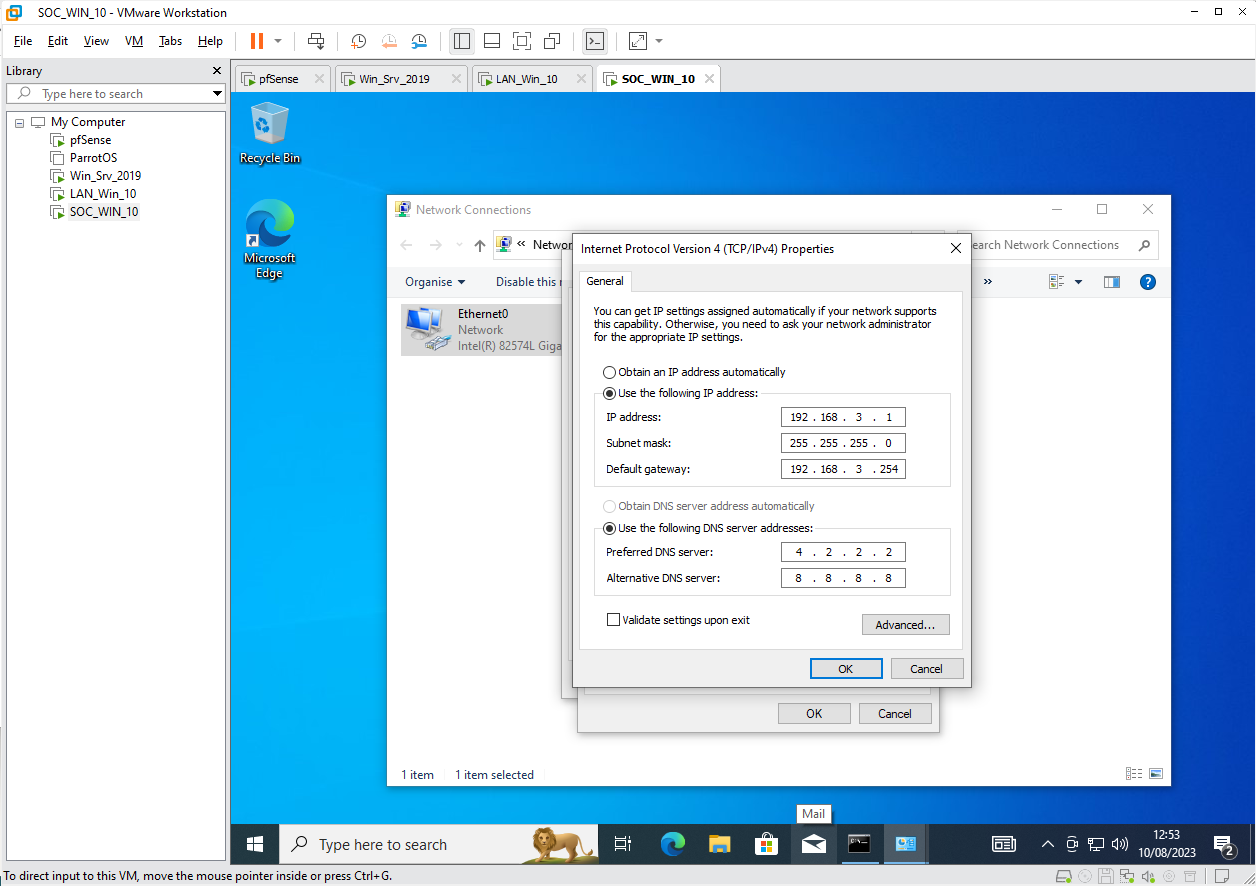
Windows 10 is a Microsoft operating system for personal computers, tablets, embedded devices, and internet of Things devices.
Step 1
Head over to windows10 download page, https://www.microsoft.com/en-us/software-download/windows10
If you are a Windows user, it will prompt you to download the Media Creation Tool before allowing you to download an OS image. You can use this tool to create an ISO file locally, or you can open the developer console by pressing Shift + CTRL + J (on Windows/Linux) or Option + ⌘ + J (on macOS) and change the dimension from responsive to any mobile device. This will allow you to bypass the installation media download.
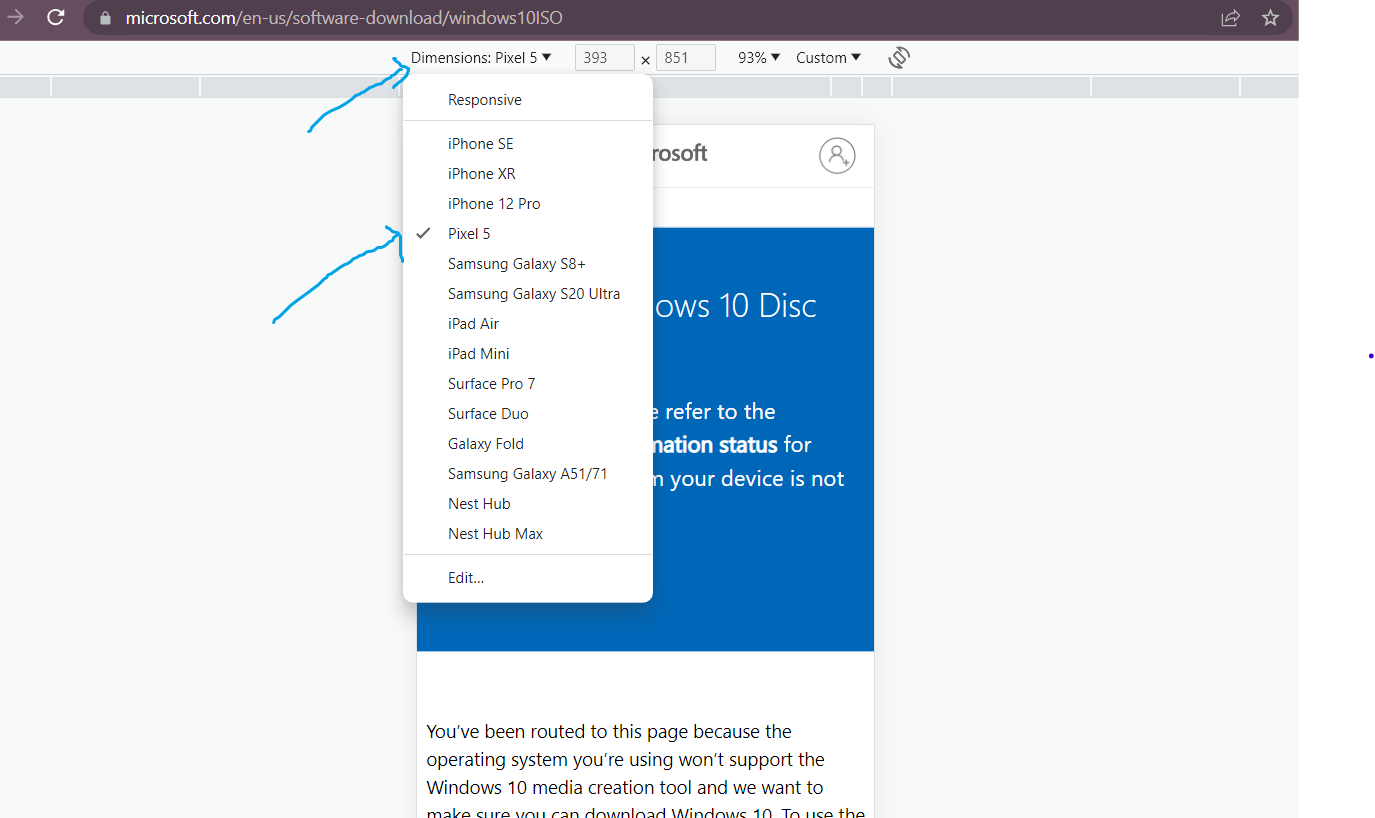
Step 2
Follow the instructions shown in the images below
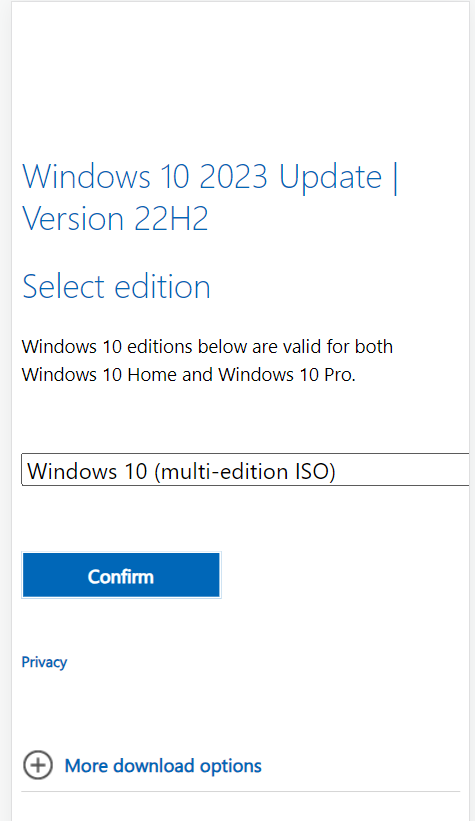
Select the language
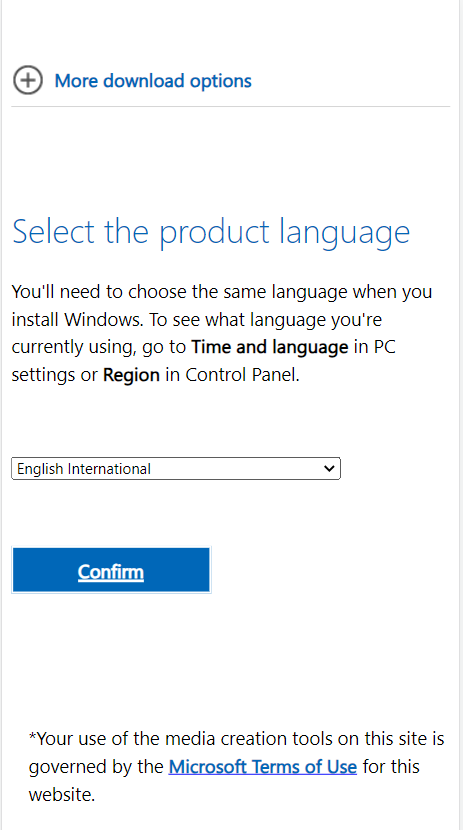
Make sure you save the file at a location, you can easily access.
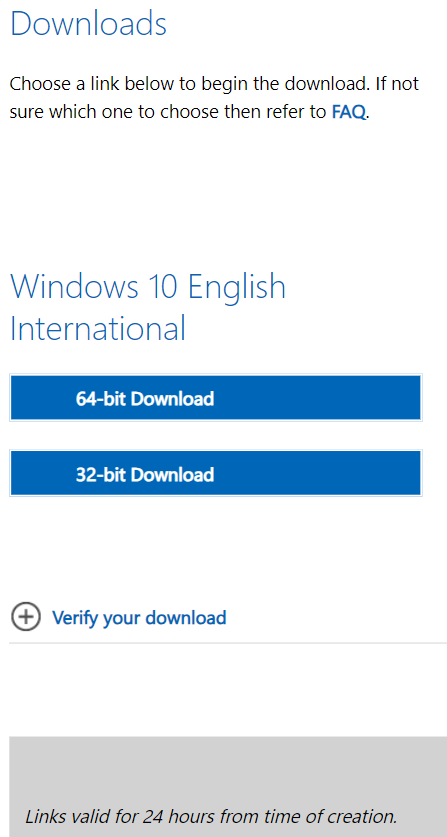
Step 3
Open the Vmware workstation Pro, select "File" from the options at the top, then choose "New virtual machine" from the dropdown list or just click on "Create a new virtual machine" as highlighted in red below
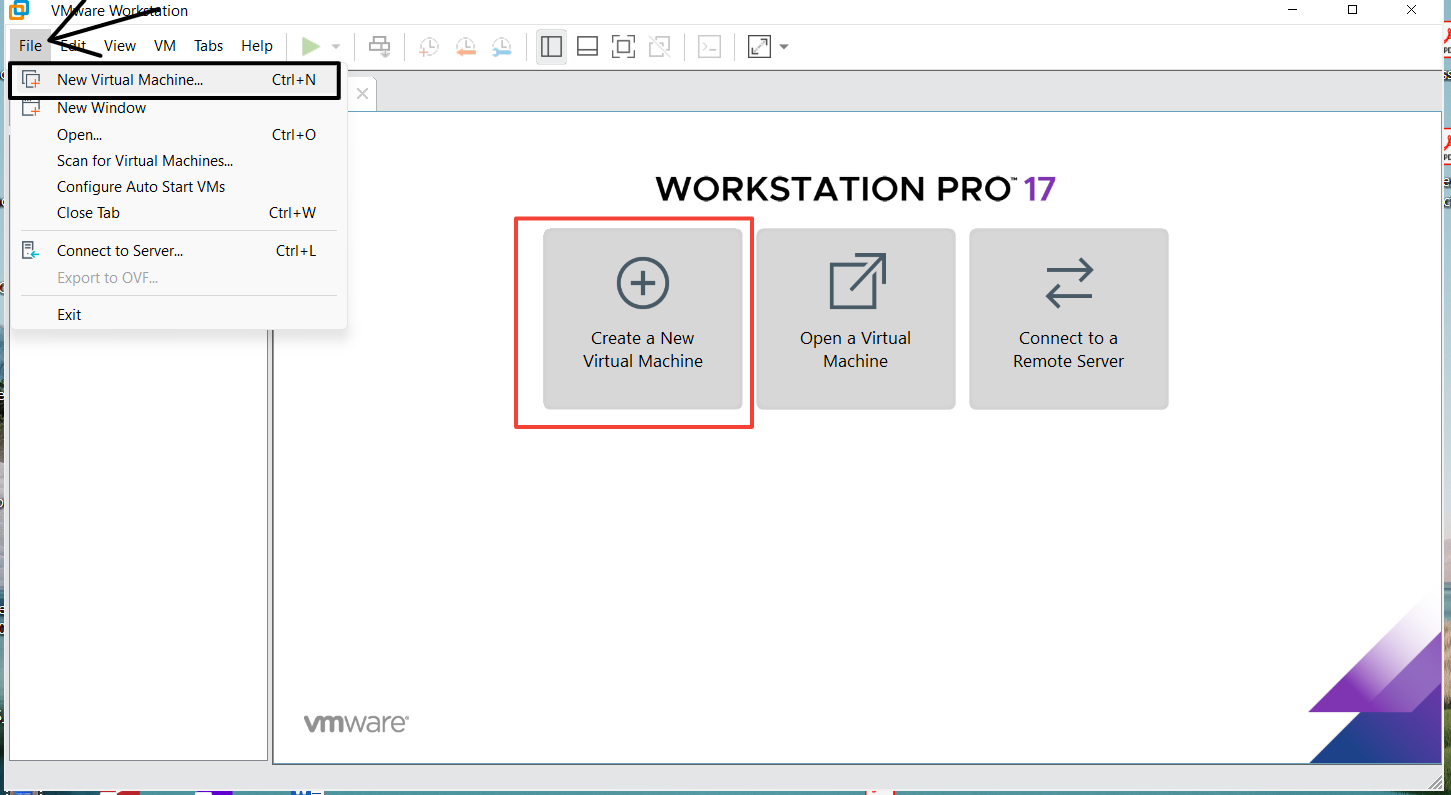
Next, choose the recommended option displayed in the modal and click "Next"
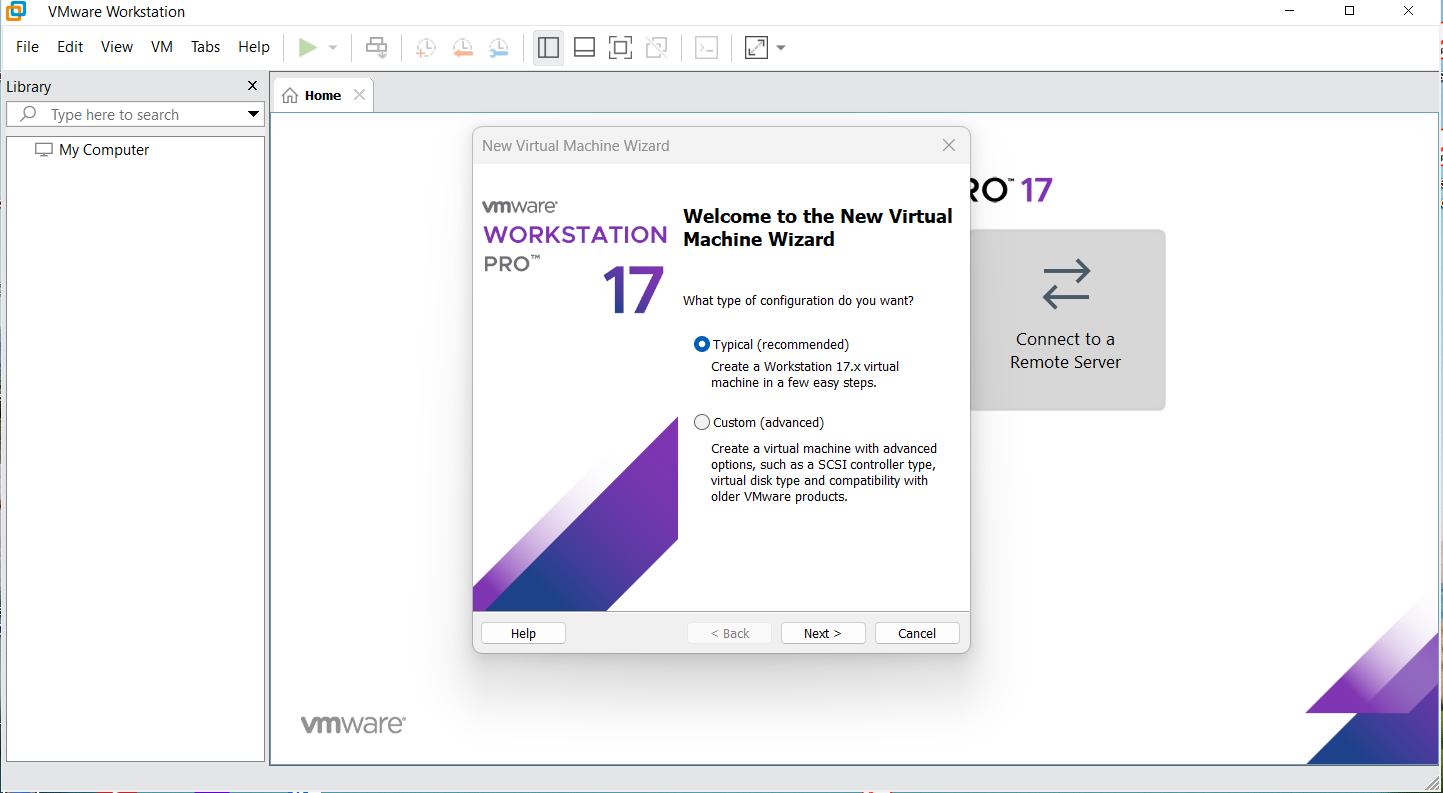
Next, you will be presented with another modal to choose the .iso file. Click on "Browse" and locate the file (mine was placed in the downloads folder)
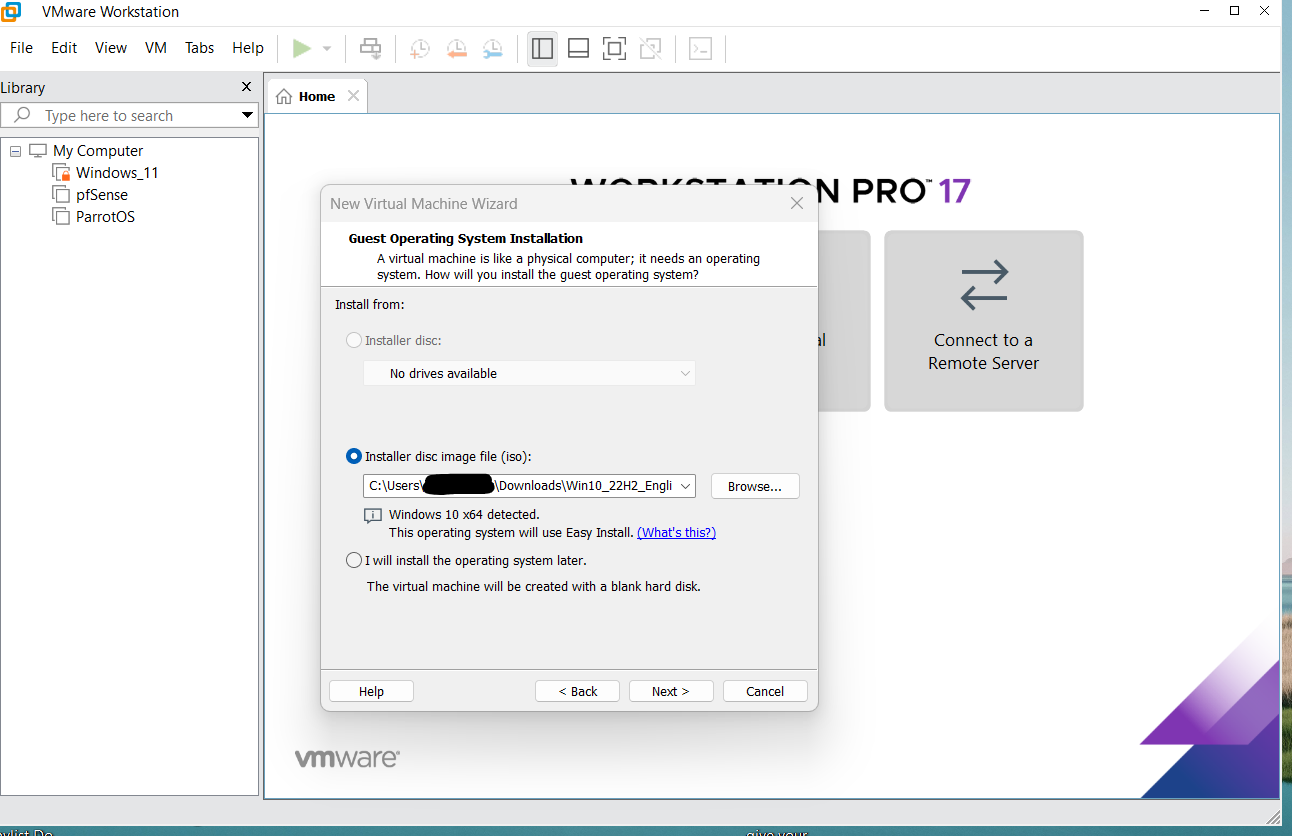
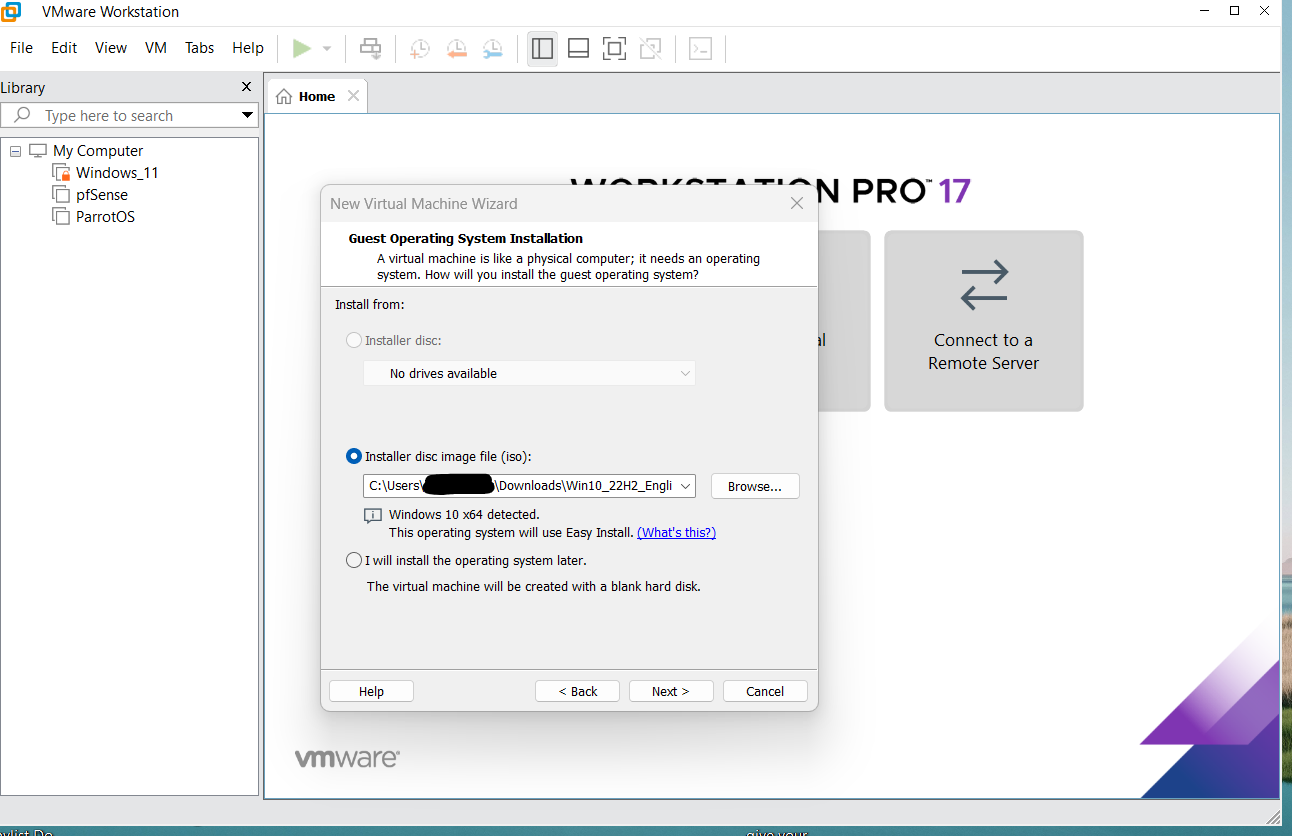
Choose the Windows 10 version you want to install. Also, do not worry about the product key
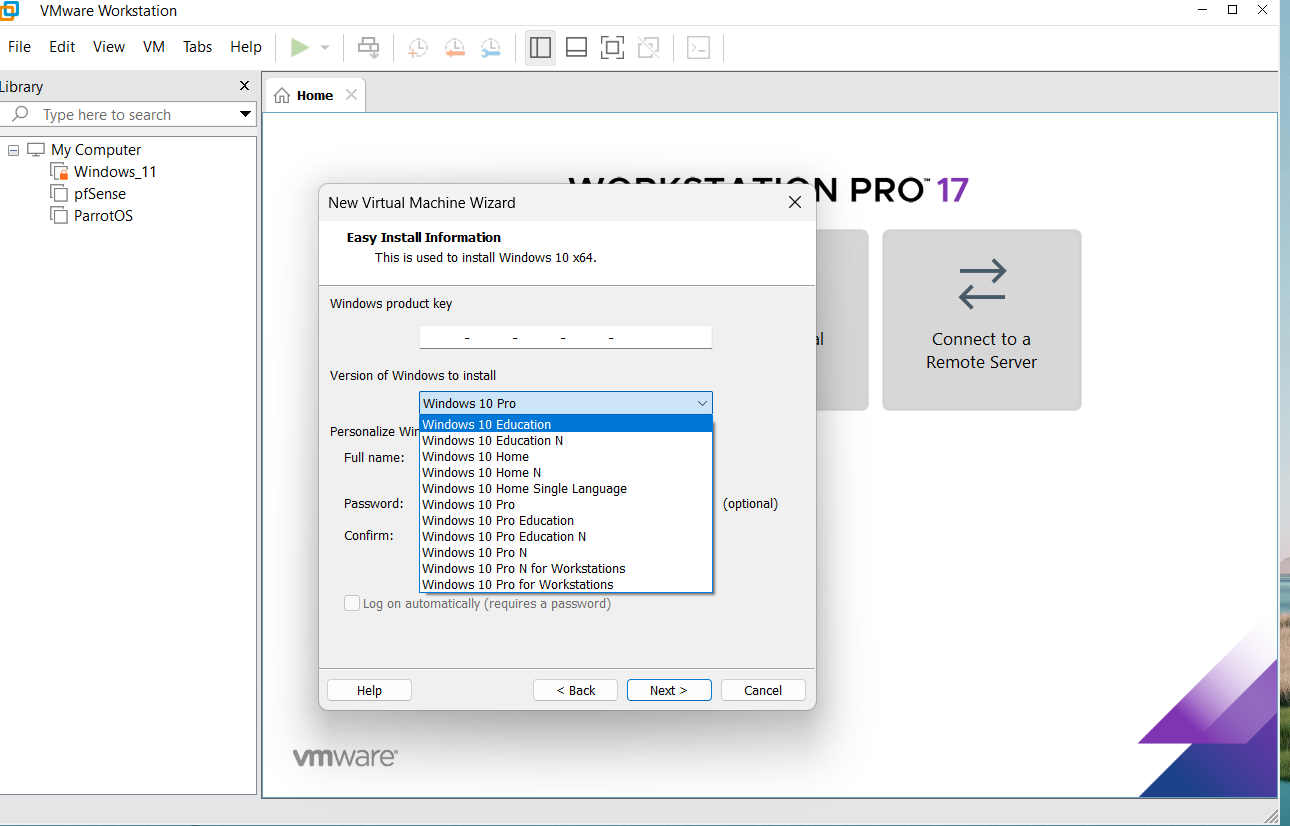
Change the name of the virtual machine if you want
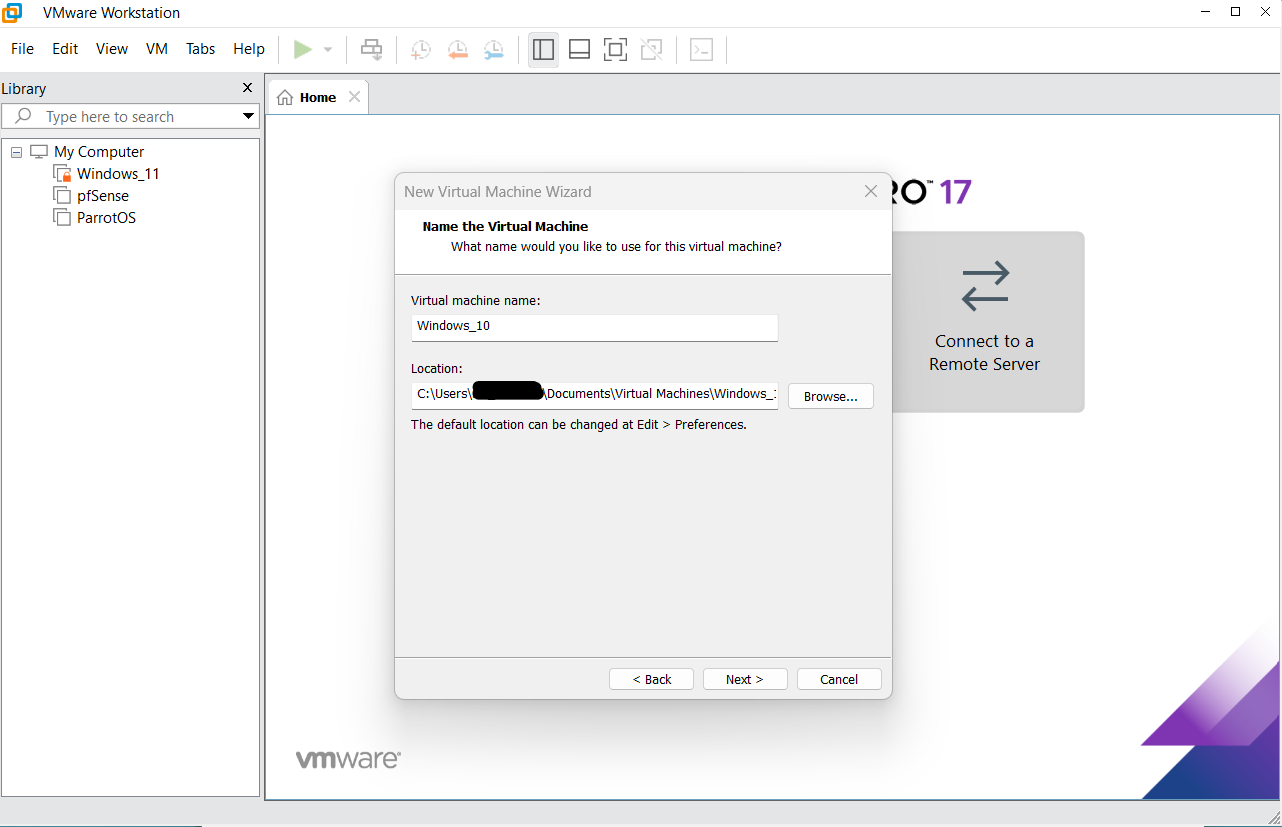
Choose the hard disk size and also save the virtual disk as a single file
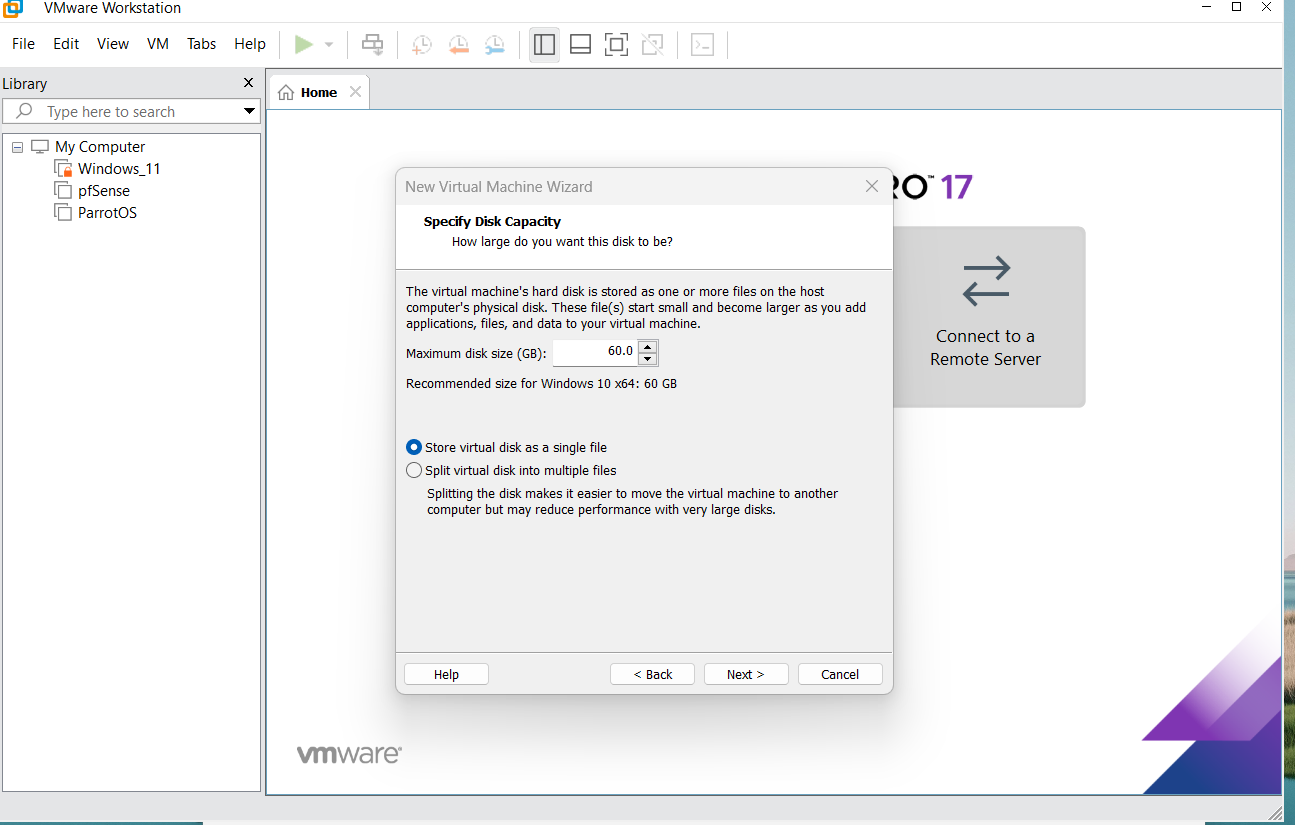
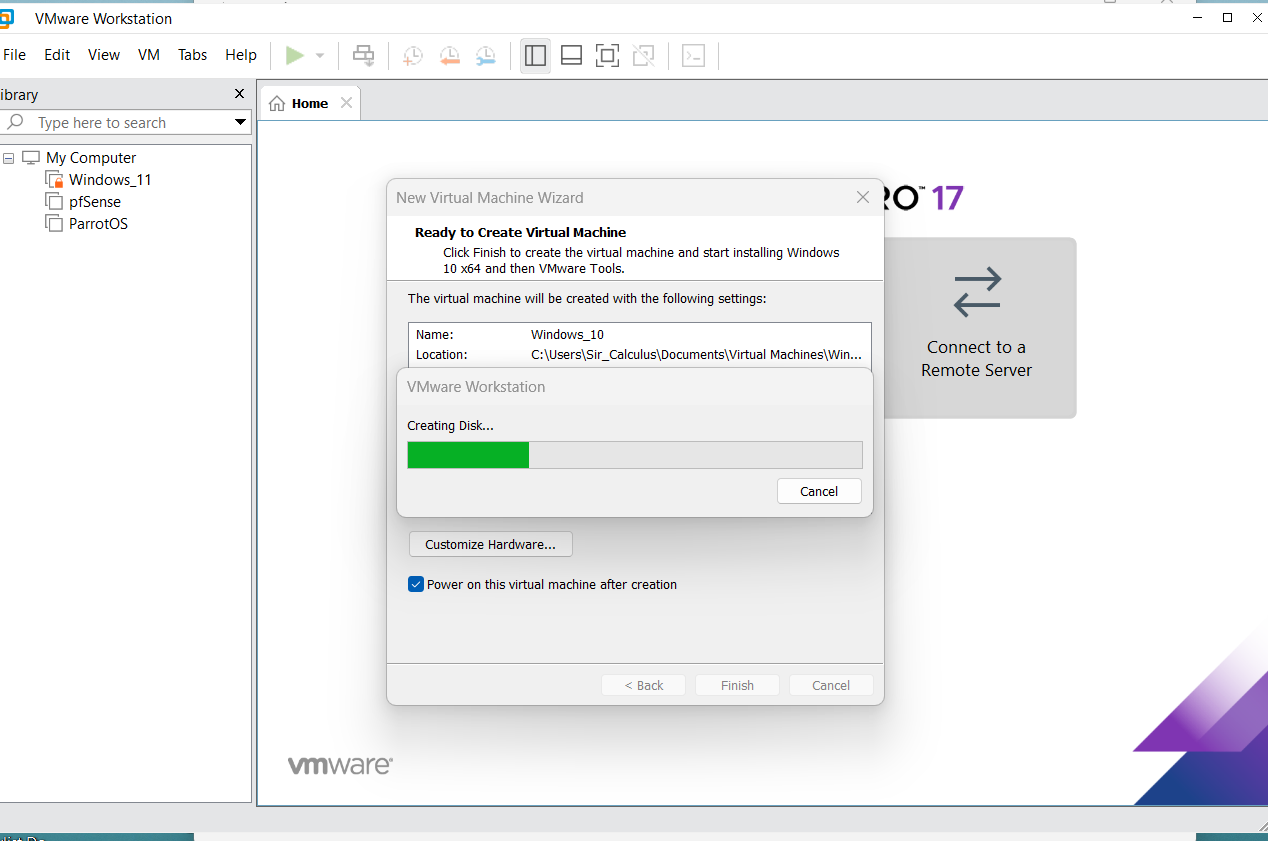
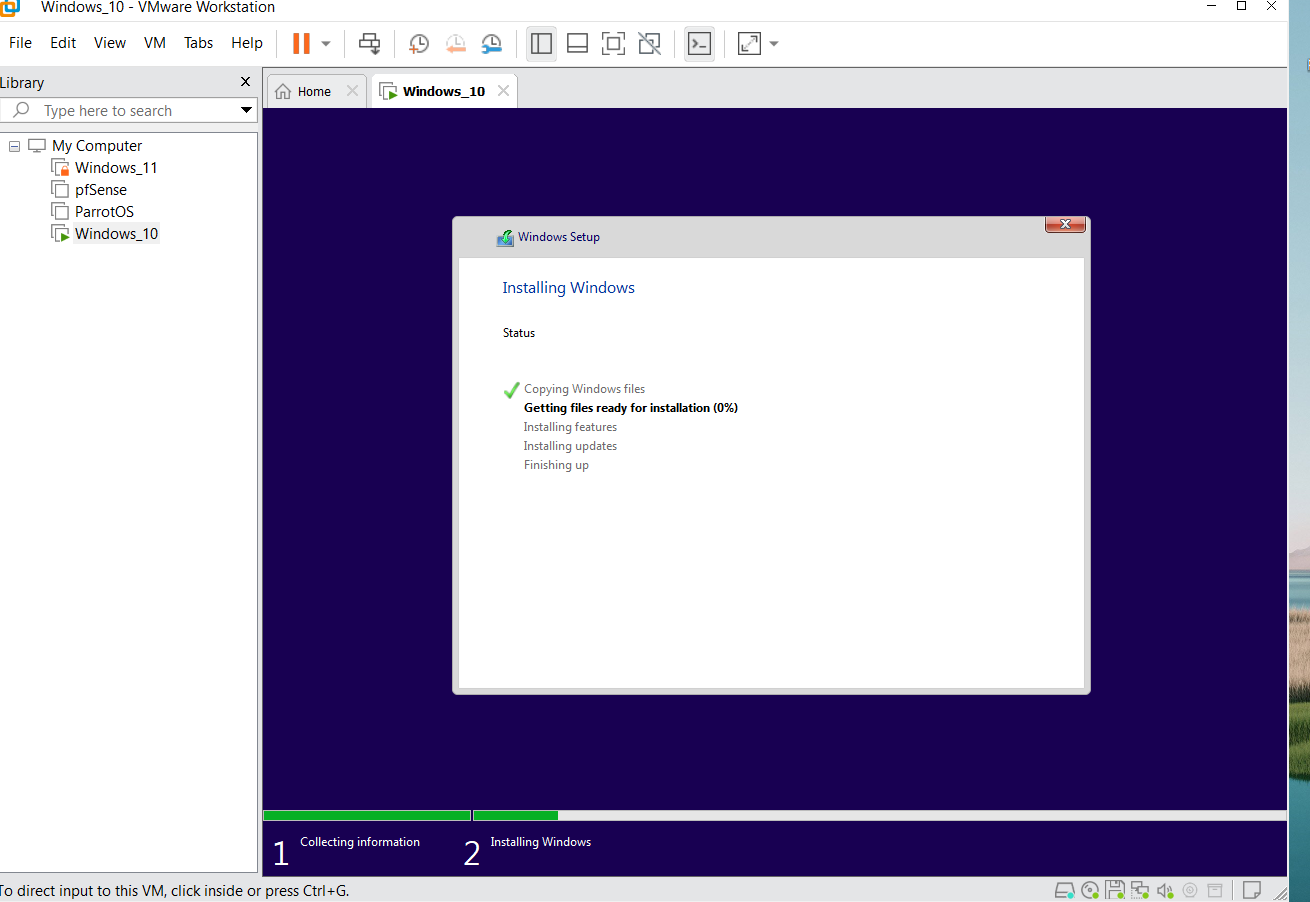
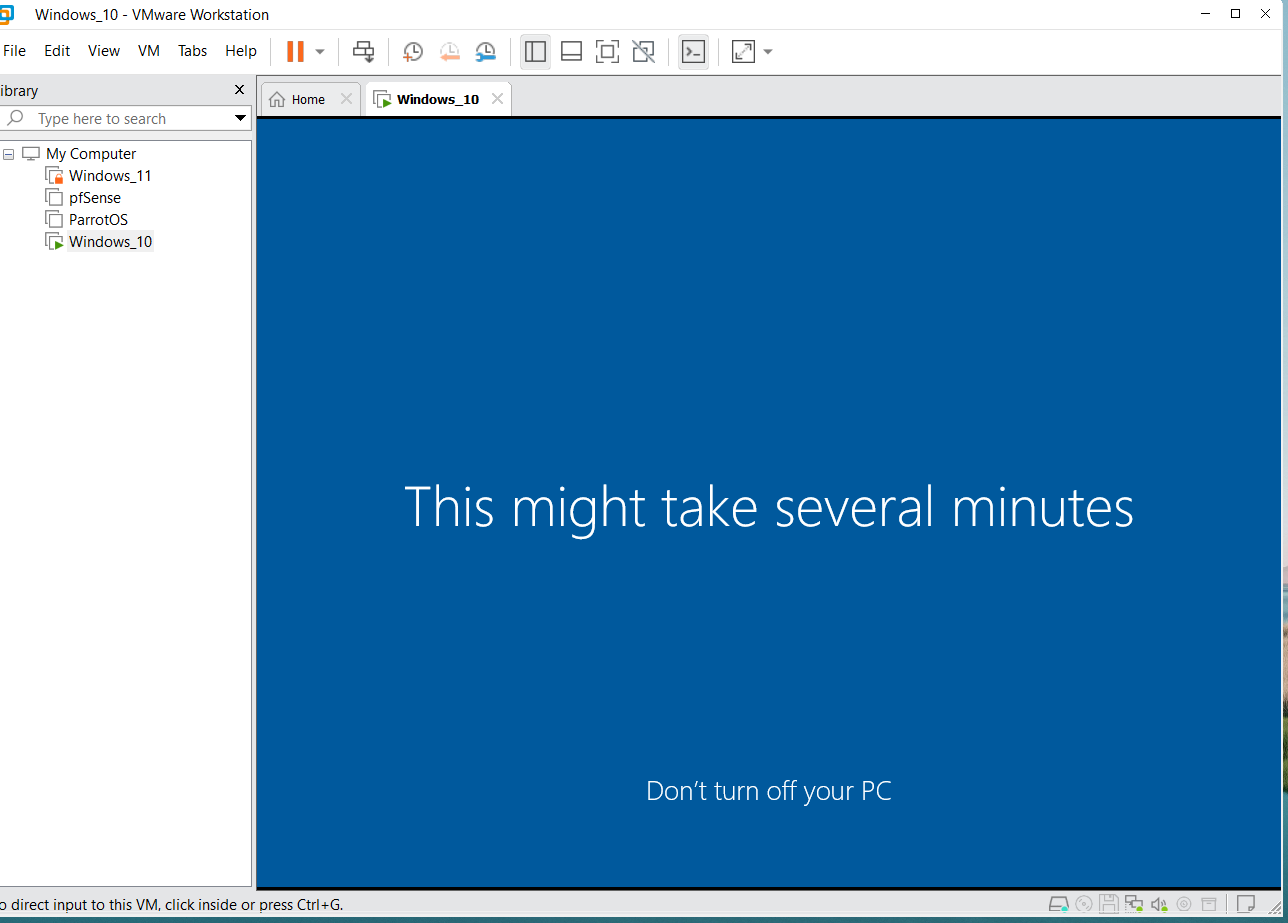
Congratulations! You have successfully installed Windows 10
Install Splunk on Windows 10
Step 1
First, download Splunk from https://www.splunk.com/en_us/download/splunk-enterprise.html by creating your account with Splunk.
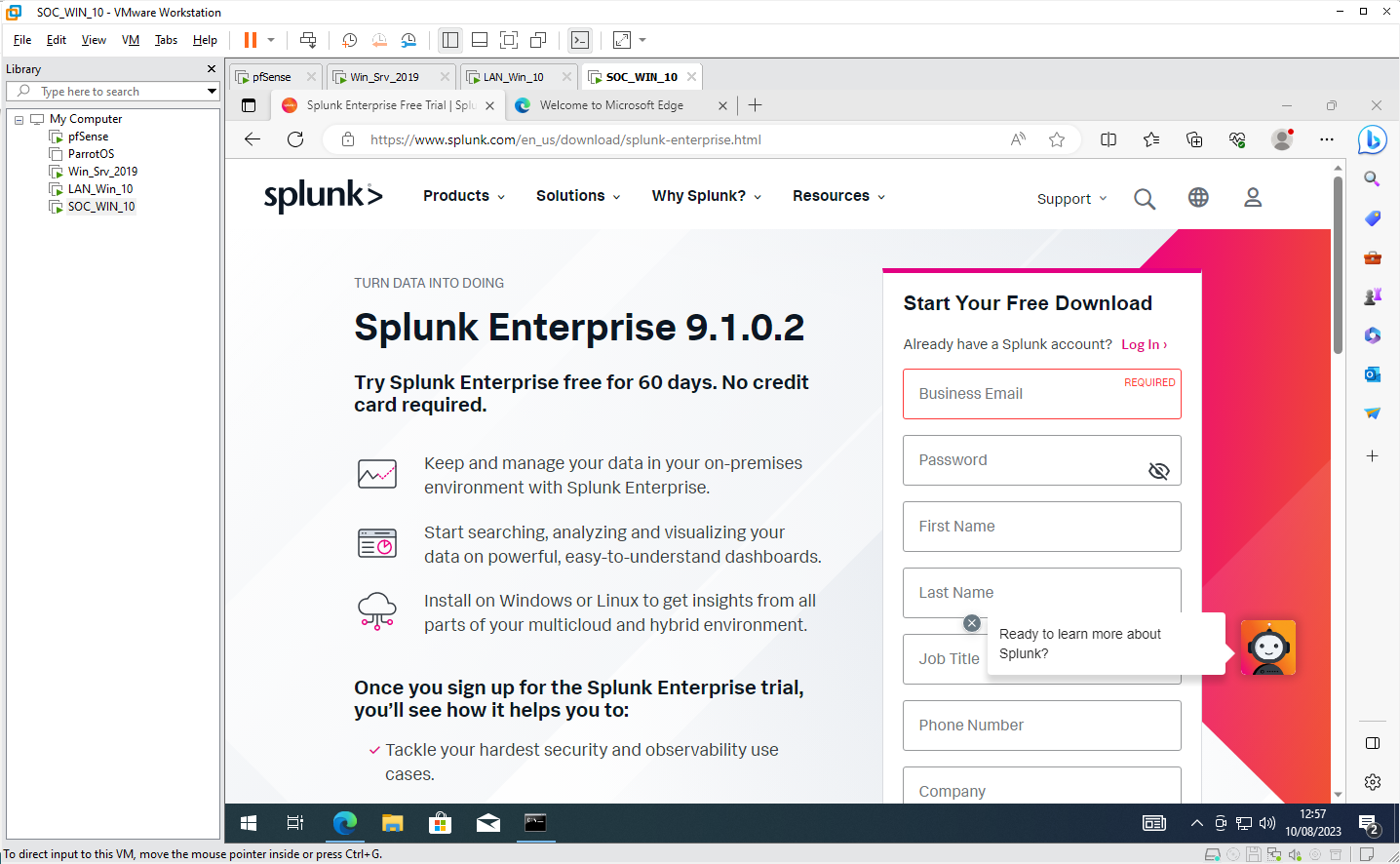
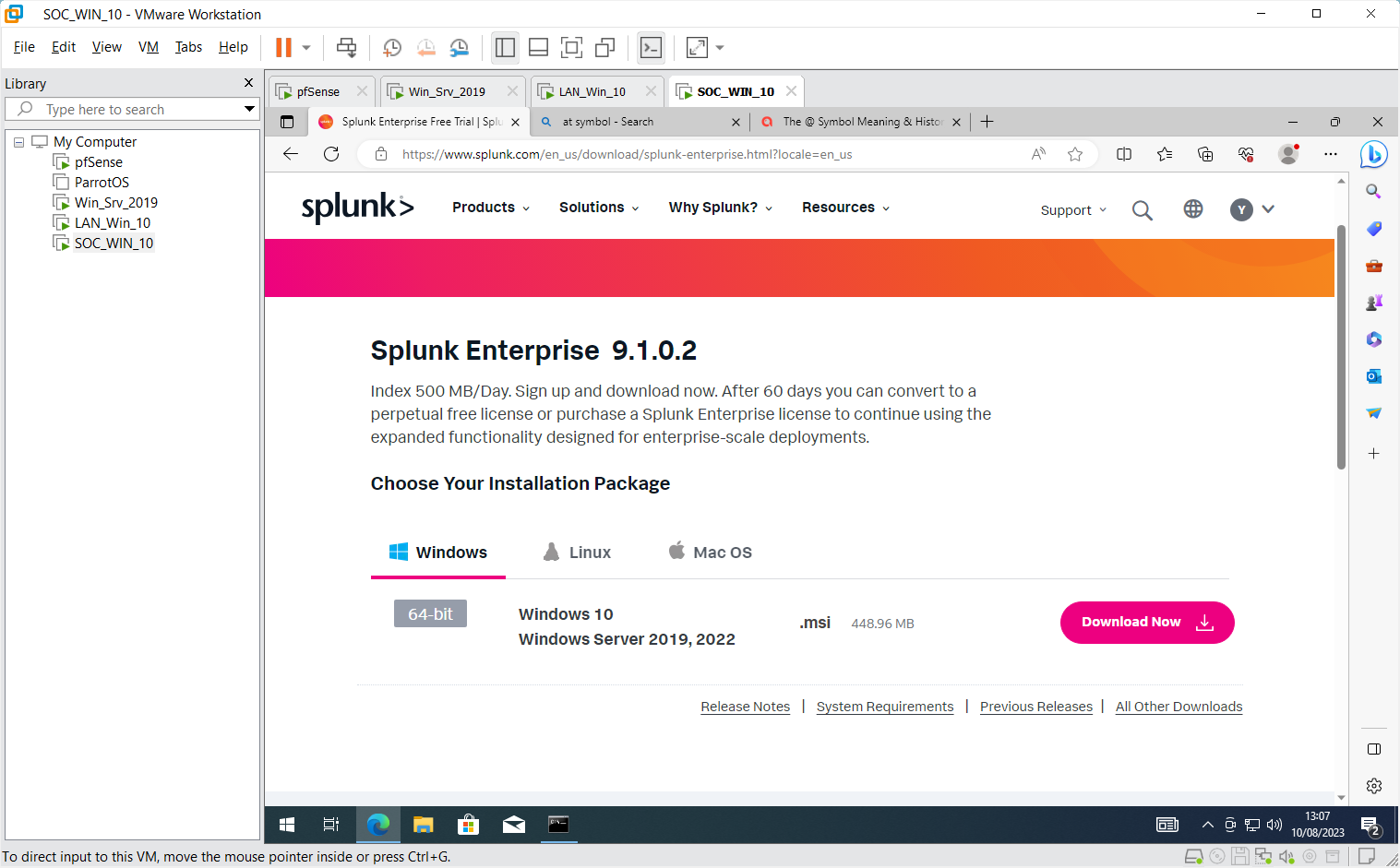
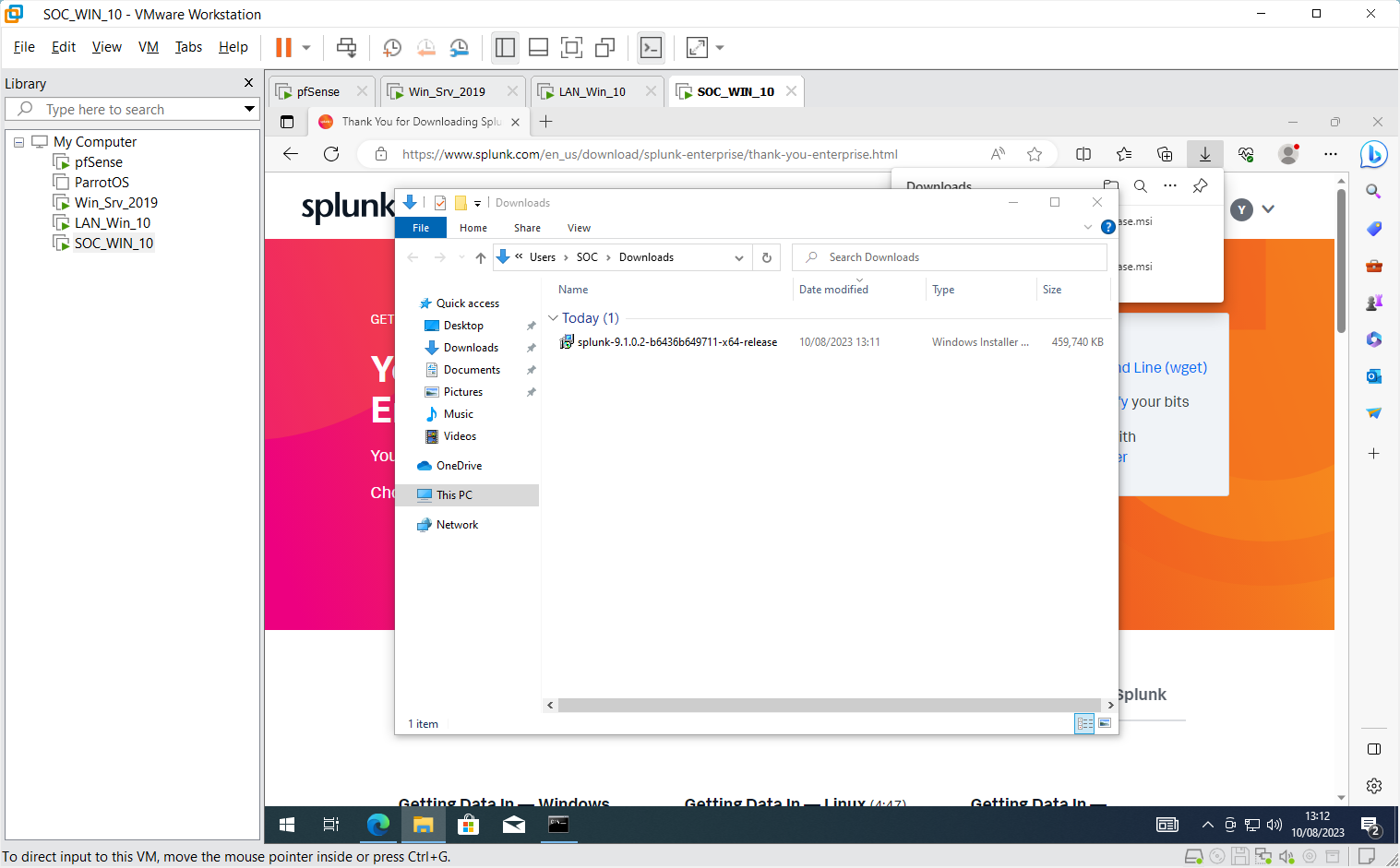
Step 2
Double-click on the downloaded file to begin the installation
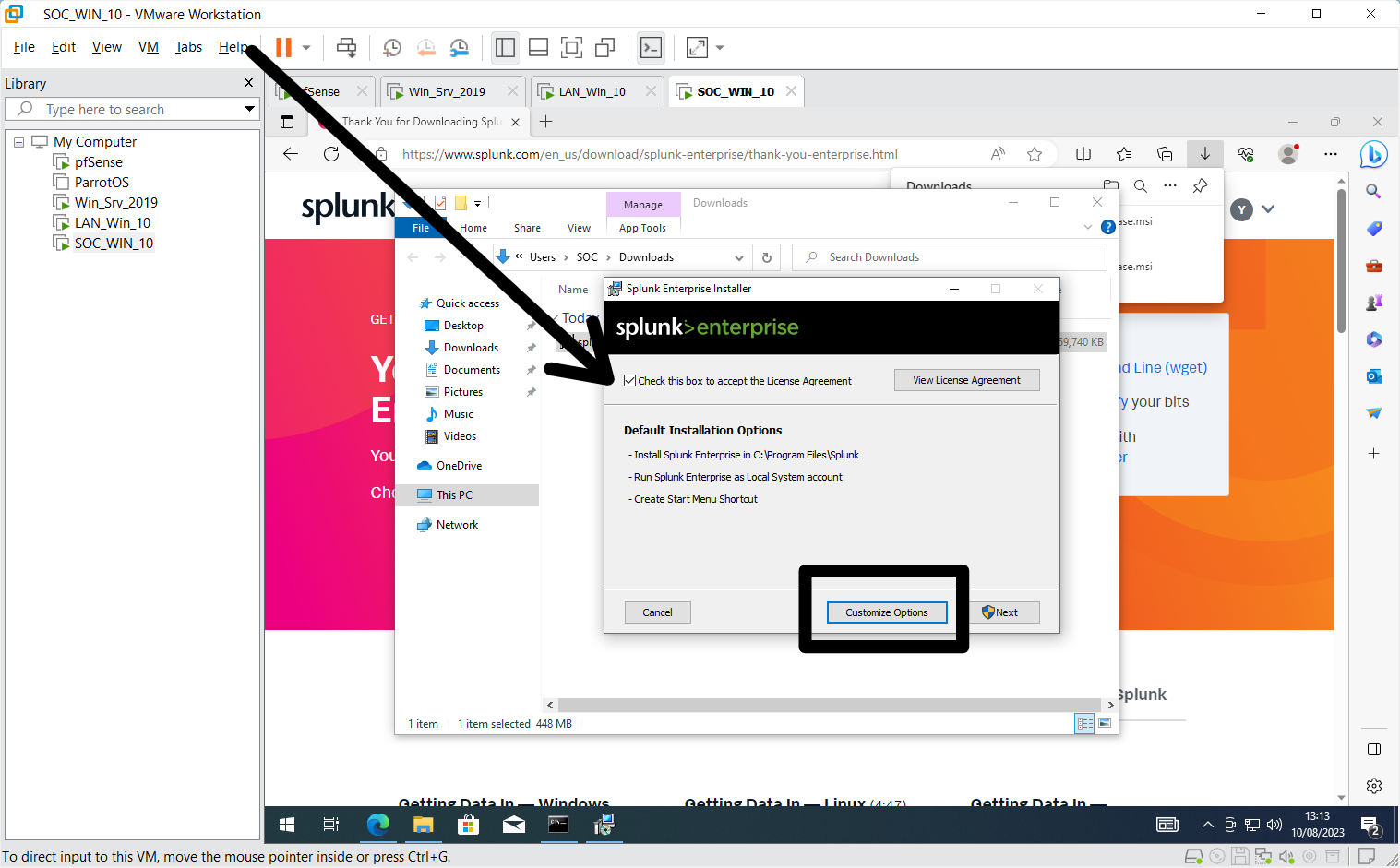
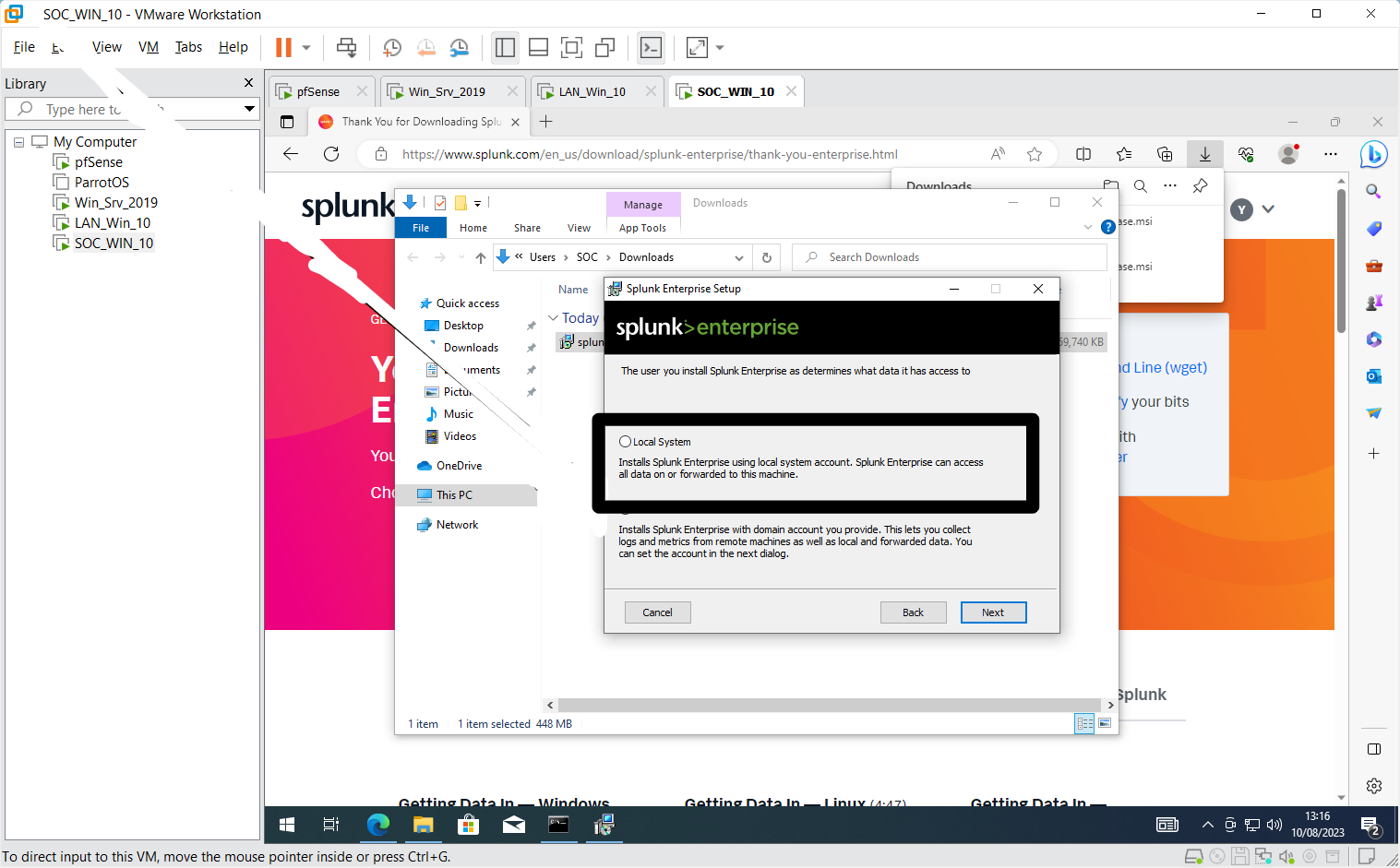
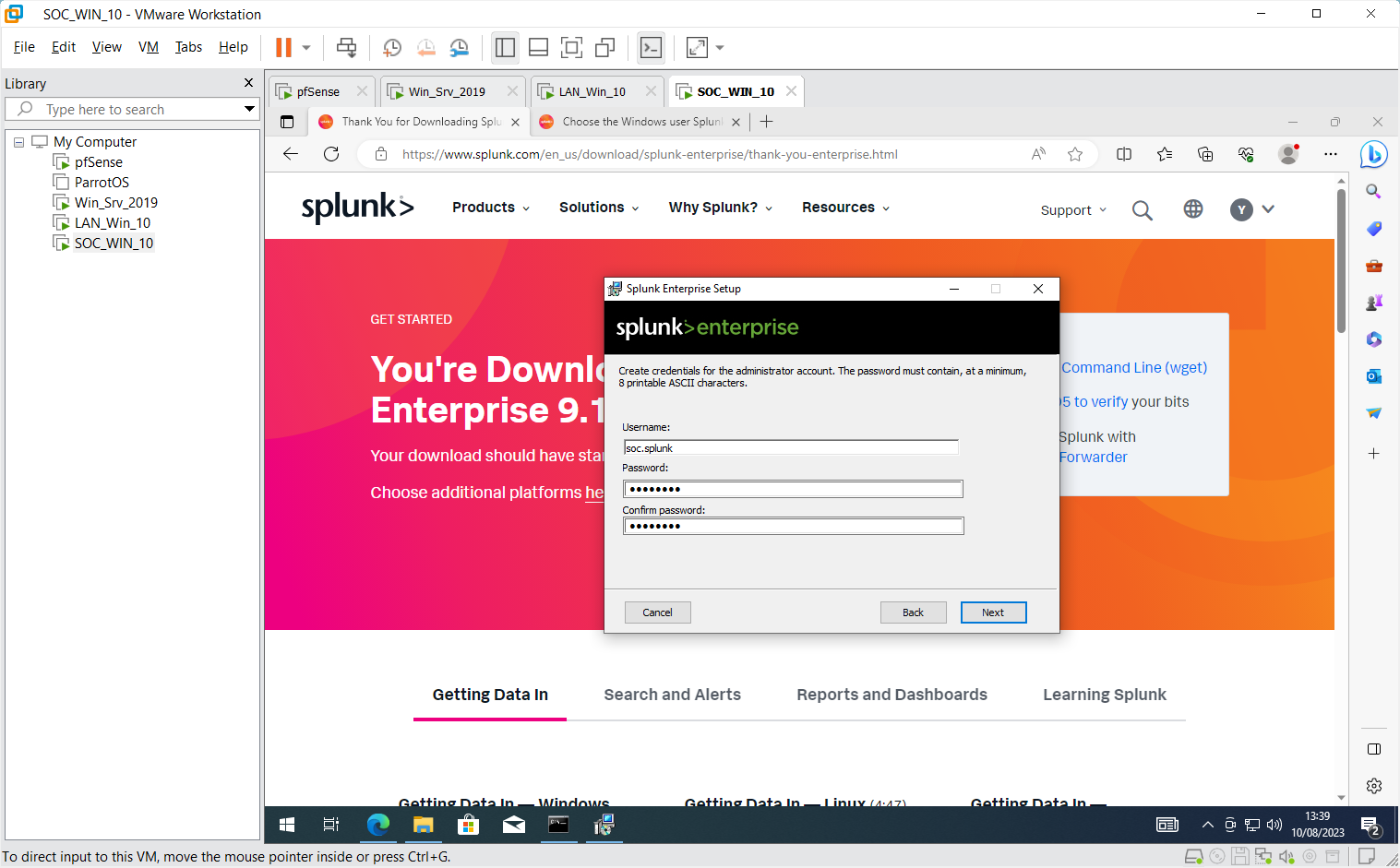
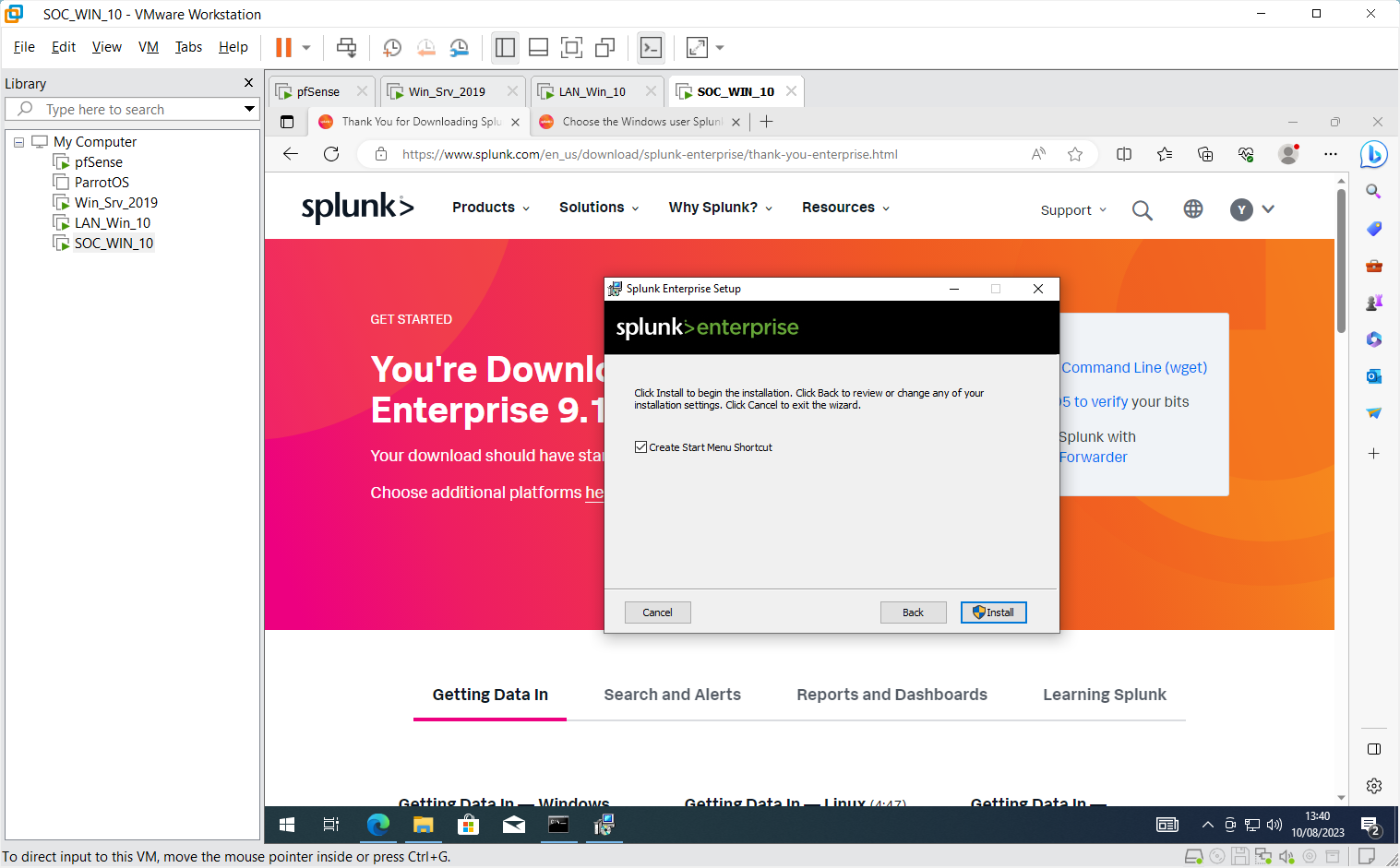
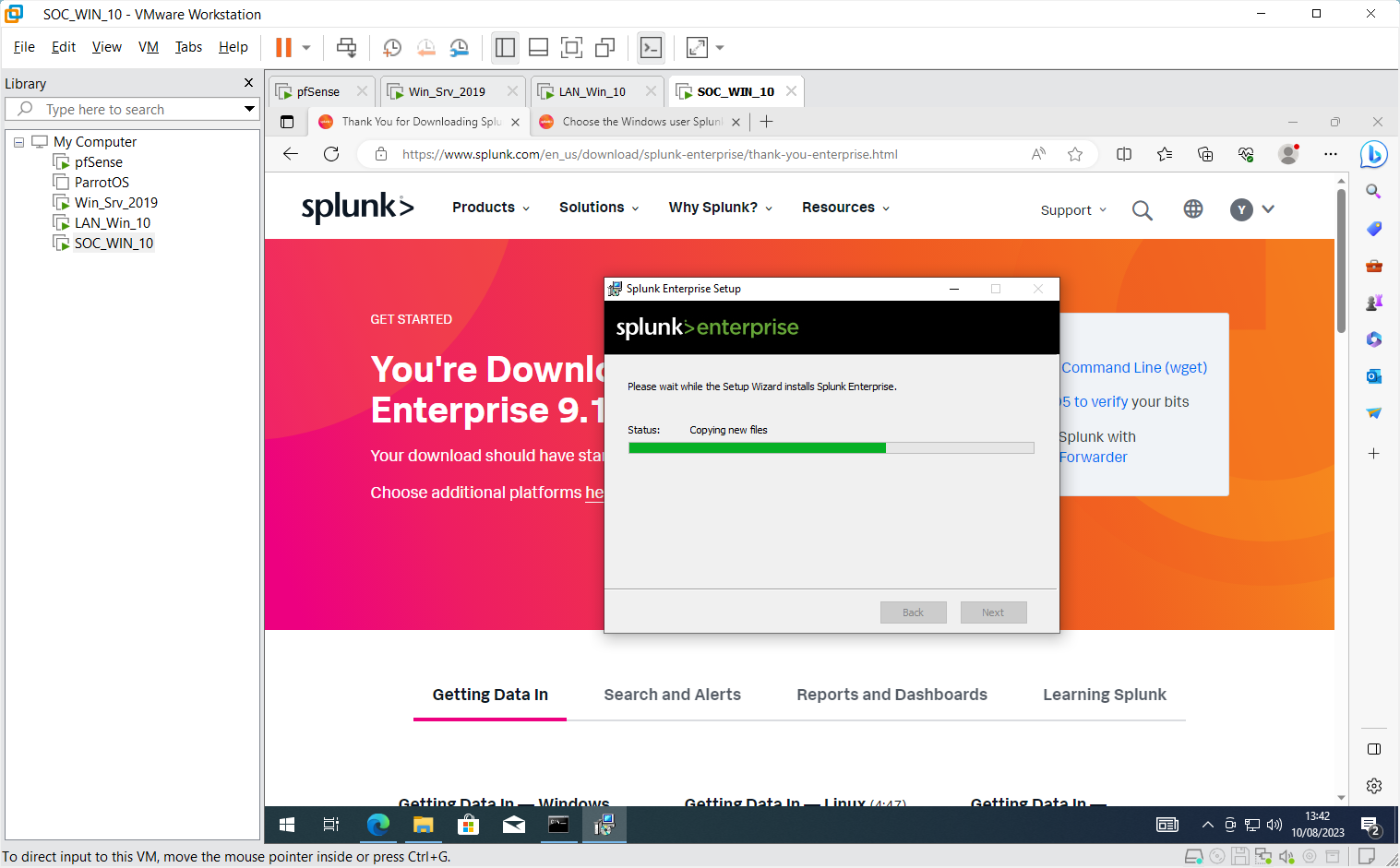
Step 3
Laung the web interface
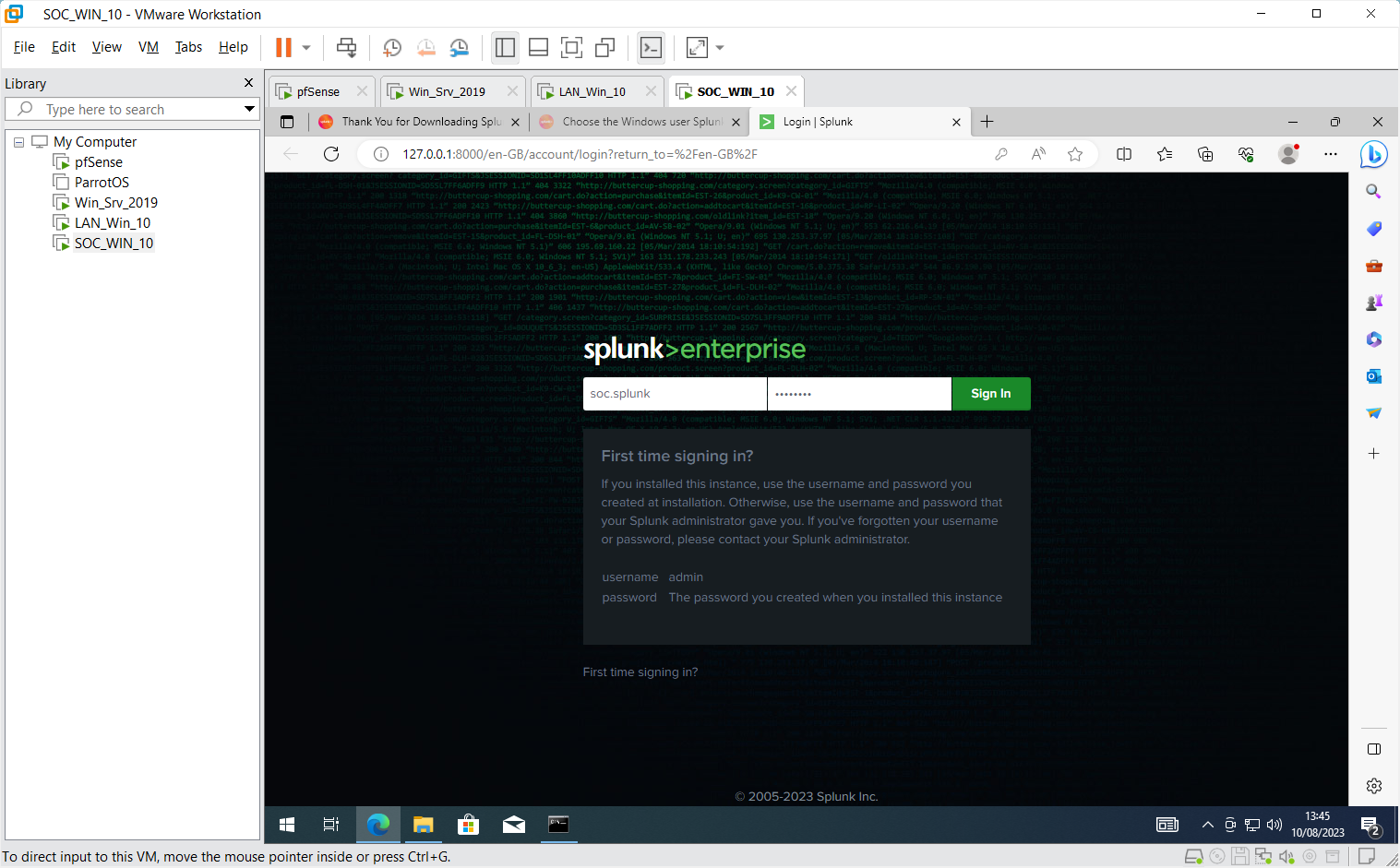
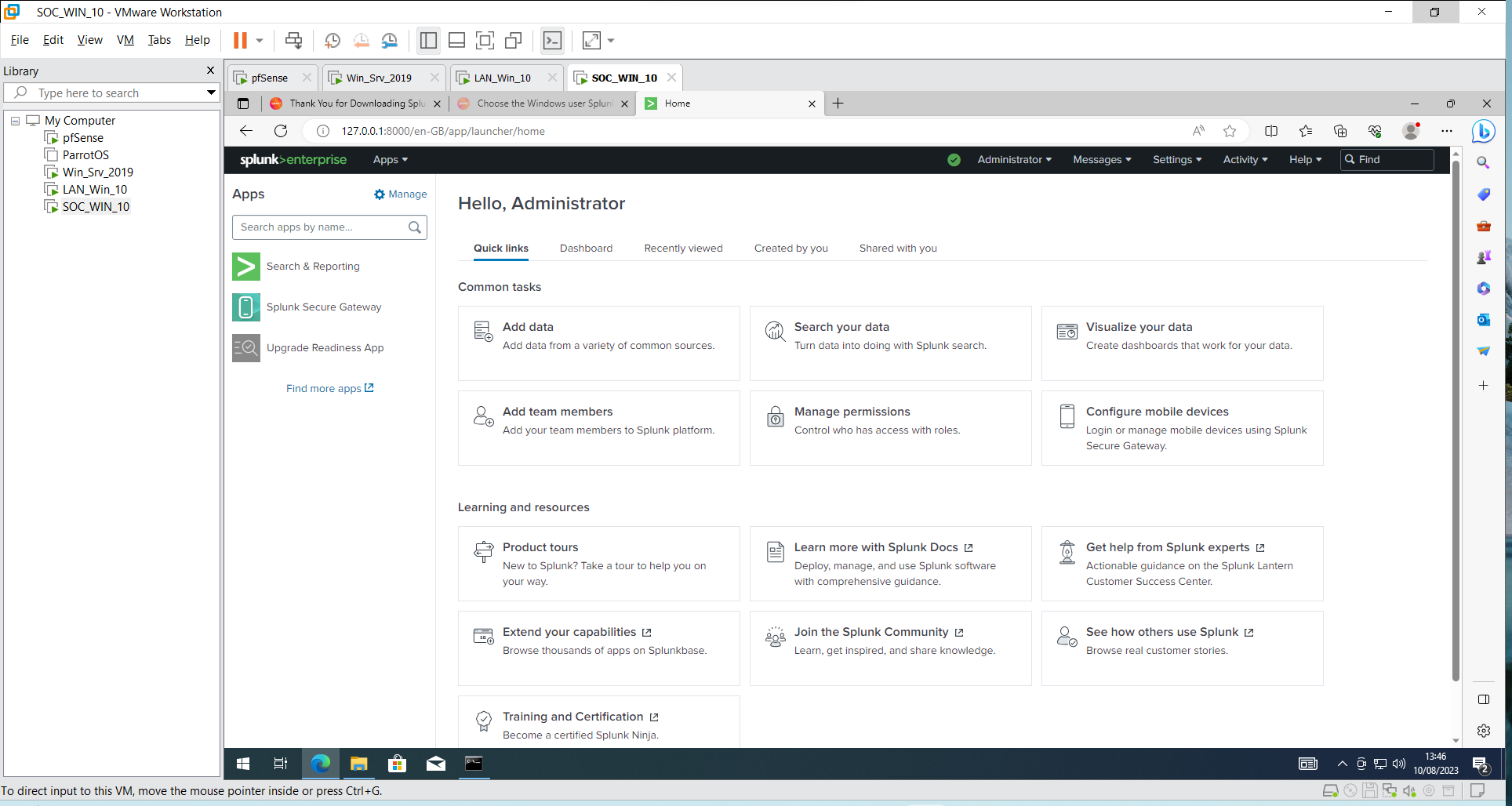
That's all, for now, You have successfully installed Splunk
