Installation of Windows Server 2019 - Active Directory
2022-11-05
NB: This post is part of the series on building a home lab
Windows Server is a line of operating systems that Microsoft specifically creates for use on a server. Servers are extremely powerful machines that are designed to run constantly and provide resources for other computers. This means in almost all cases, Windows Server is only used in business settings.
Step 1
Head over to the Microsoft Windows server evaluation center https://www.microsoft.com/en-us/evalcenter/evaluate-windows-server-2019 on your favorite browser to get Windows server file. Make sure you choose the .iso version.
You will be asked to register in order to get the file as shown below
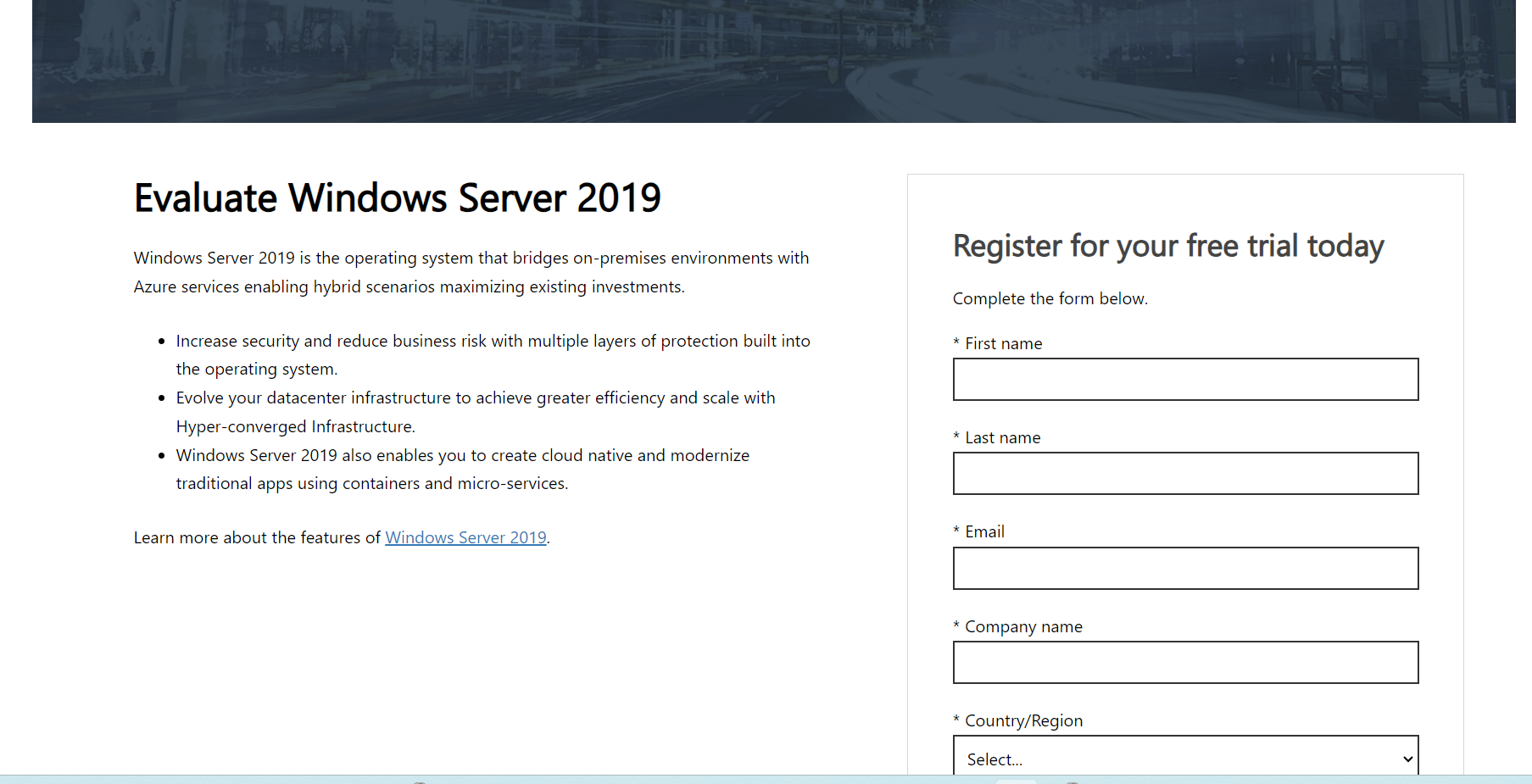
After registration, you will be required to choose the right version for your device.
Select the right version and save it in a location you can easily access (eg. Downloads or Desktop)
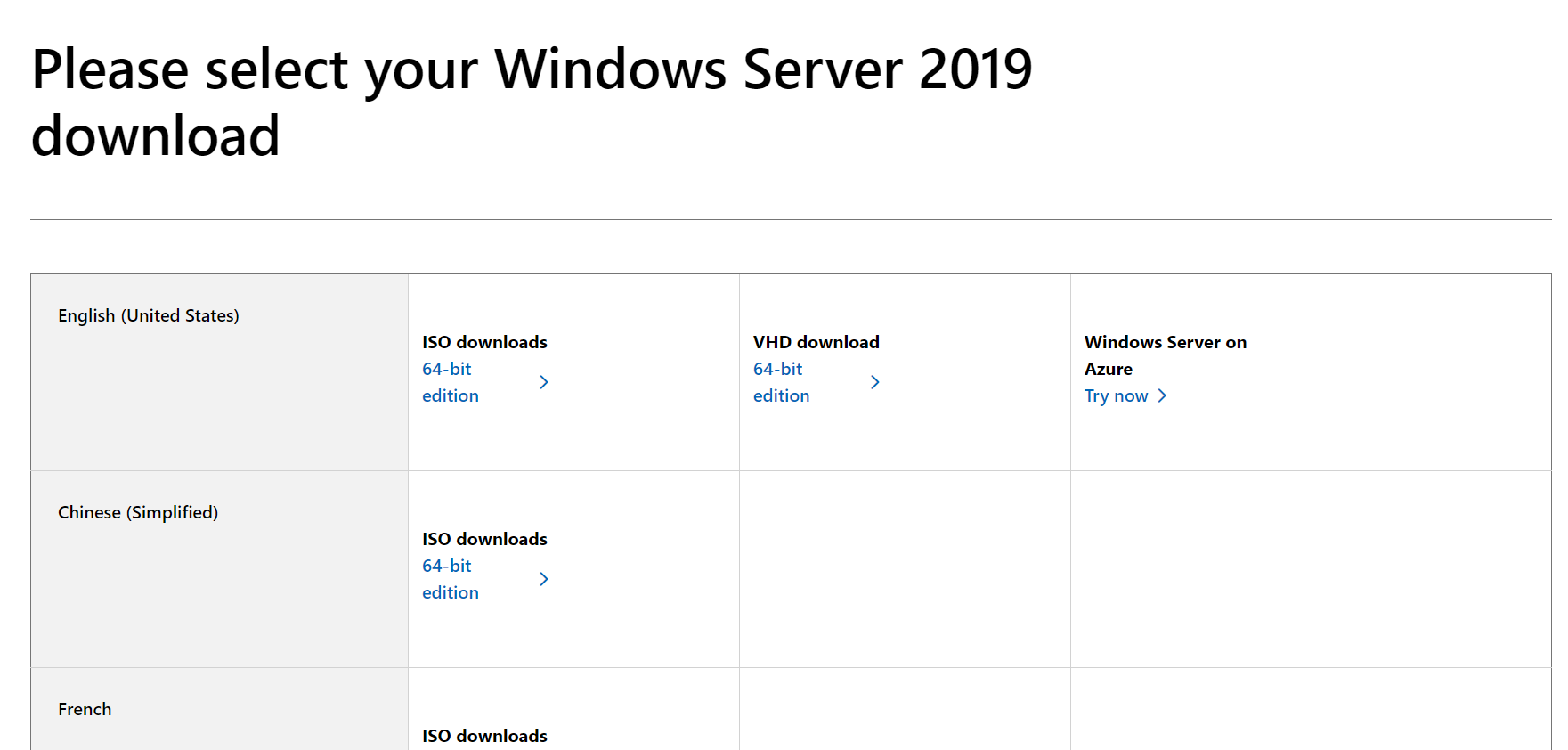
Step 2
Open the Vmware workstation Pro, select "File" from the options at the top, then choose "New virtual machine" from the dropdown list or just click on "Create a new virtual machine" as highlighted in red below
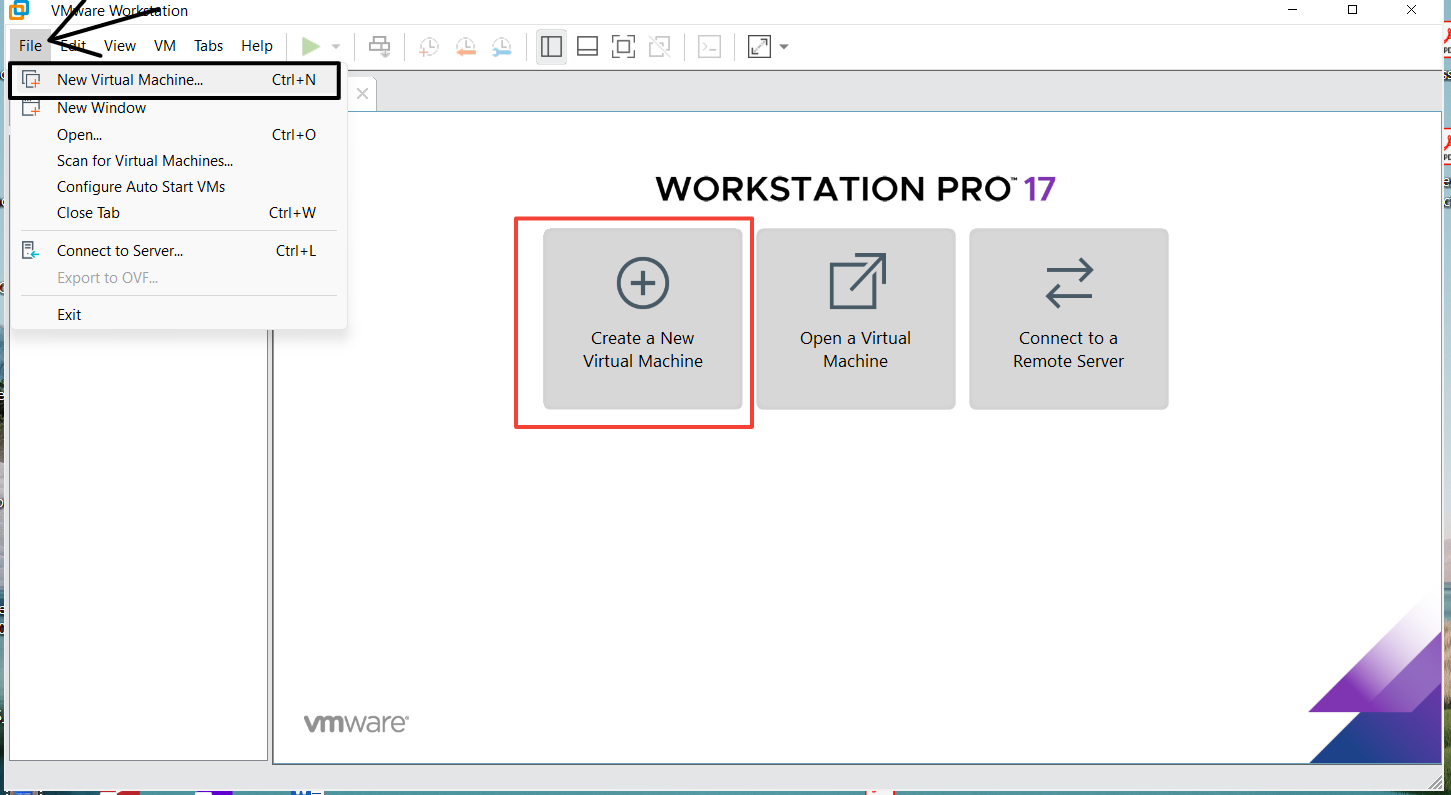
Next, choose the custom option displayed in the modal and click "Next"
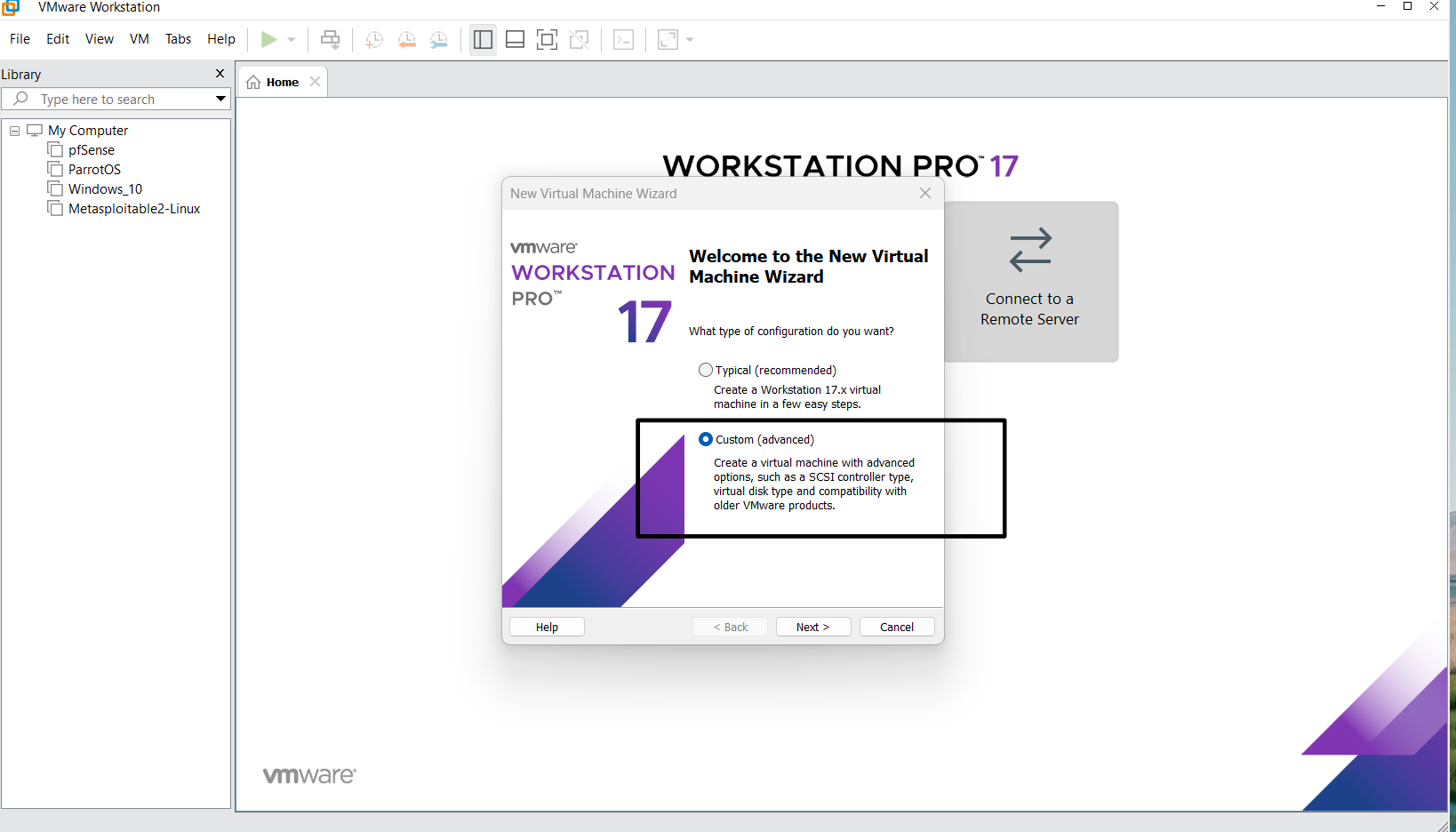
Next, follow the instructions as displayed in the images
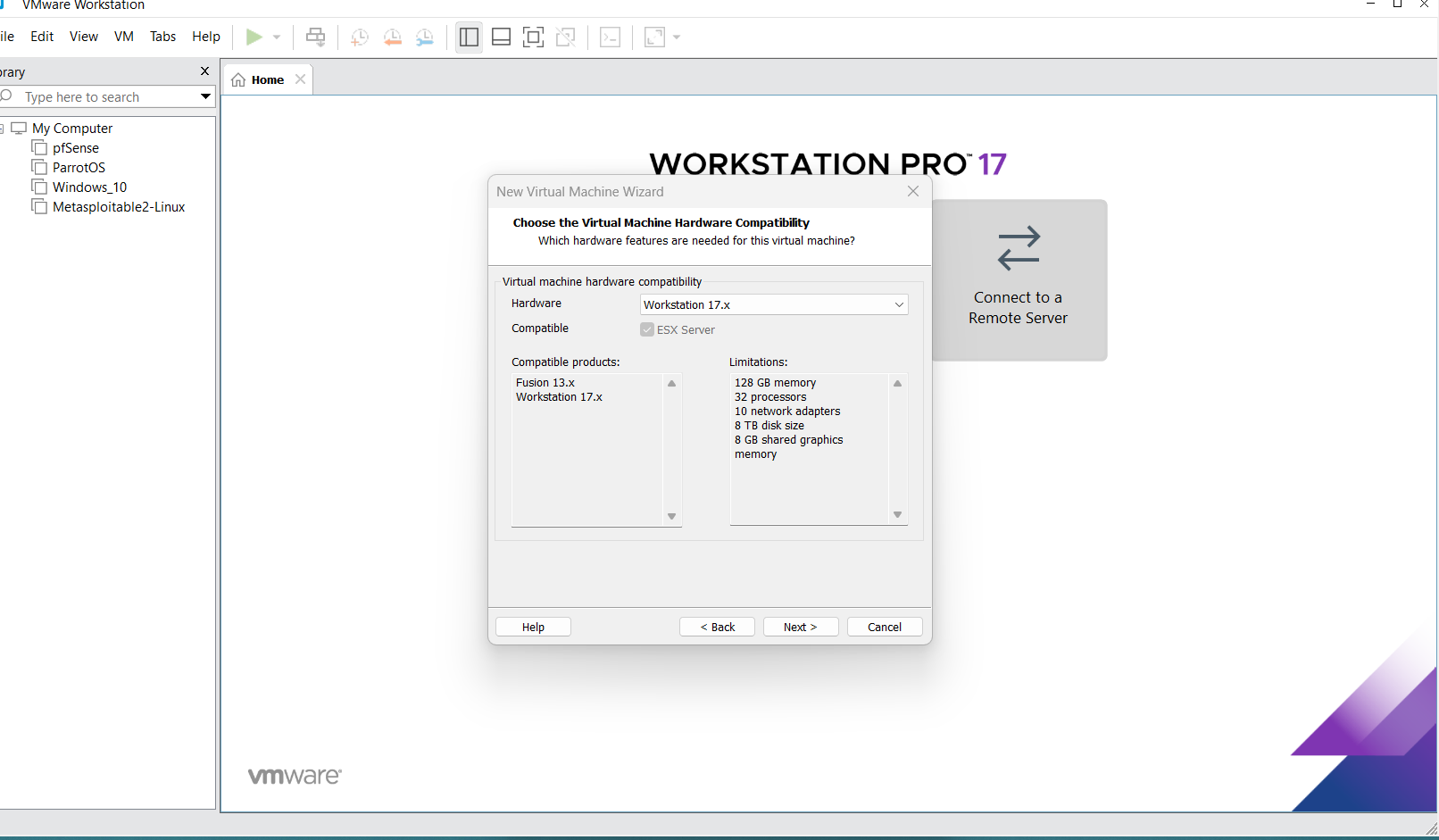
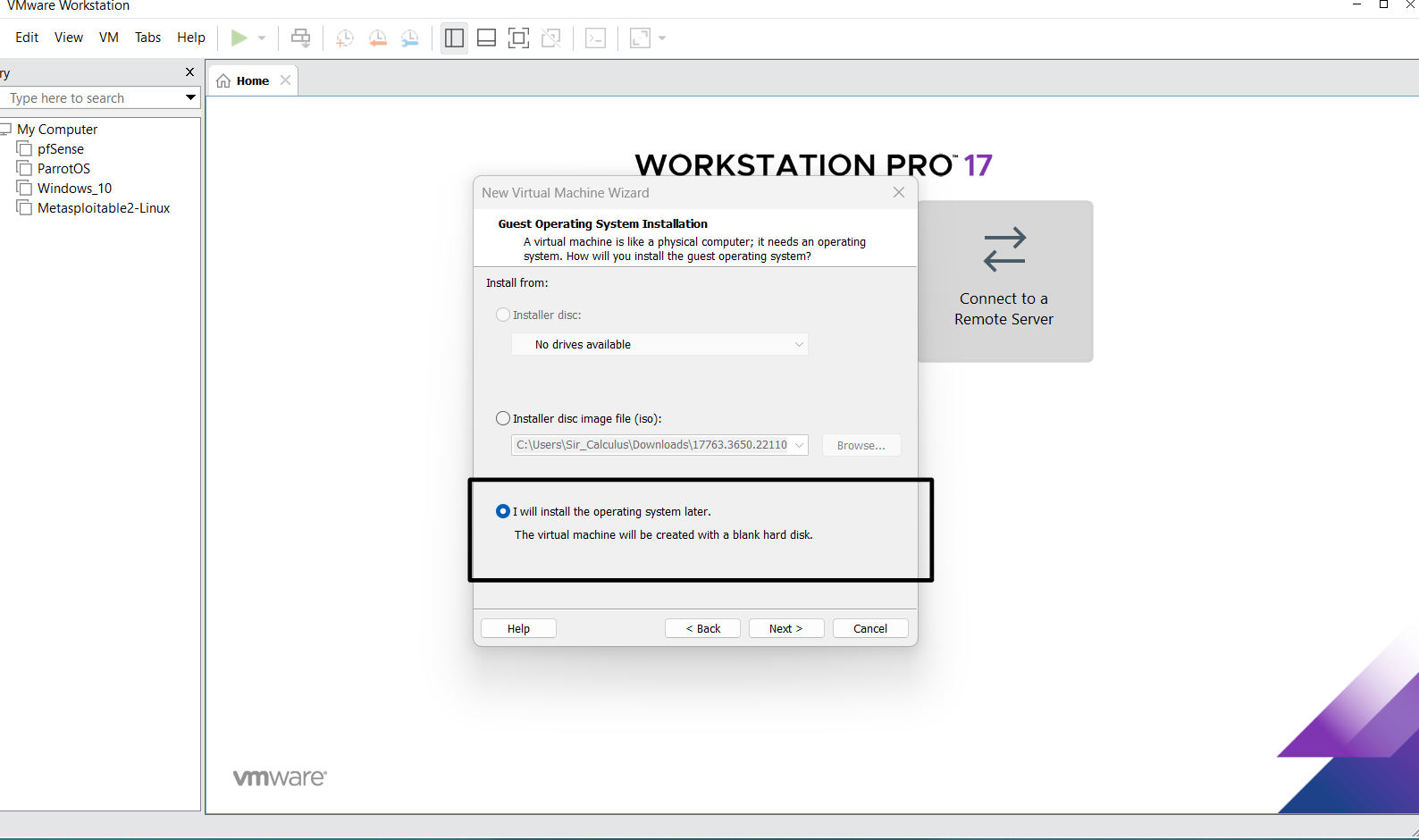
Choose the Operating system and version - Microsoft Windows and Windows Server 2019
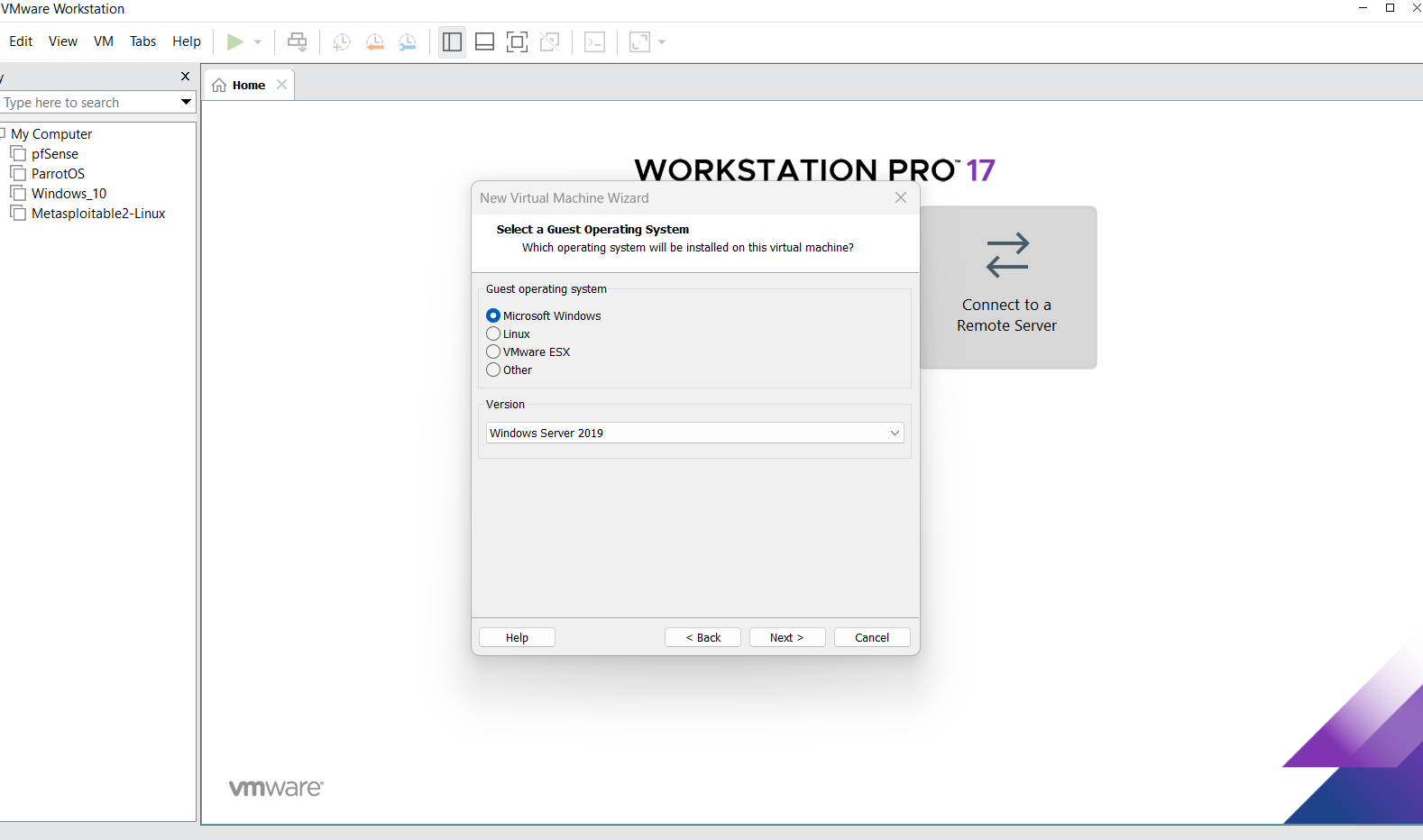
Rename the virtual machine if you want and also change the location if you want.
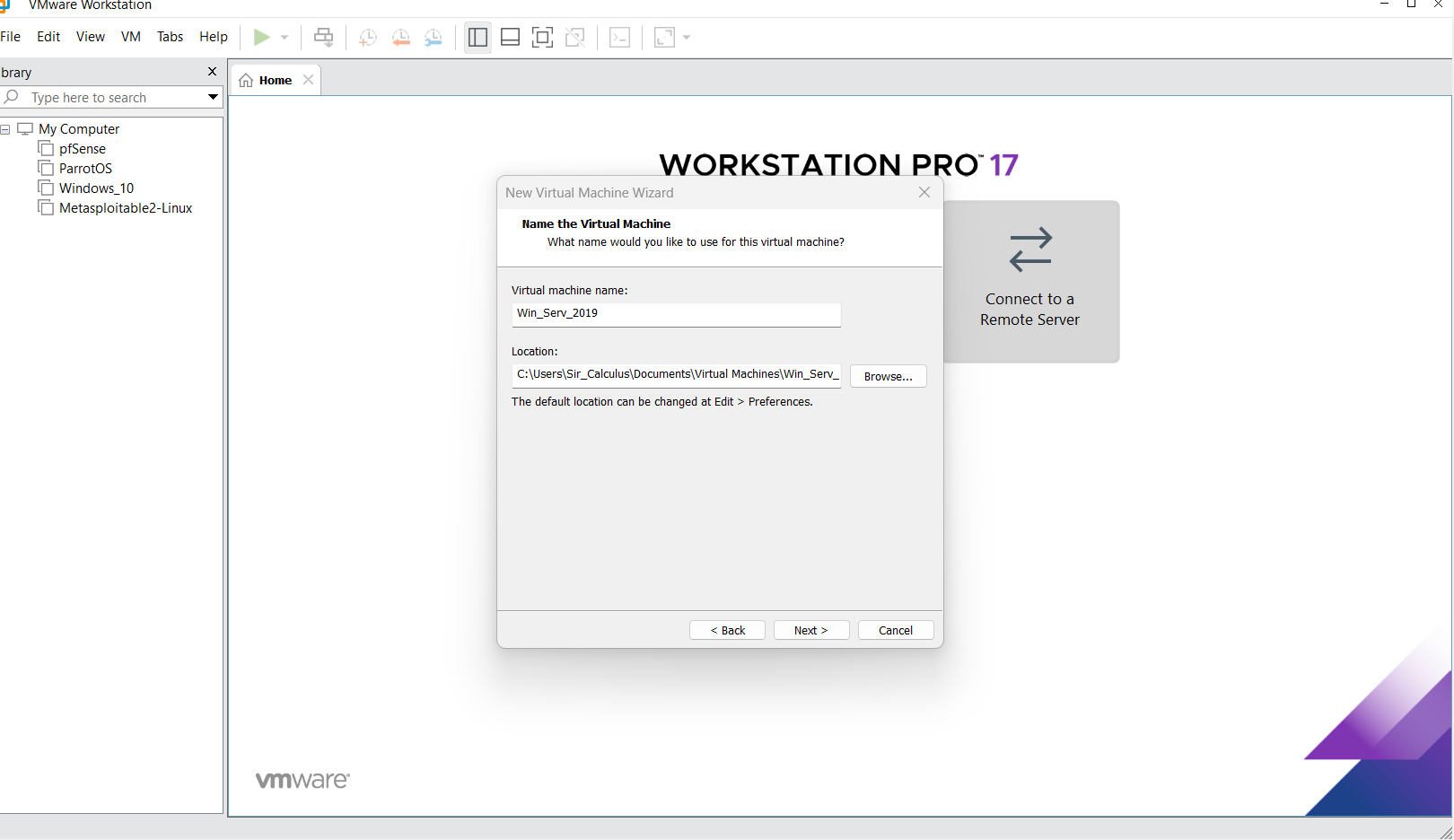
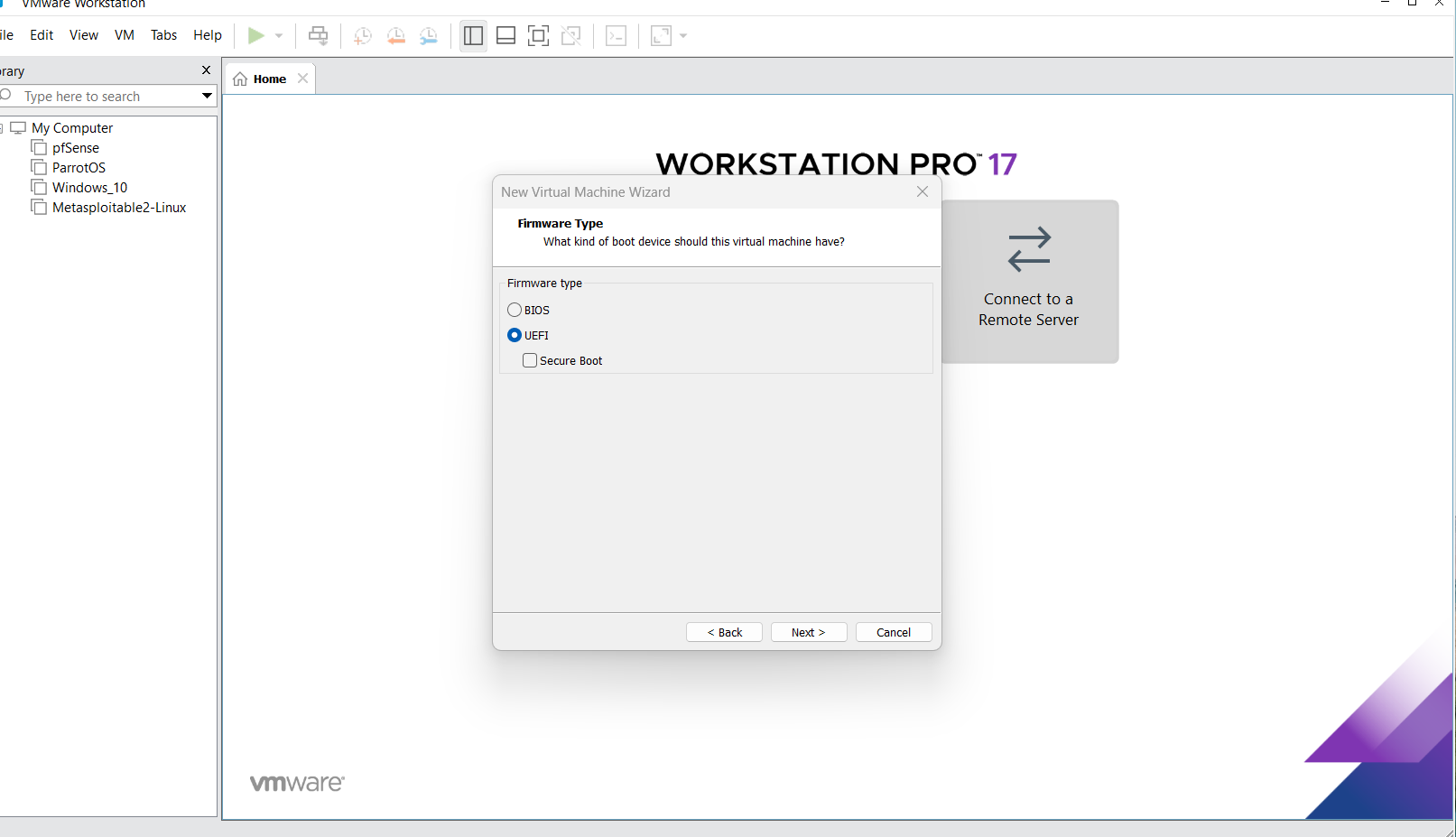
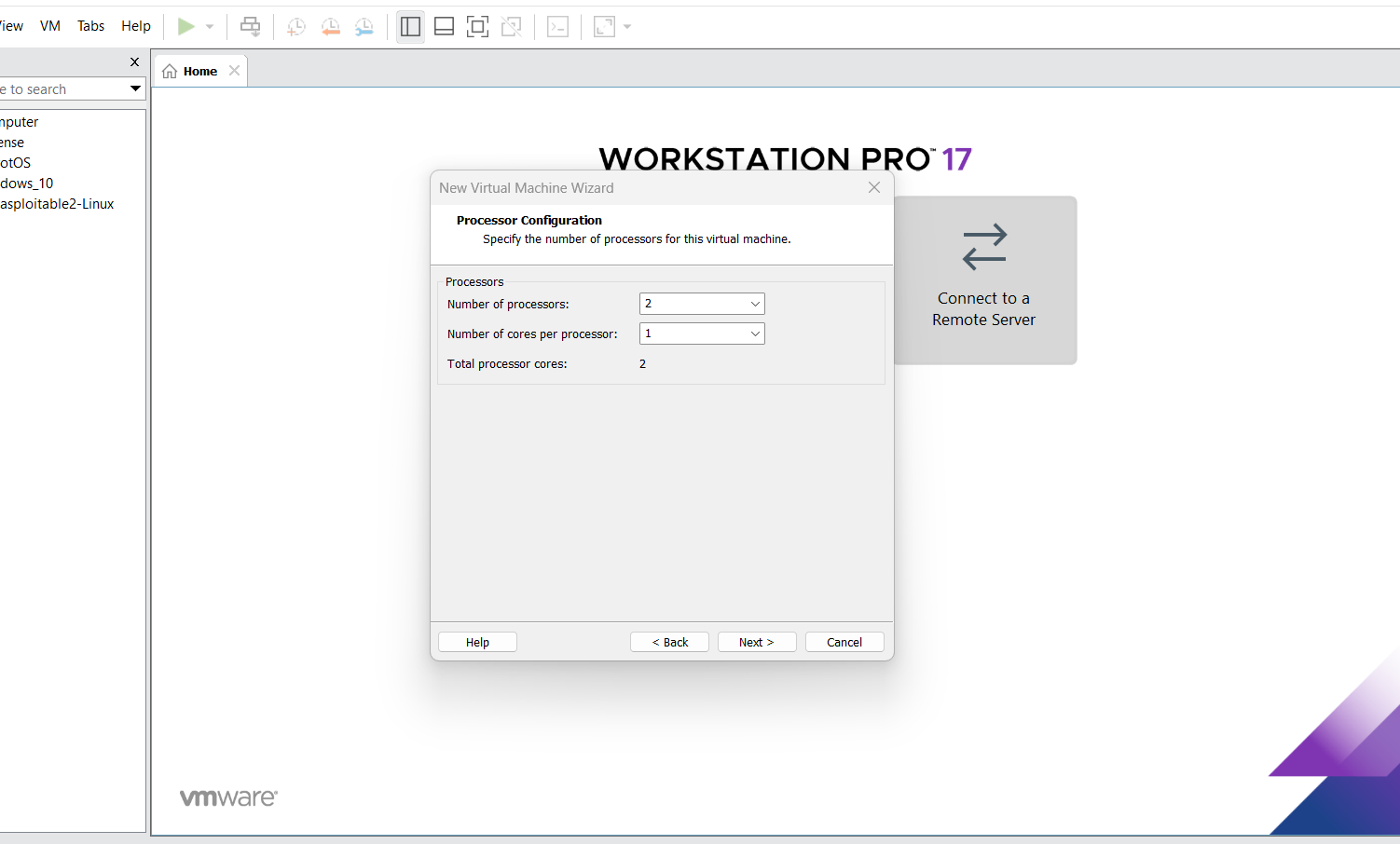
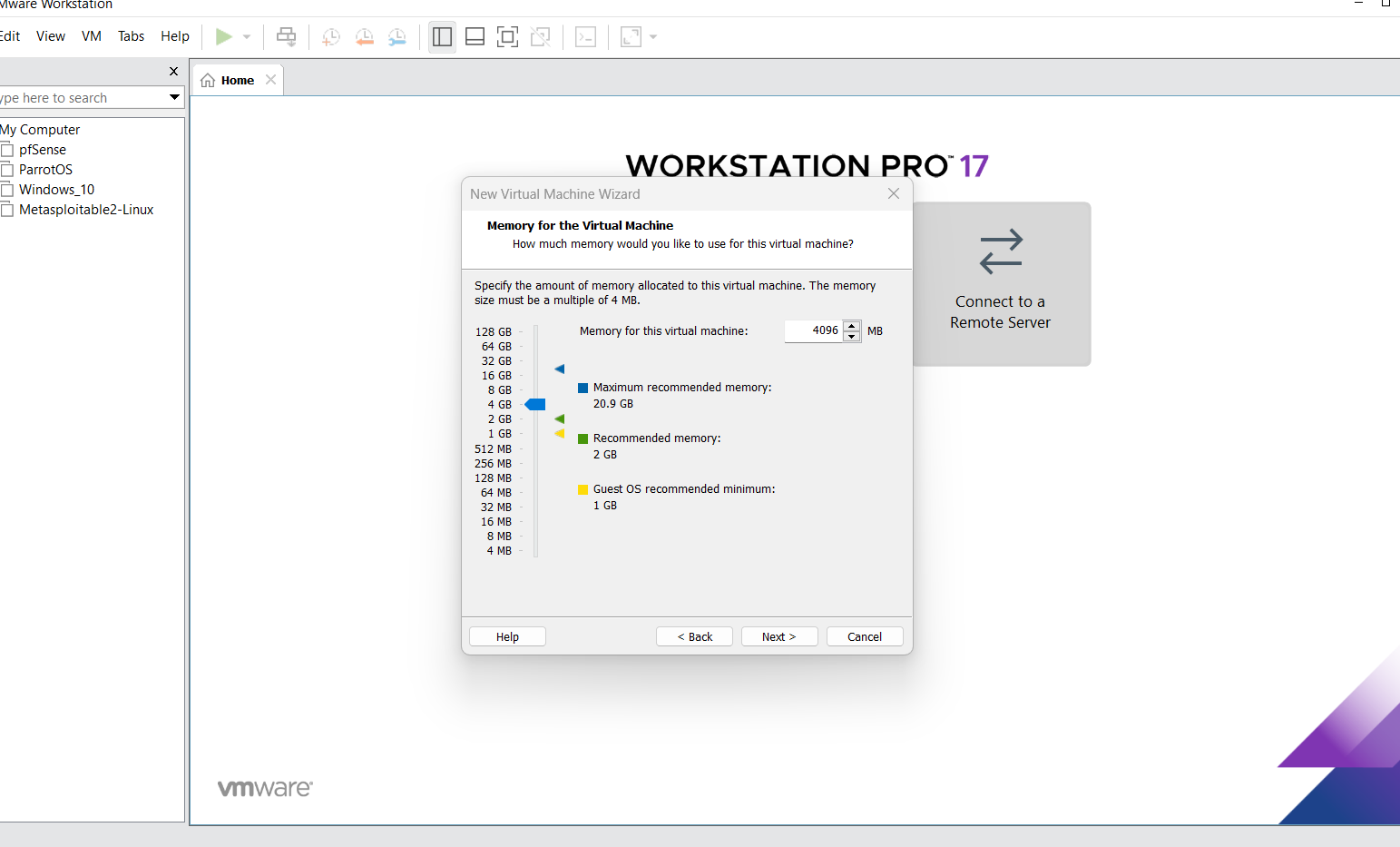
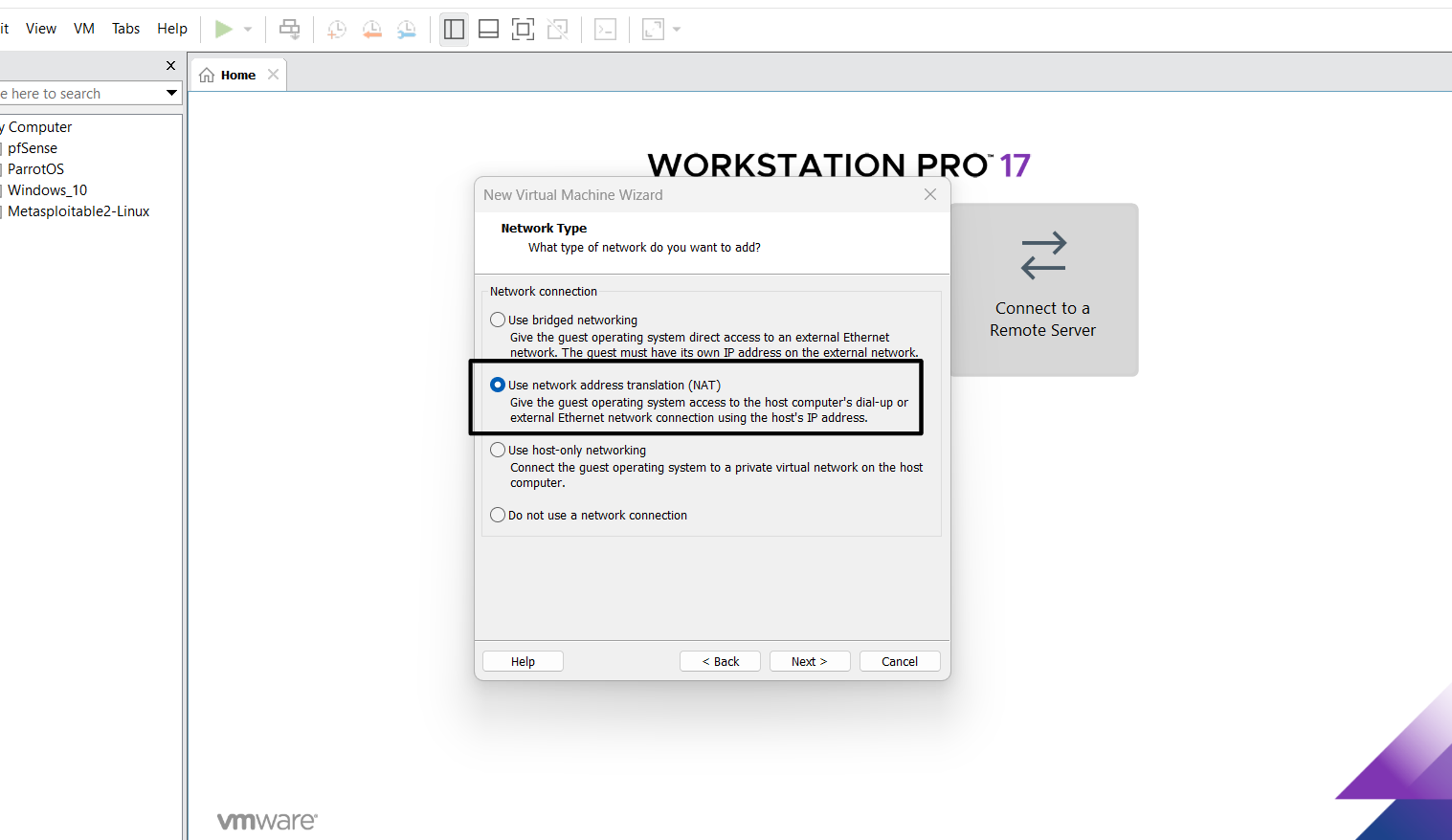
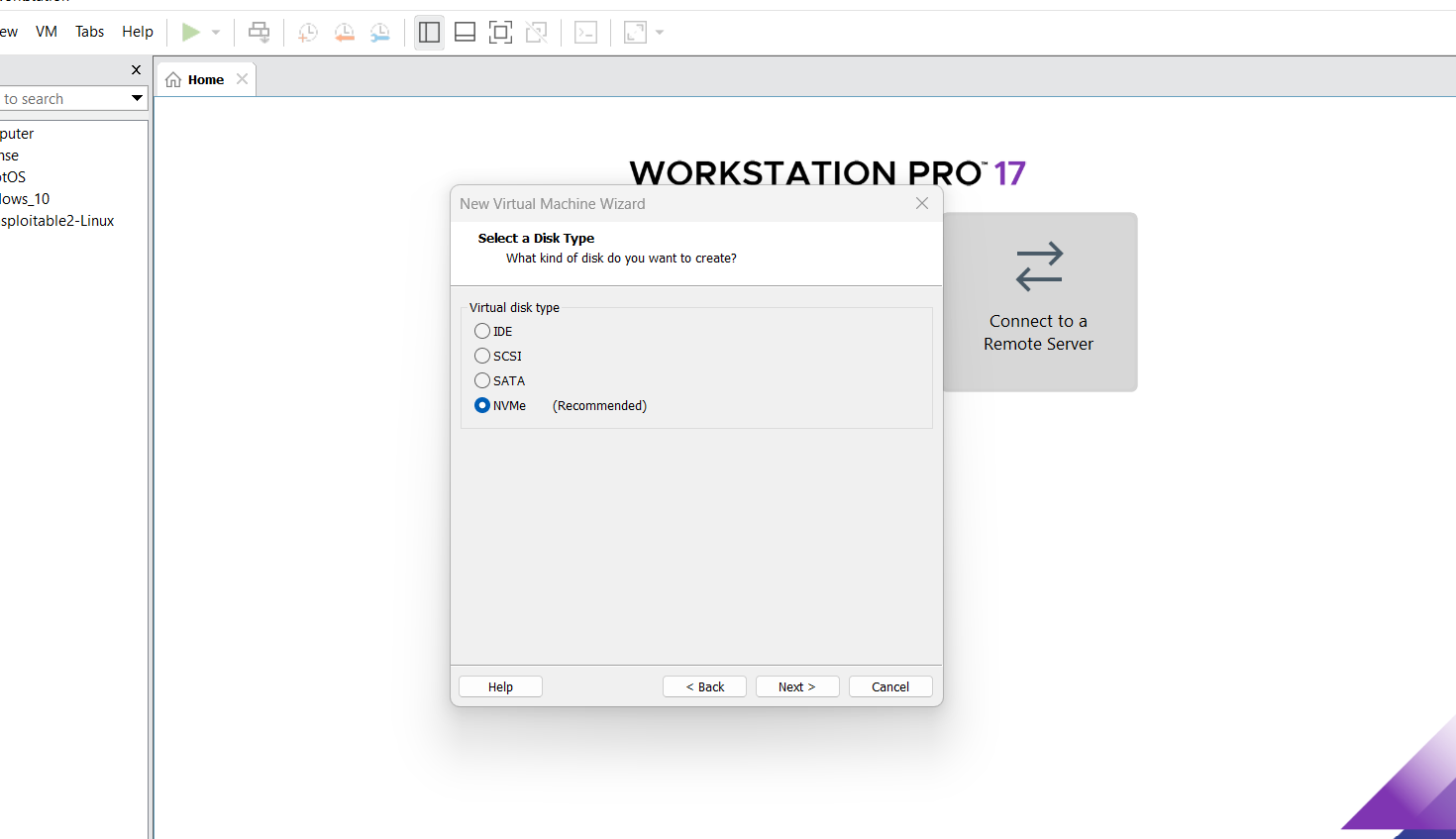
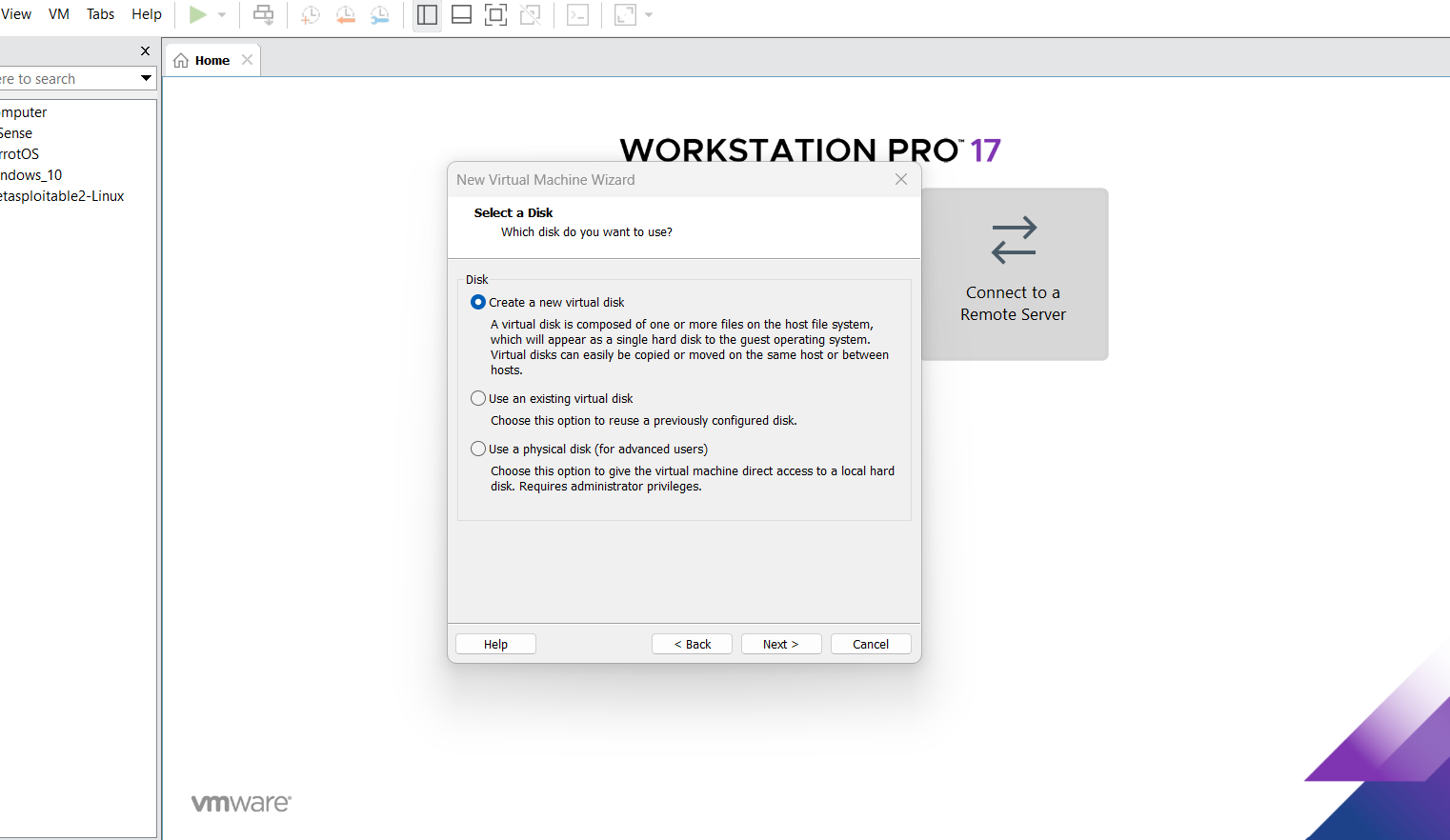
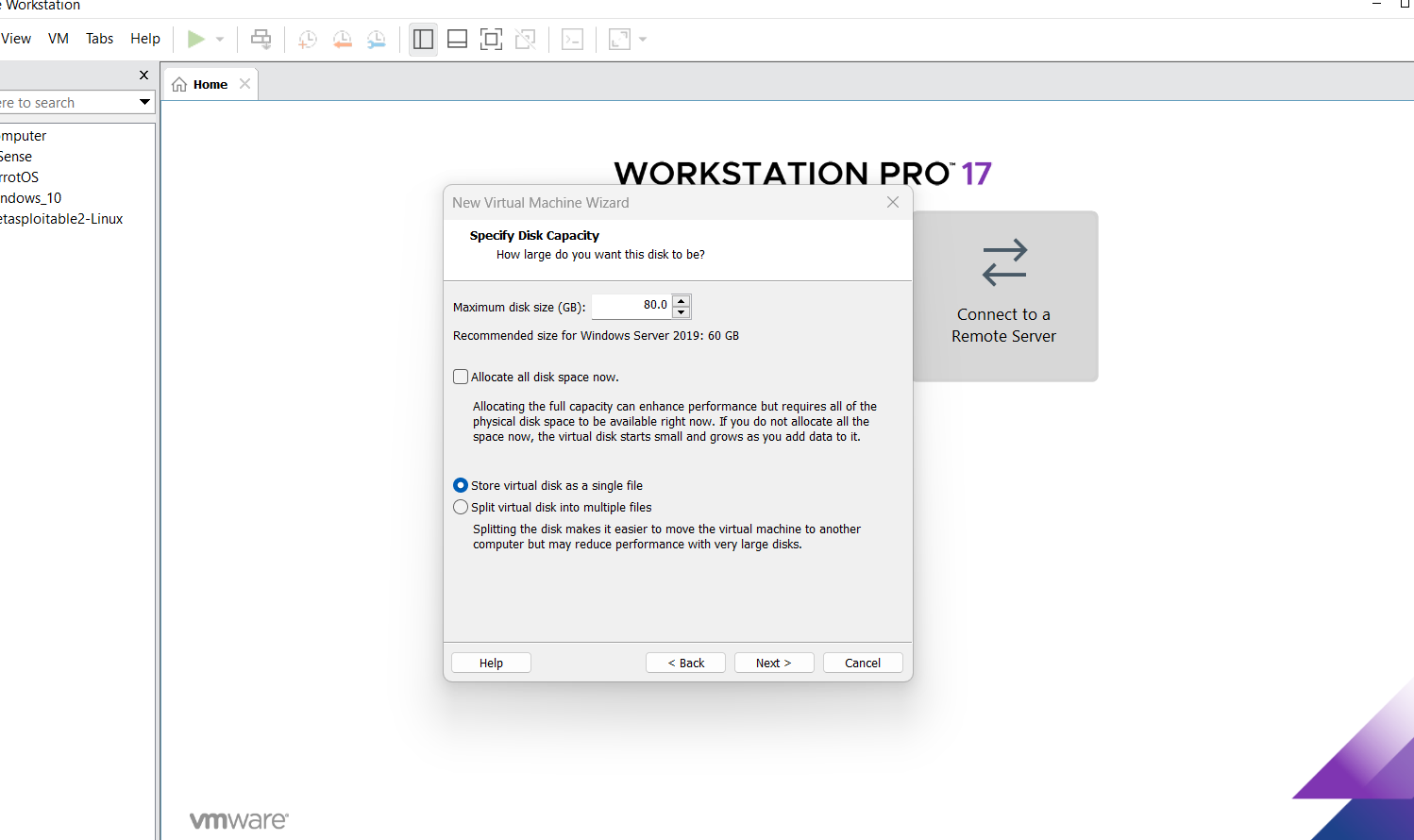
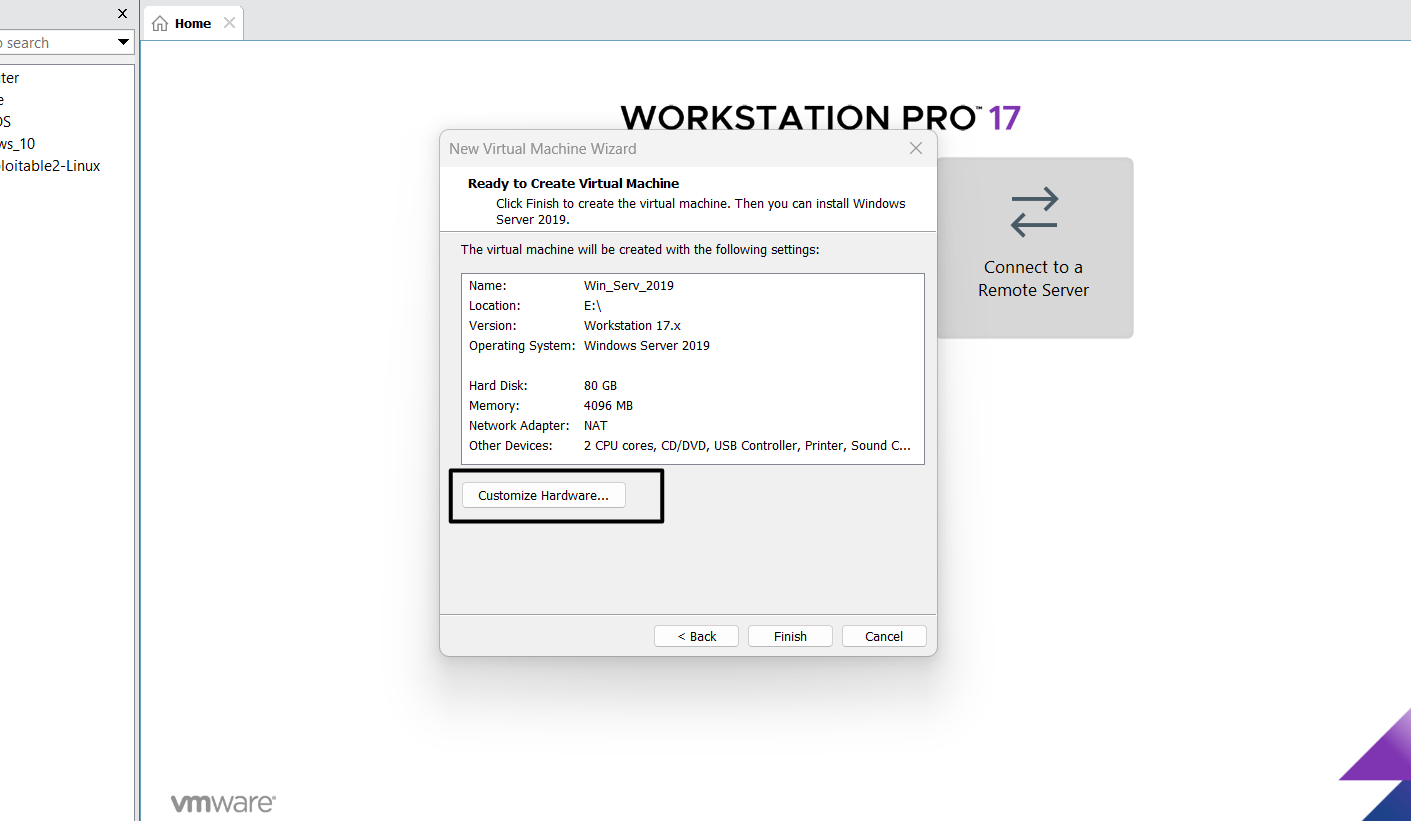
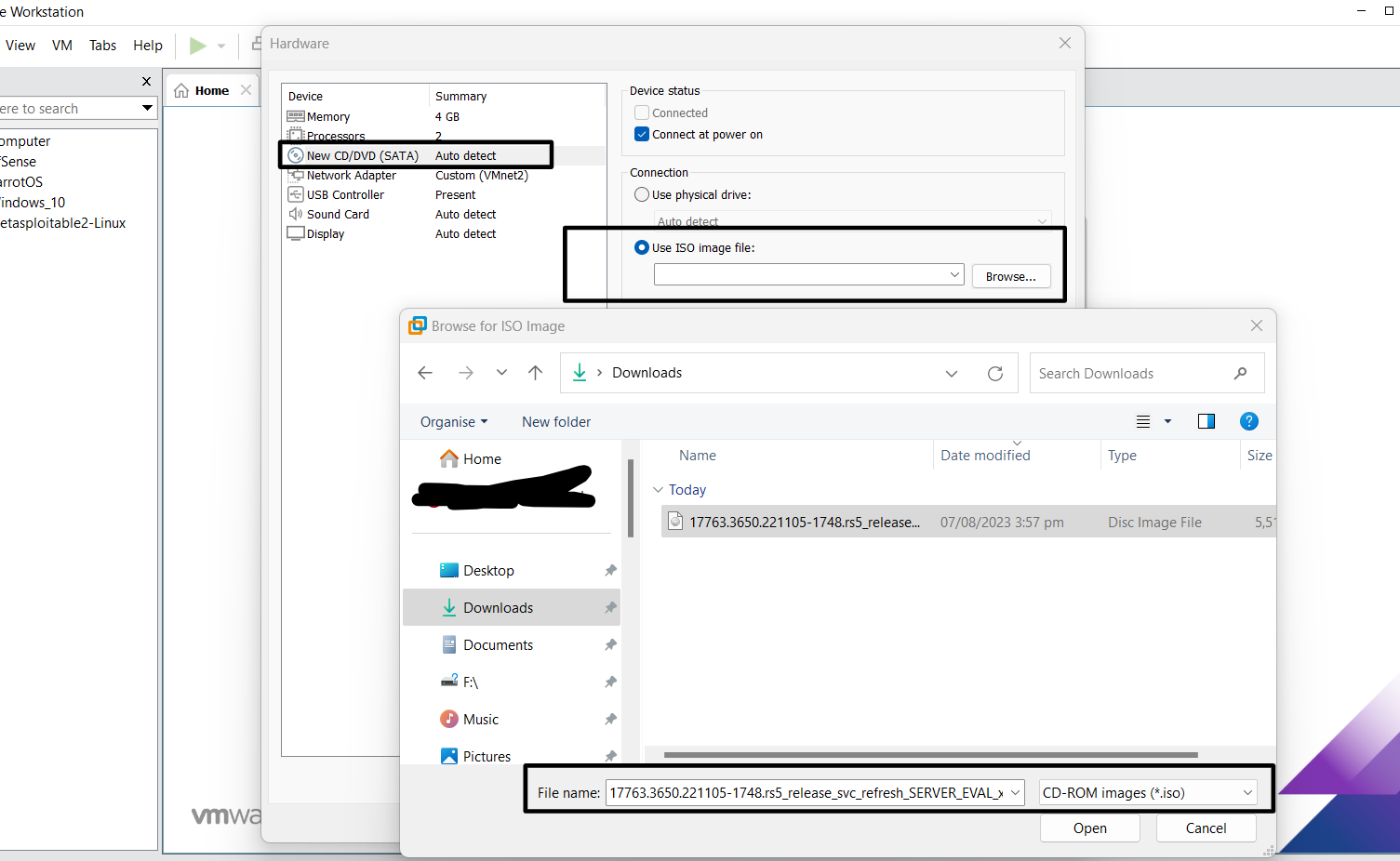
Power the Virtual Machine
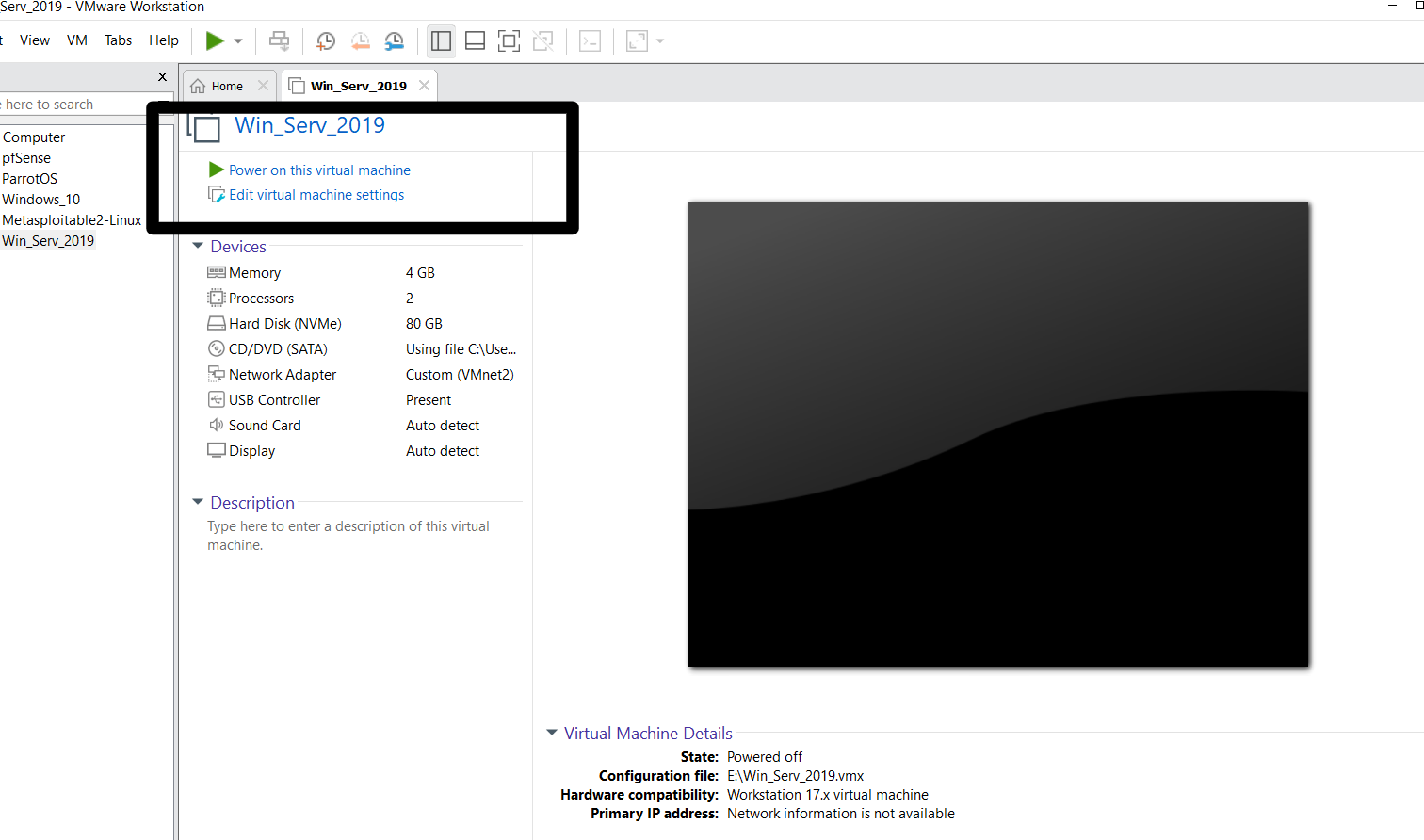
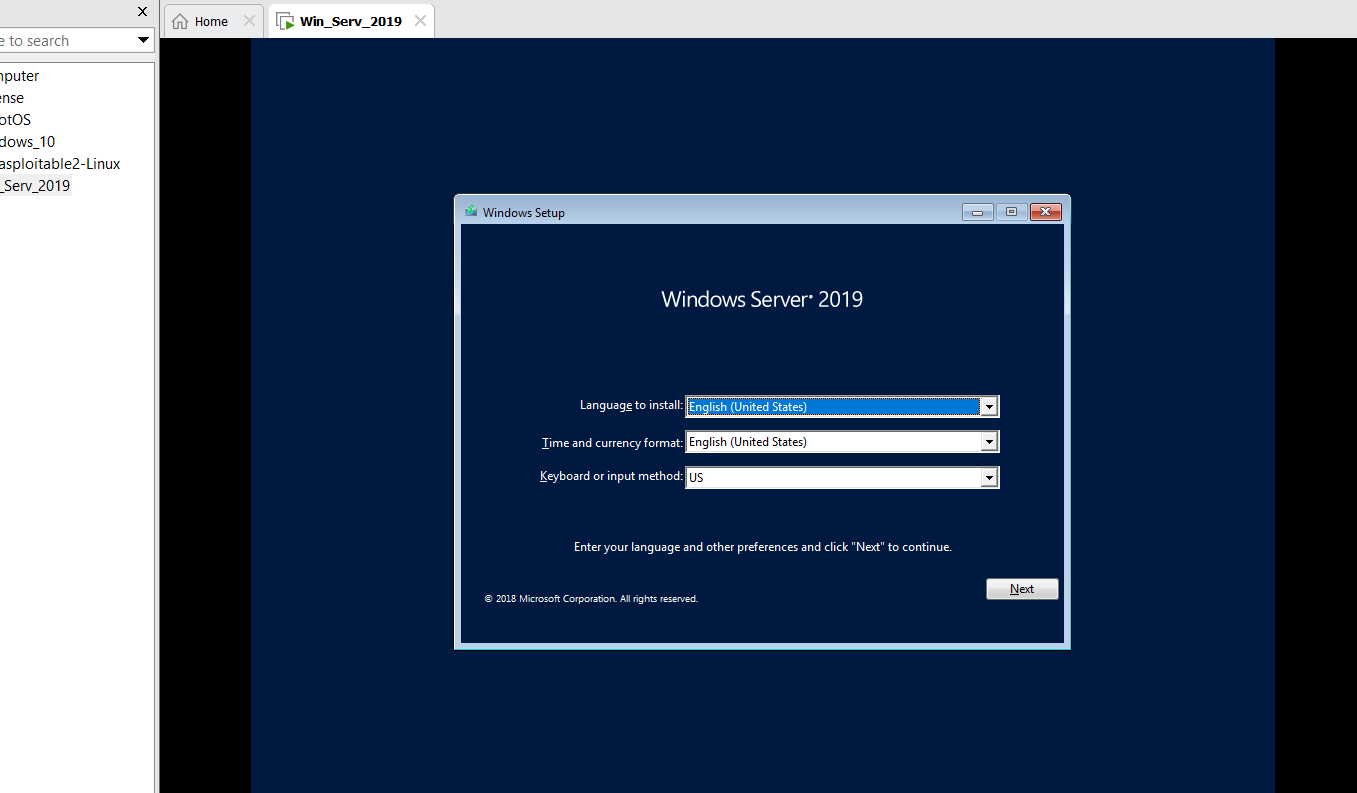
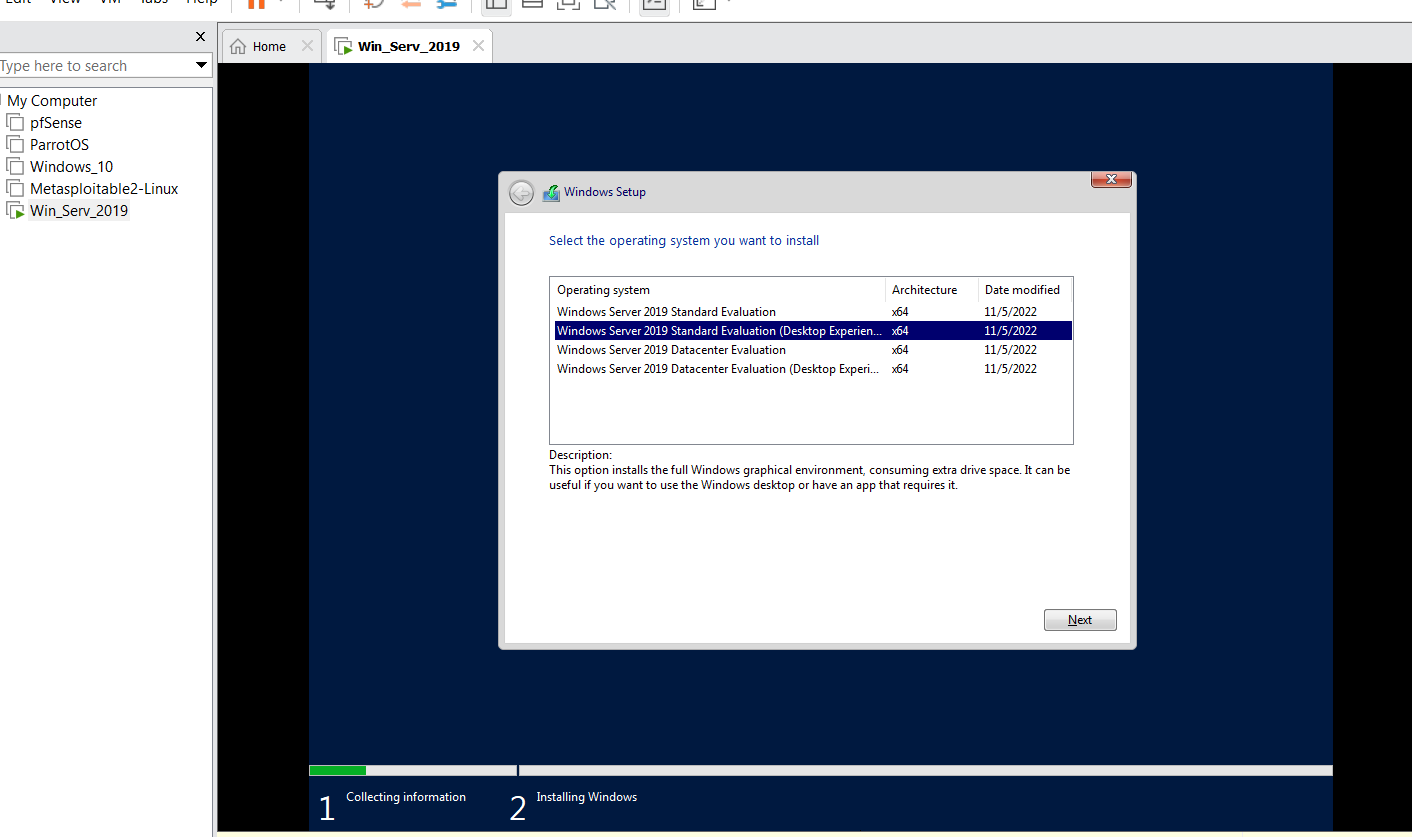
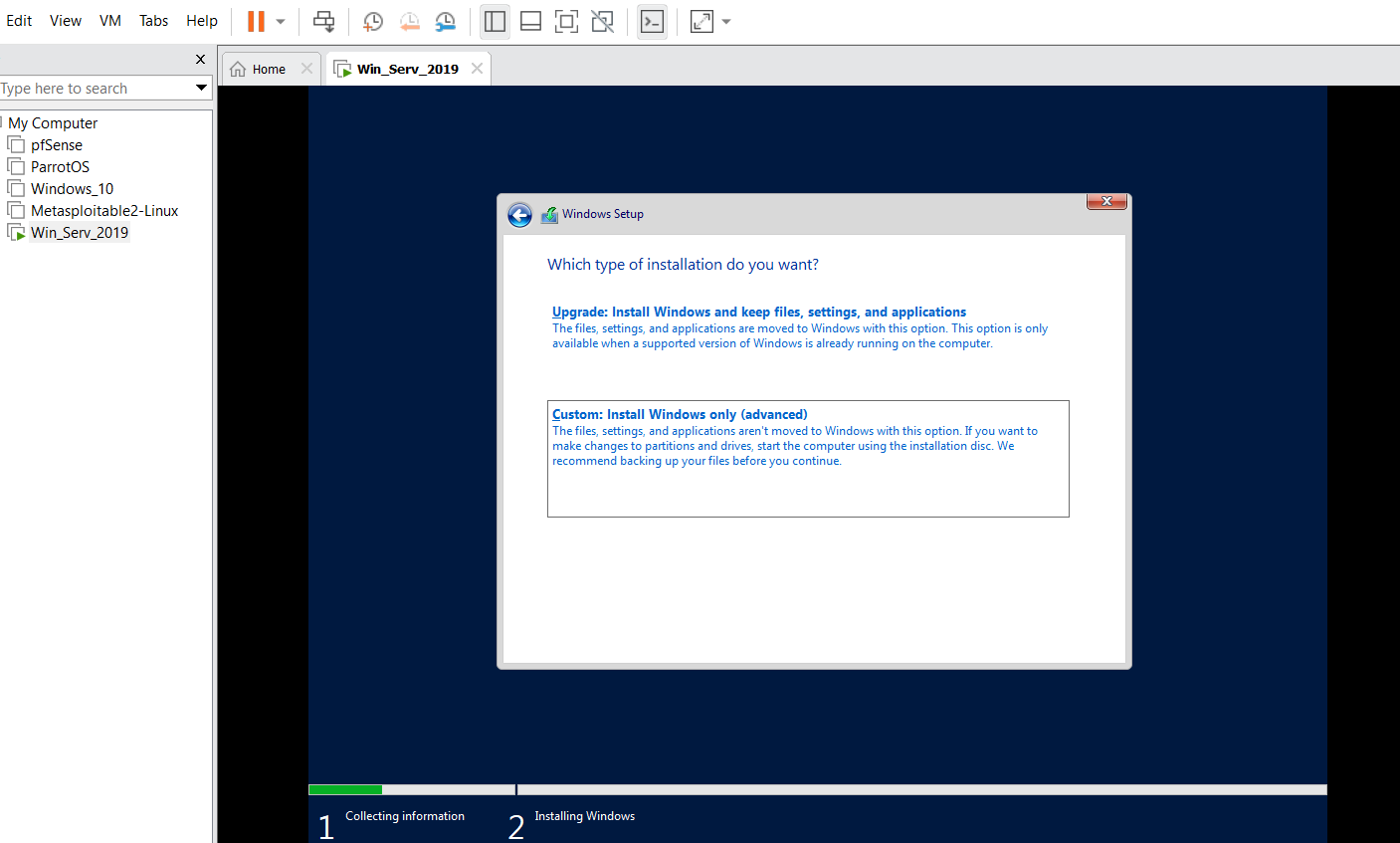
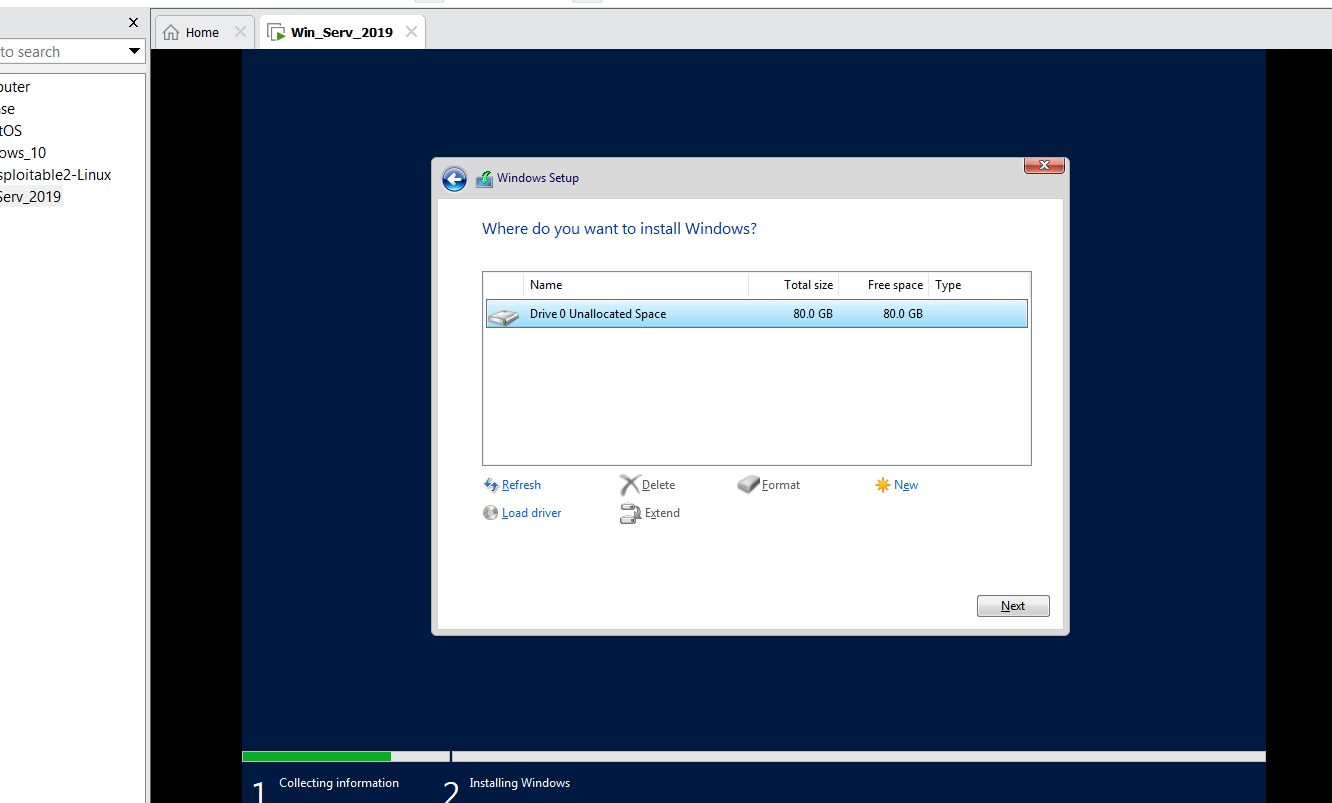
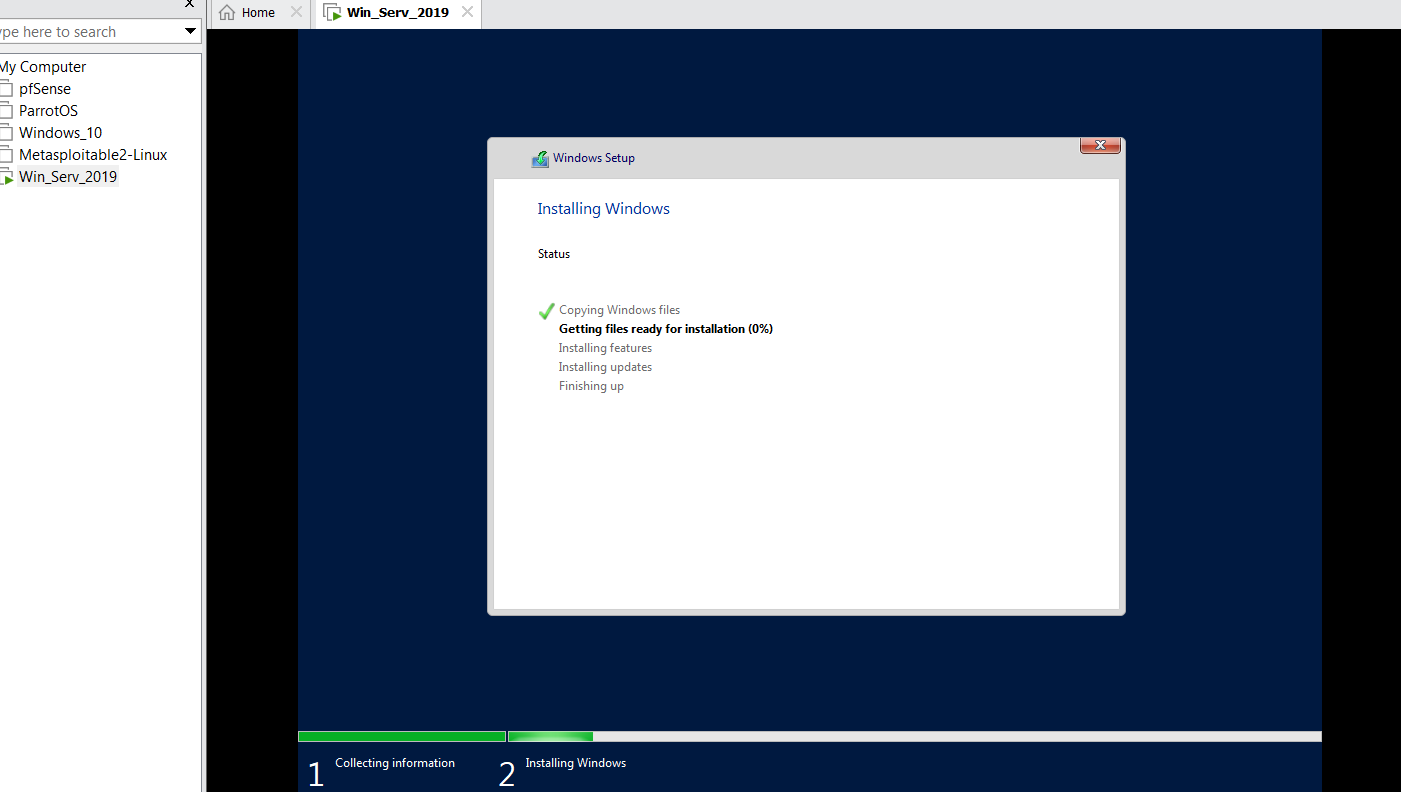
Step 3
Set up the password for the server
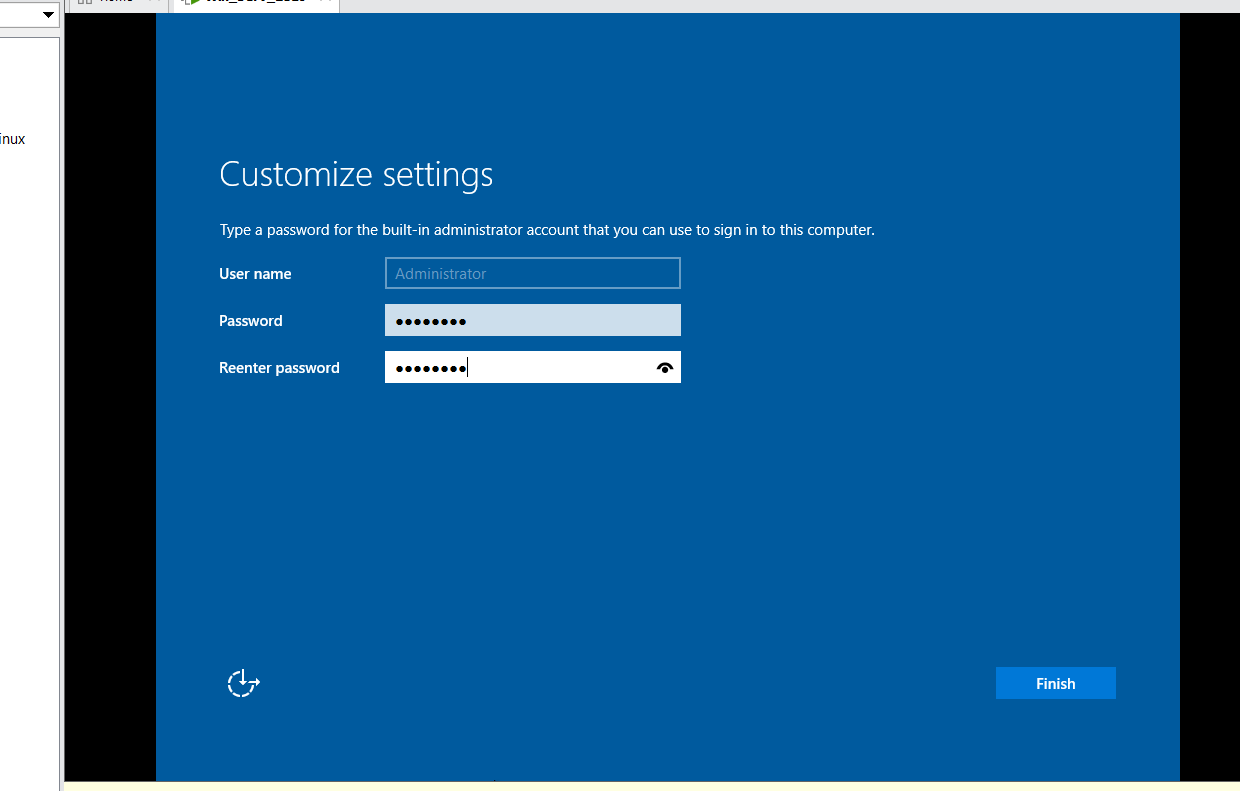
Congratulations! You have successfully installed the windows server 2019
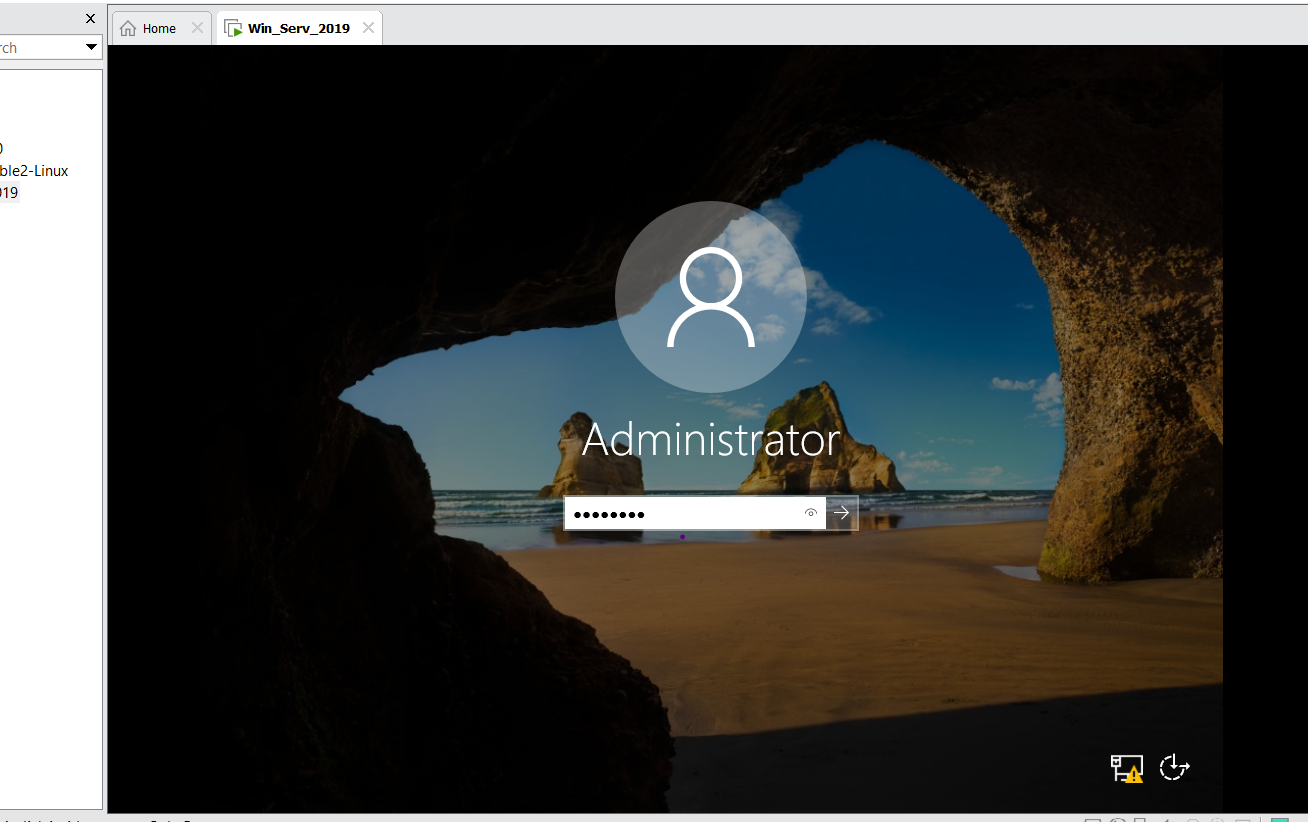
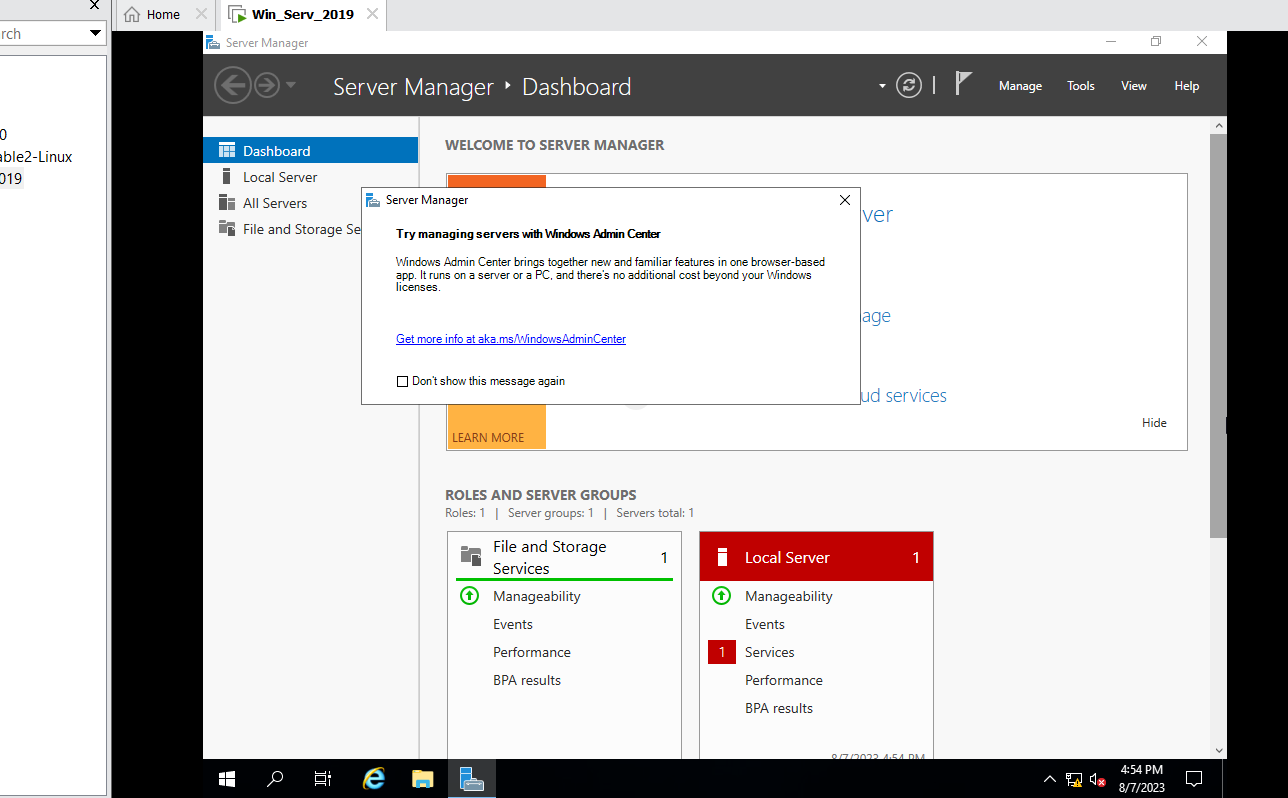
Next in the homelab series: Configuration of Active Directory - Windows Server 2019
