Join the Windows 10 PC to the AD Domain
2022-11-05
Homelab
NB: This post is part of the series on building a home lab
Step1
First let's check the IP address of the PC in the LAN, initially we assigned DHCP but it has to be a static IP per our network topology
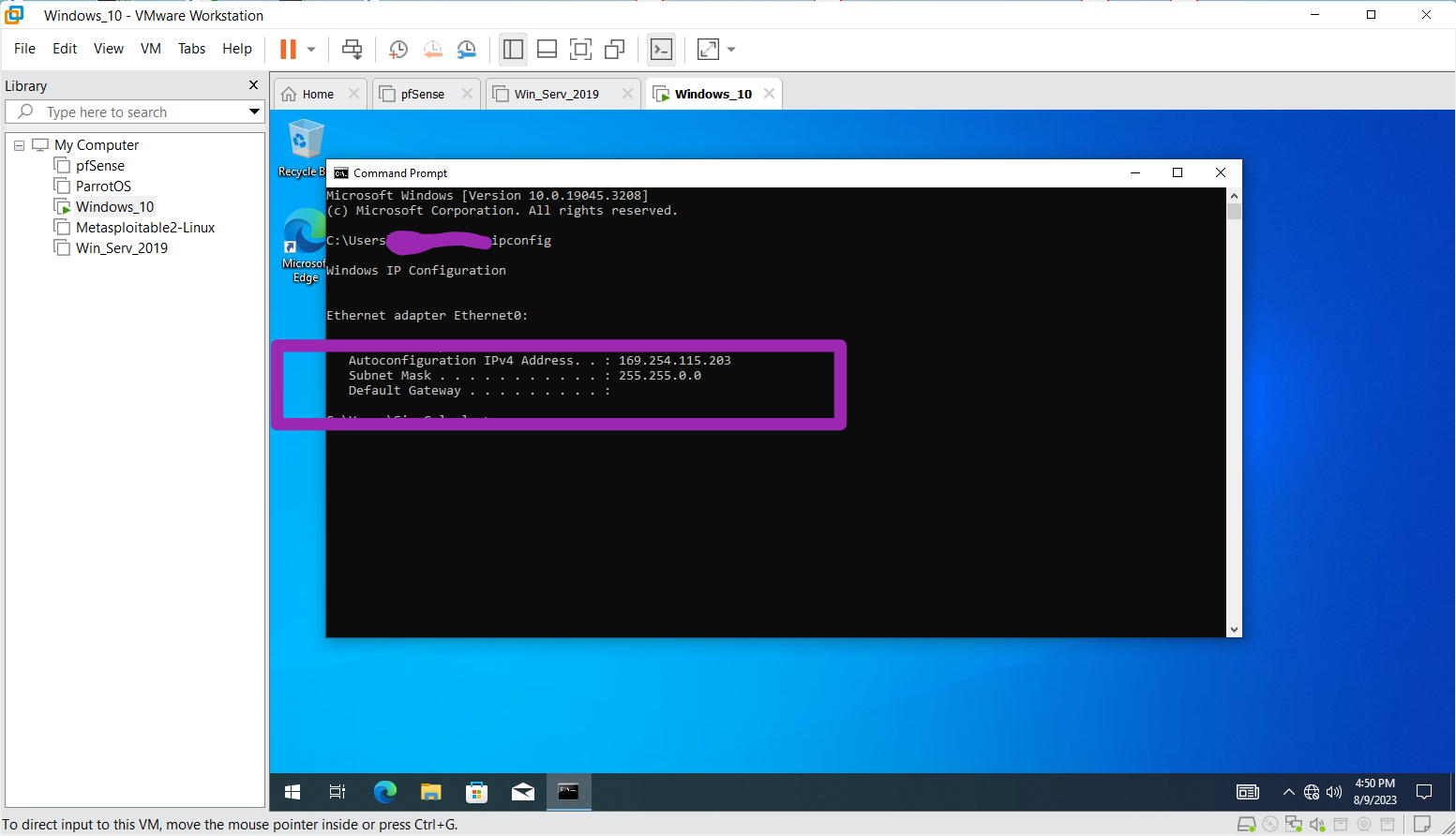
The IP address range we set isn't what is shown (192.168.1). To resolve this open the "Network connections"
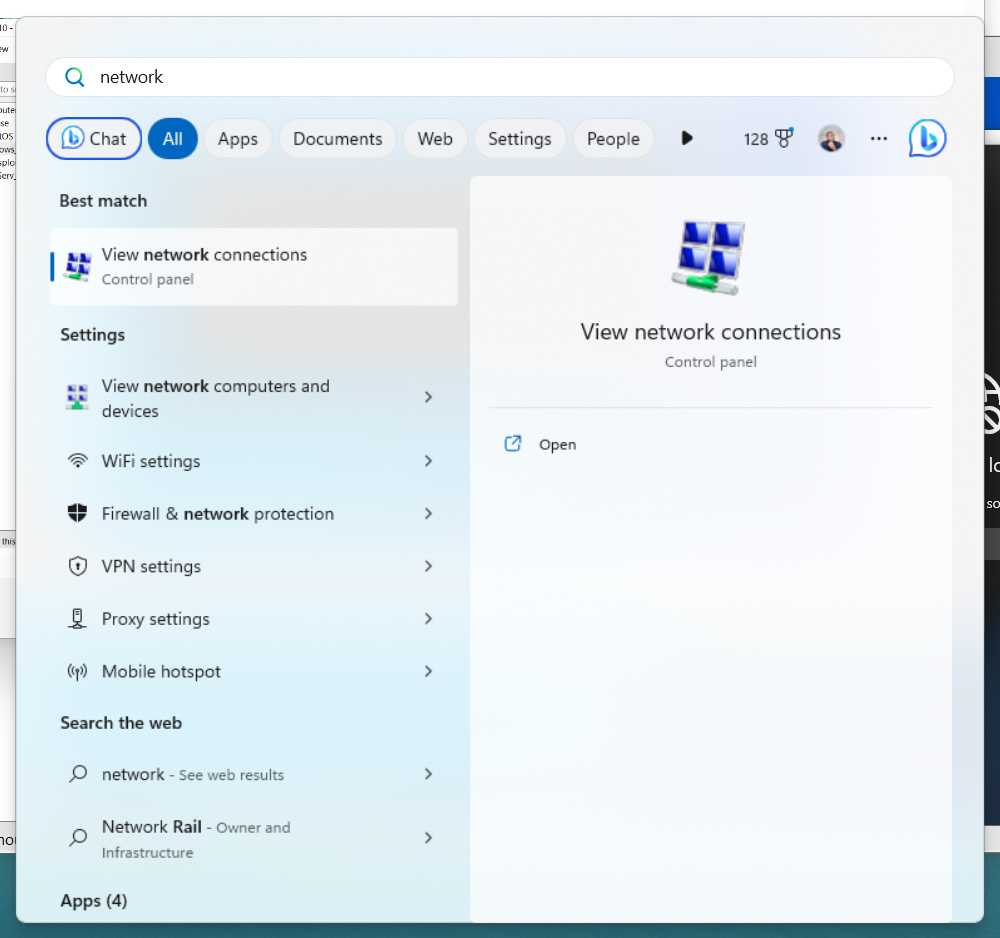
Disable and then enable
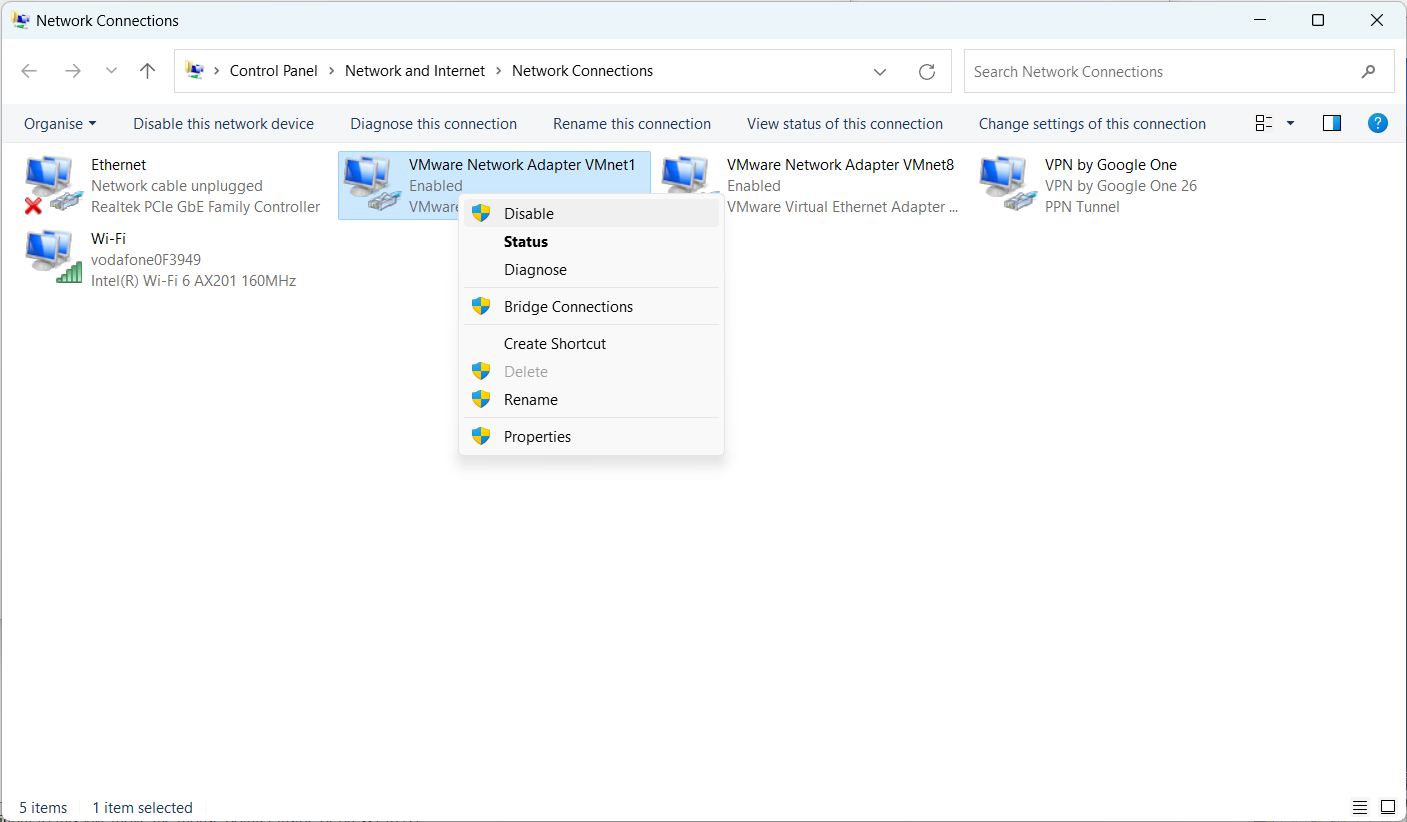
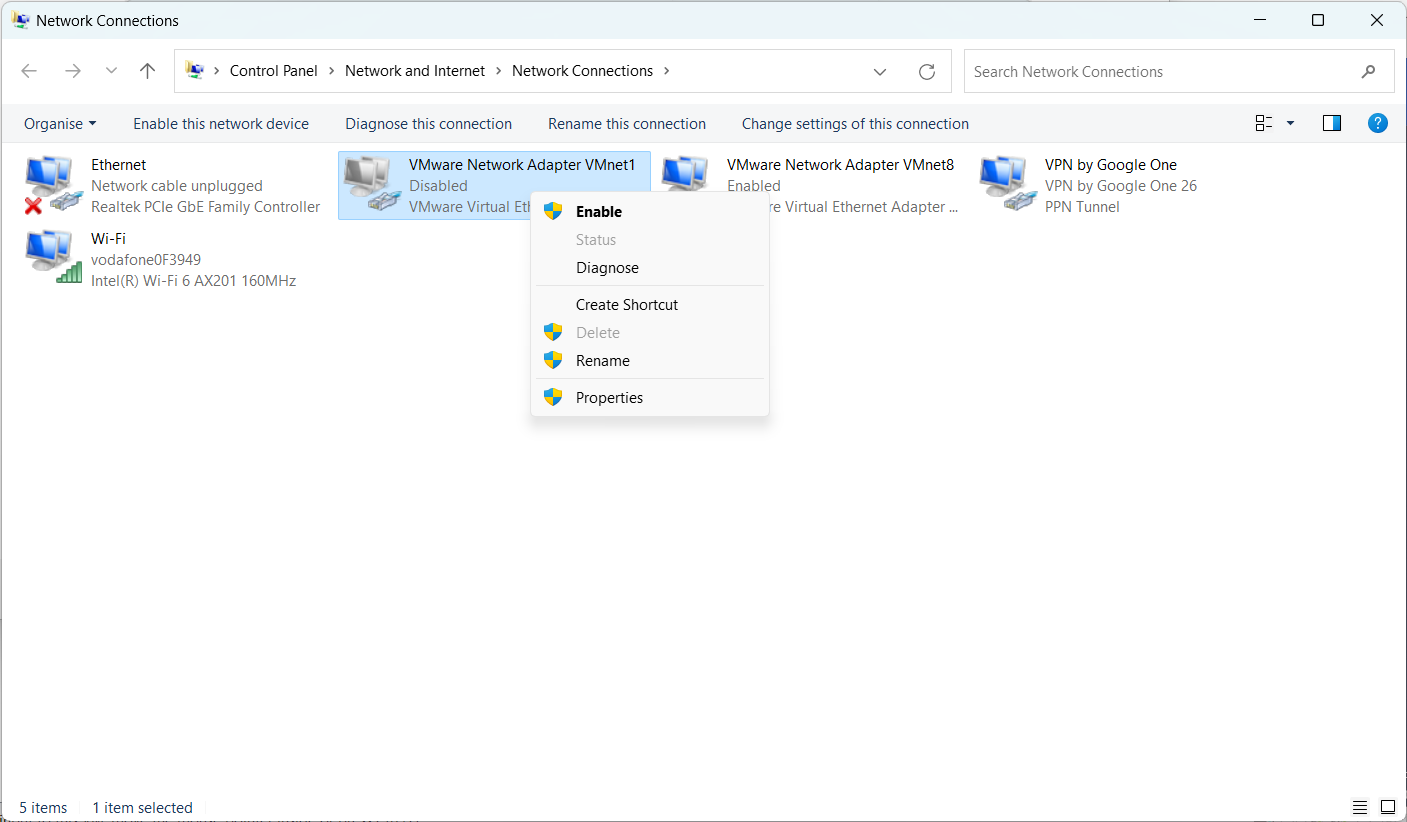
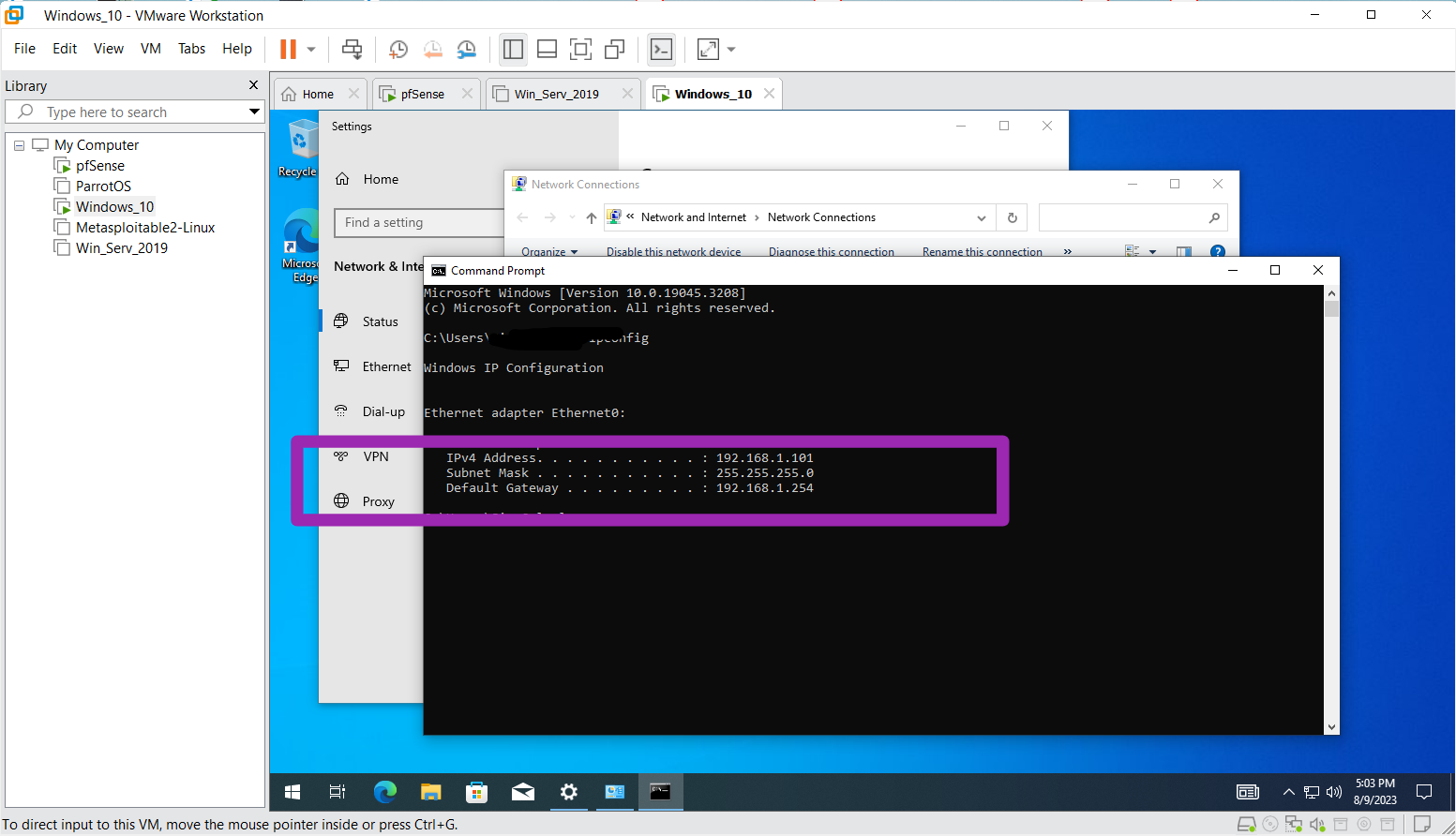
Step 2
Make the IP address static
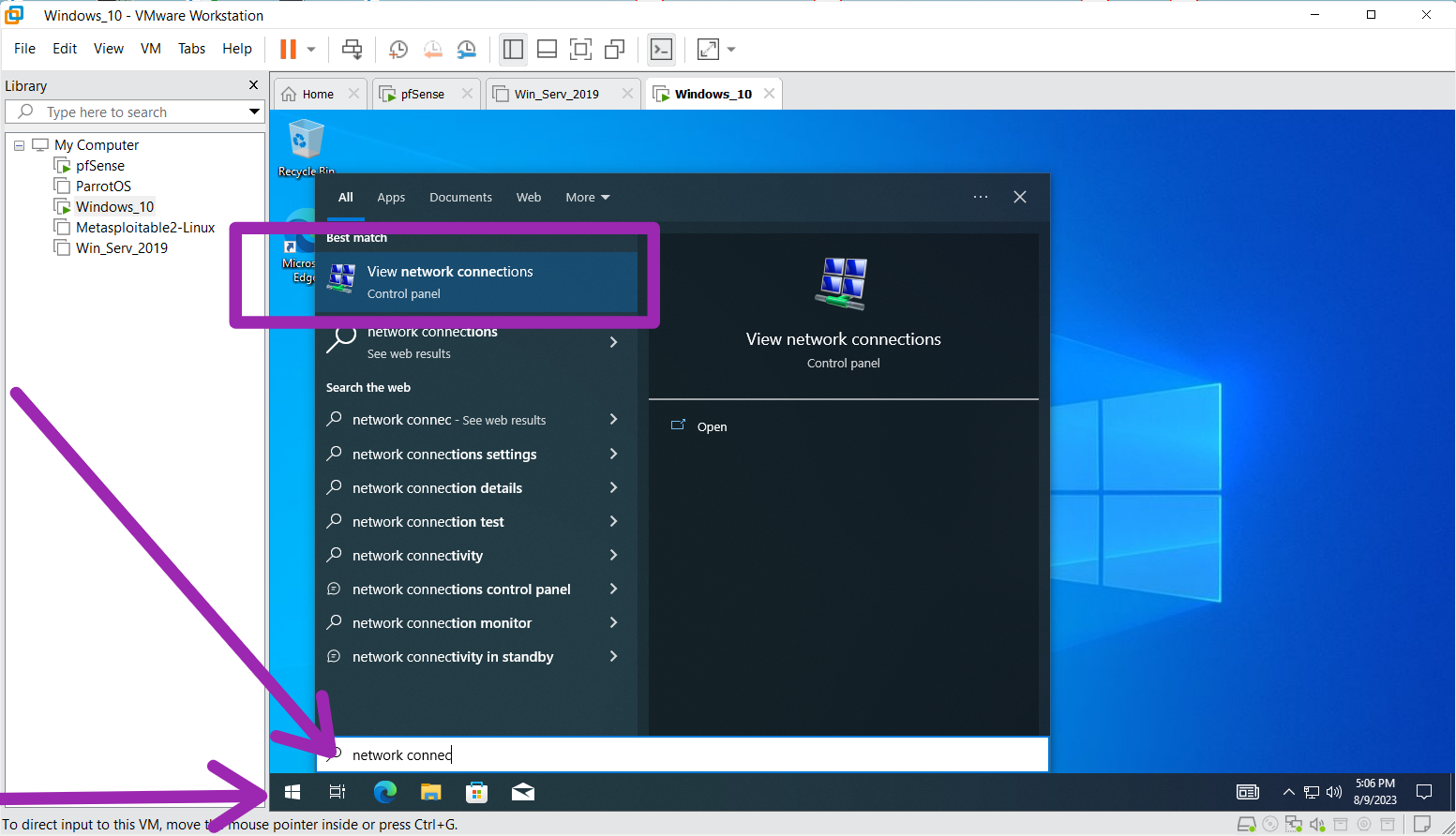
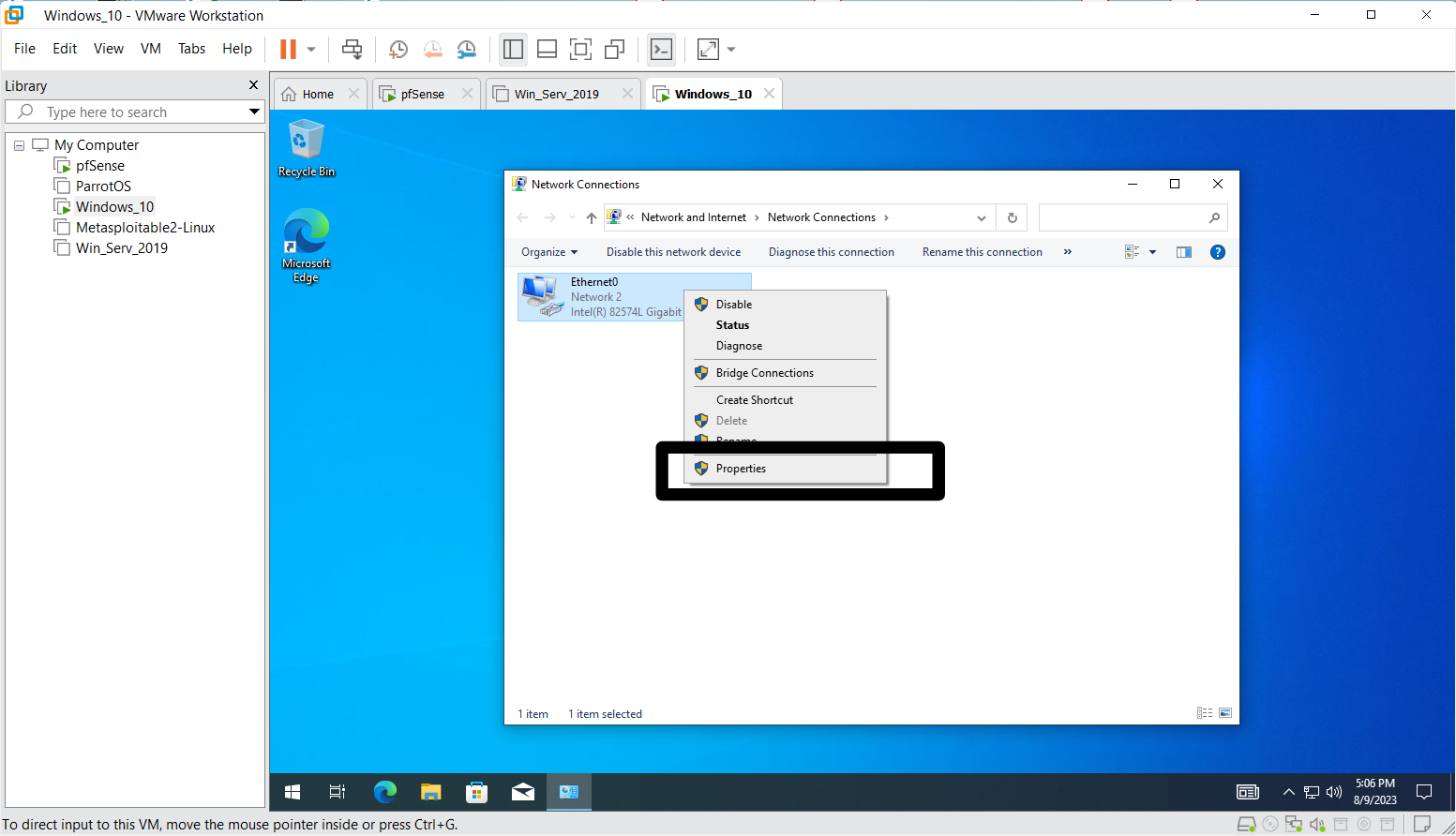
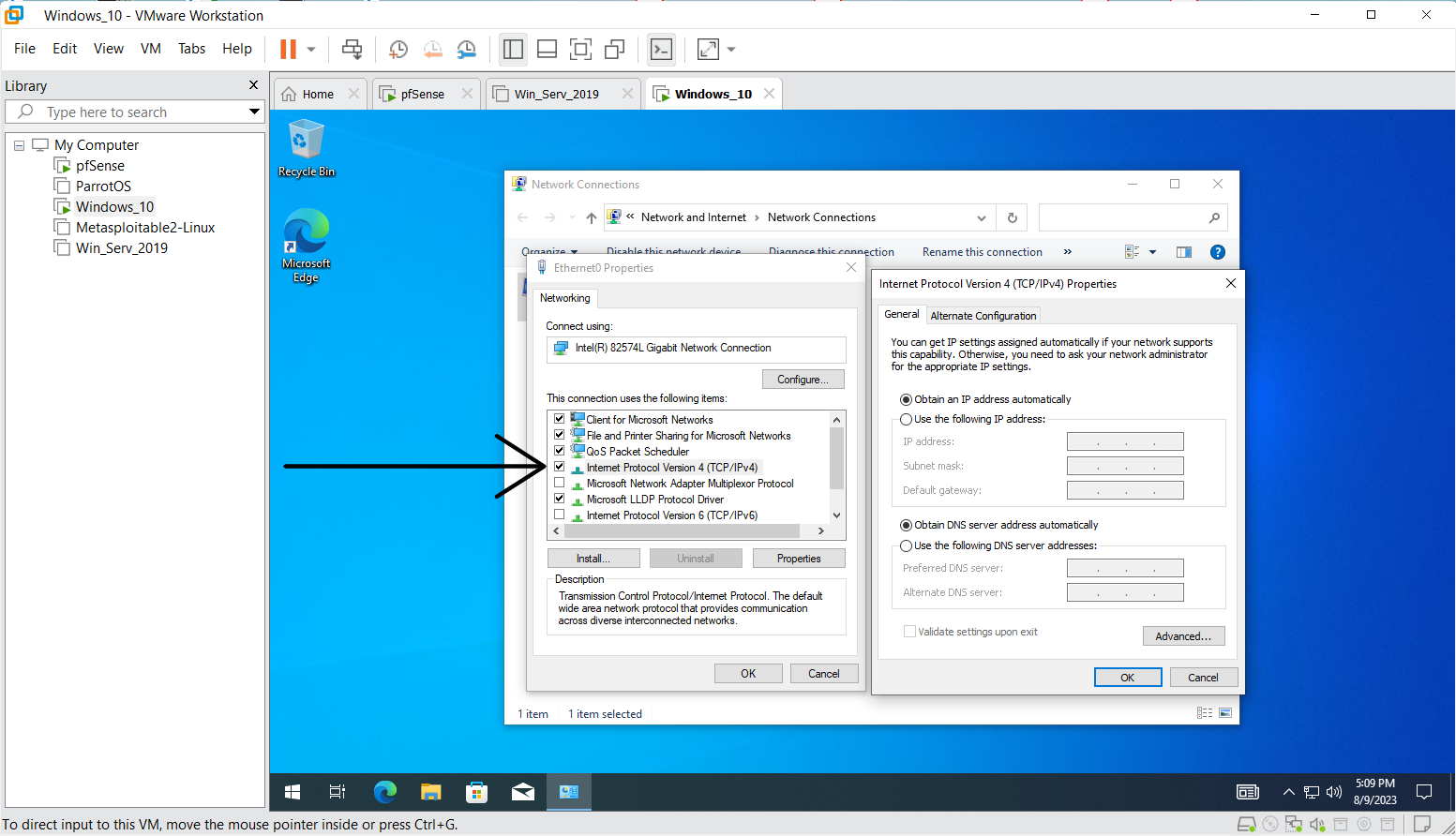
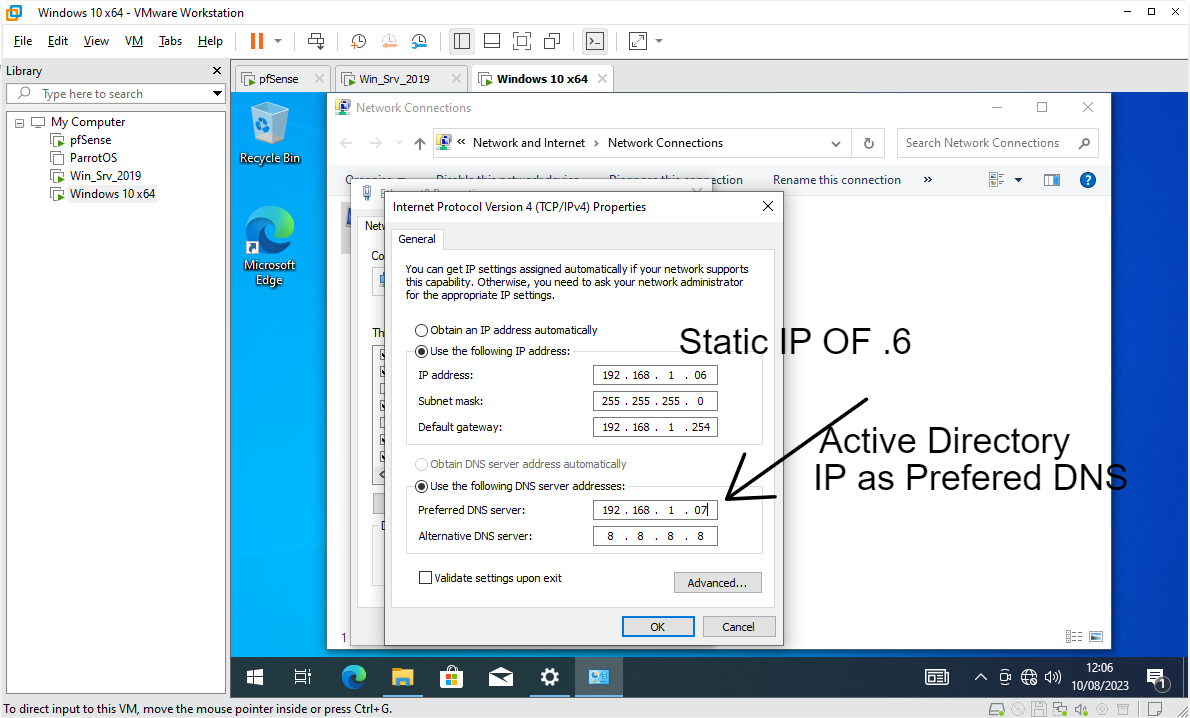
Step 3
Join the PC to The Domain
Rename the PC, and you will be asked to restart
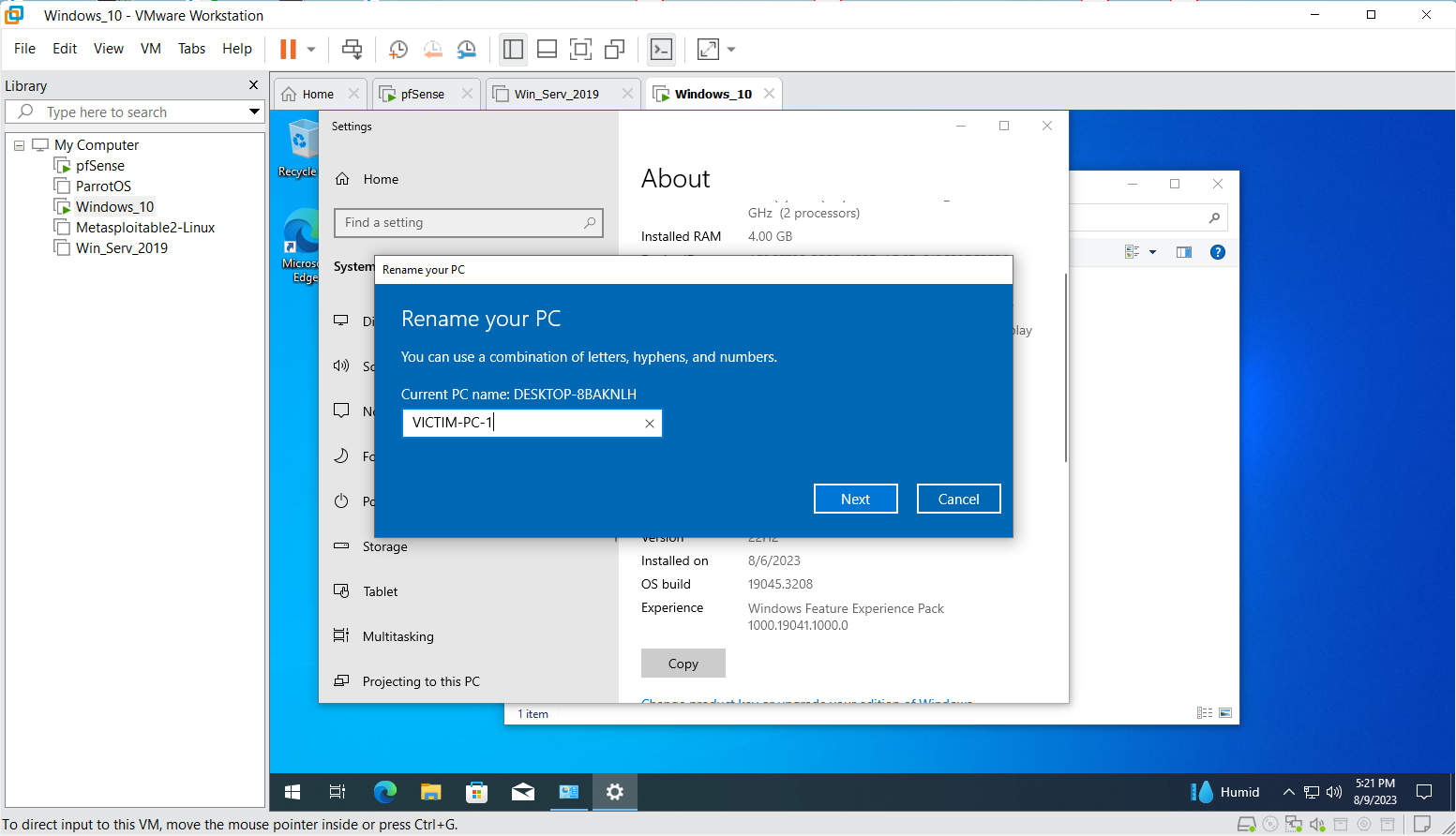
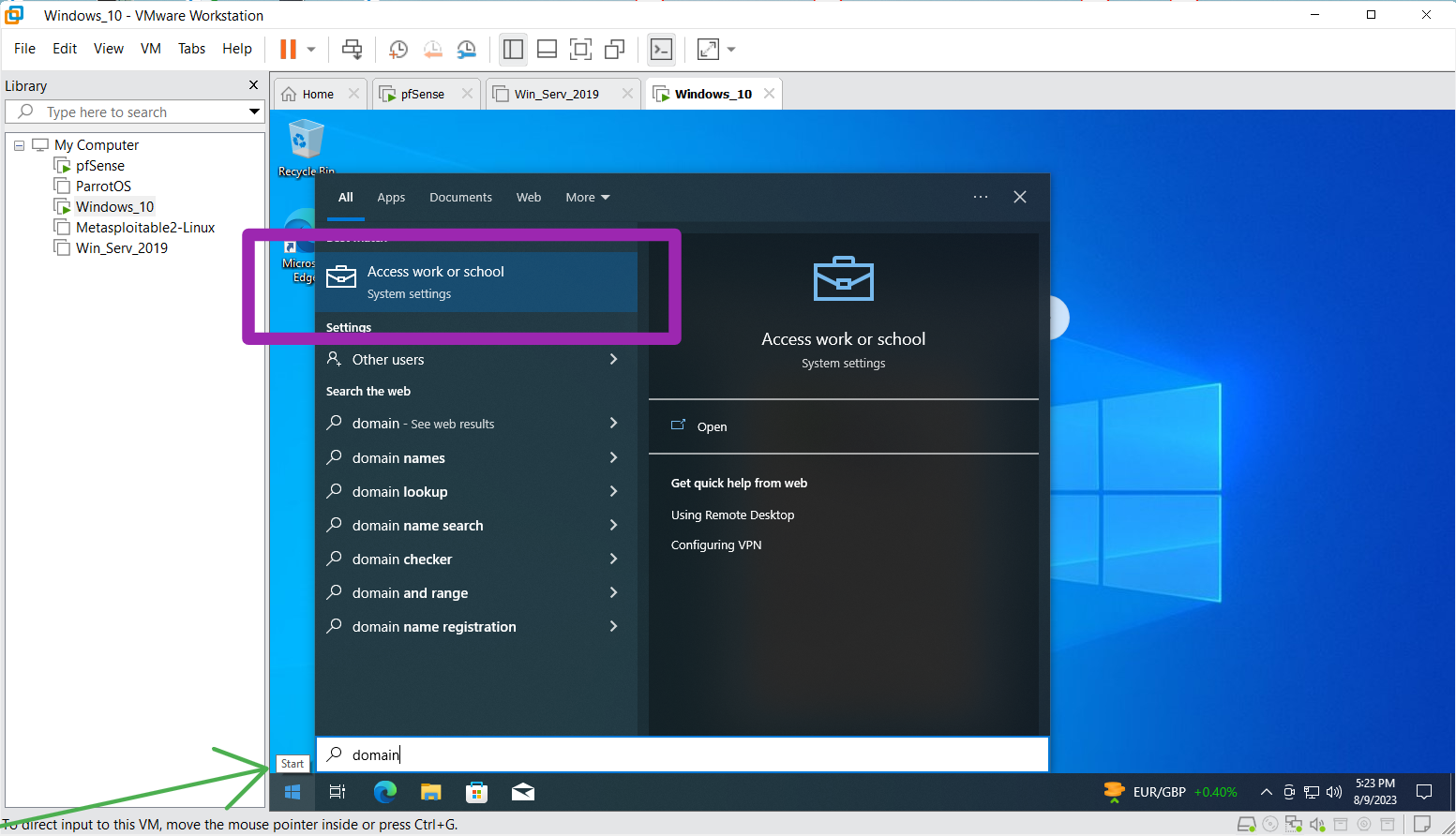
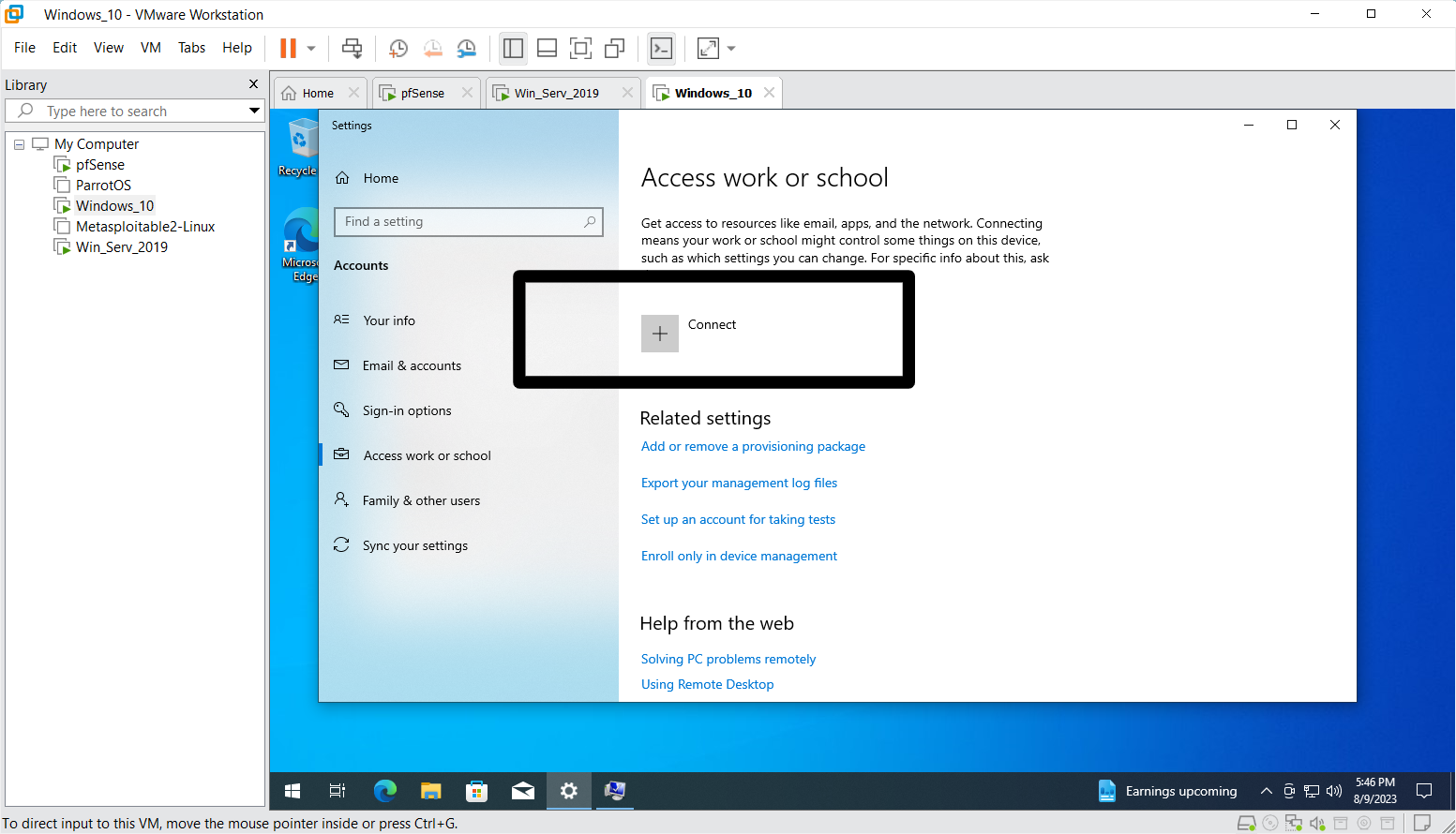
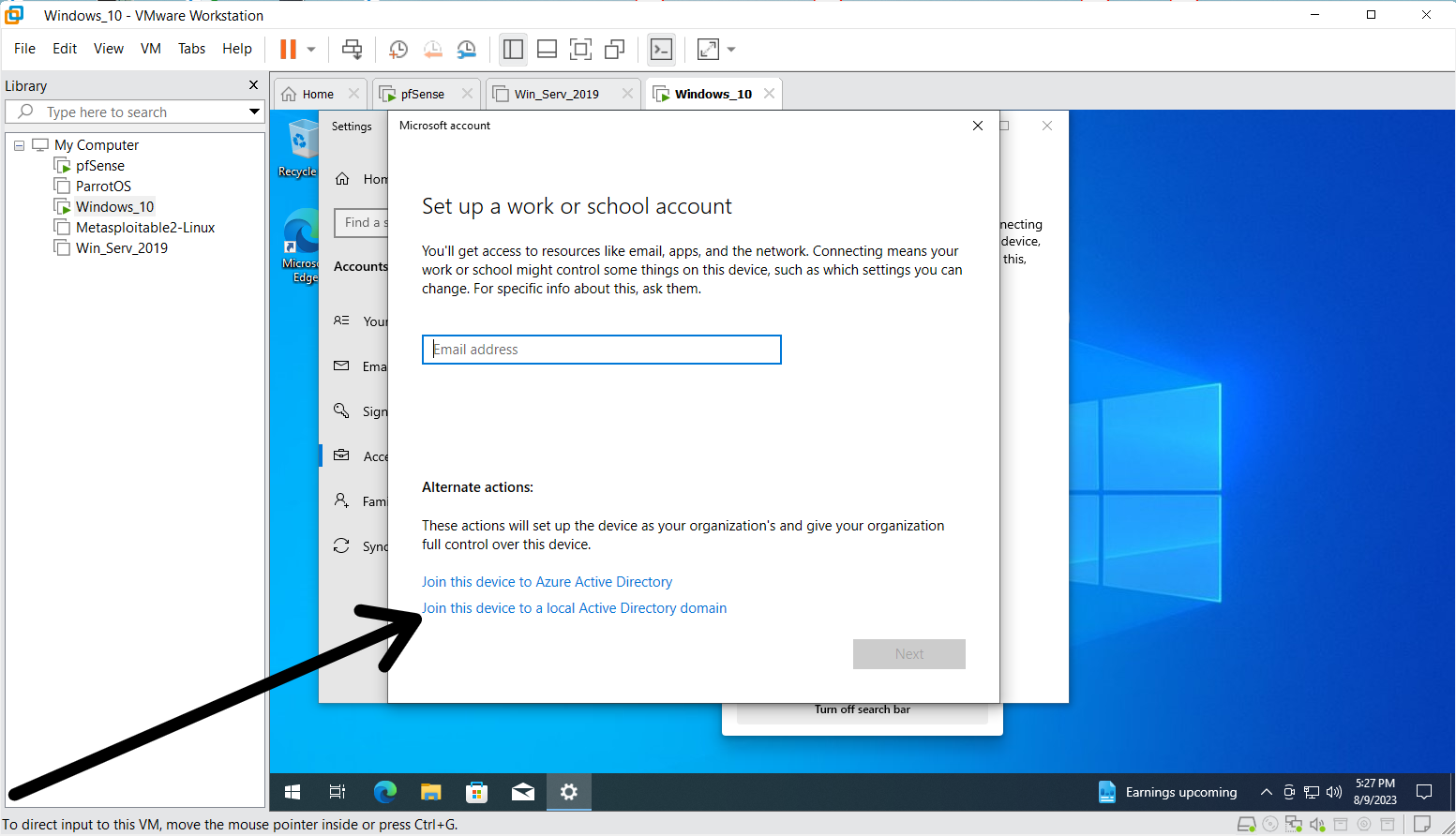
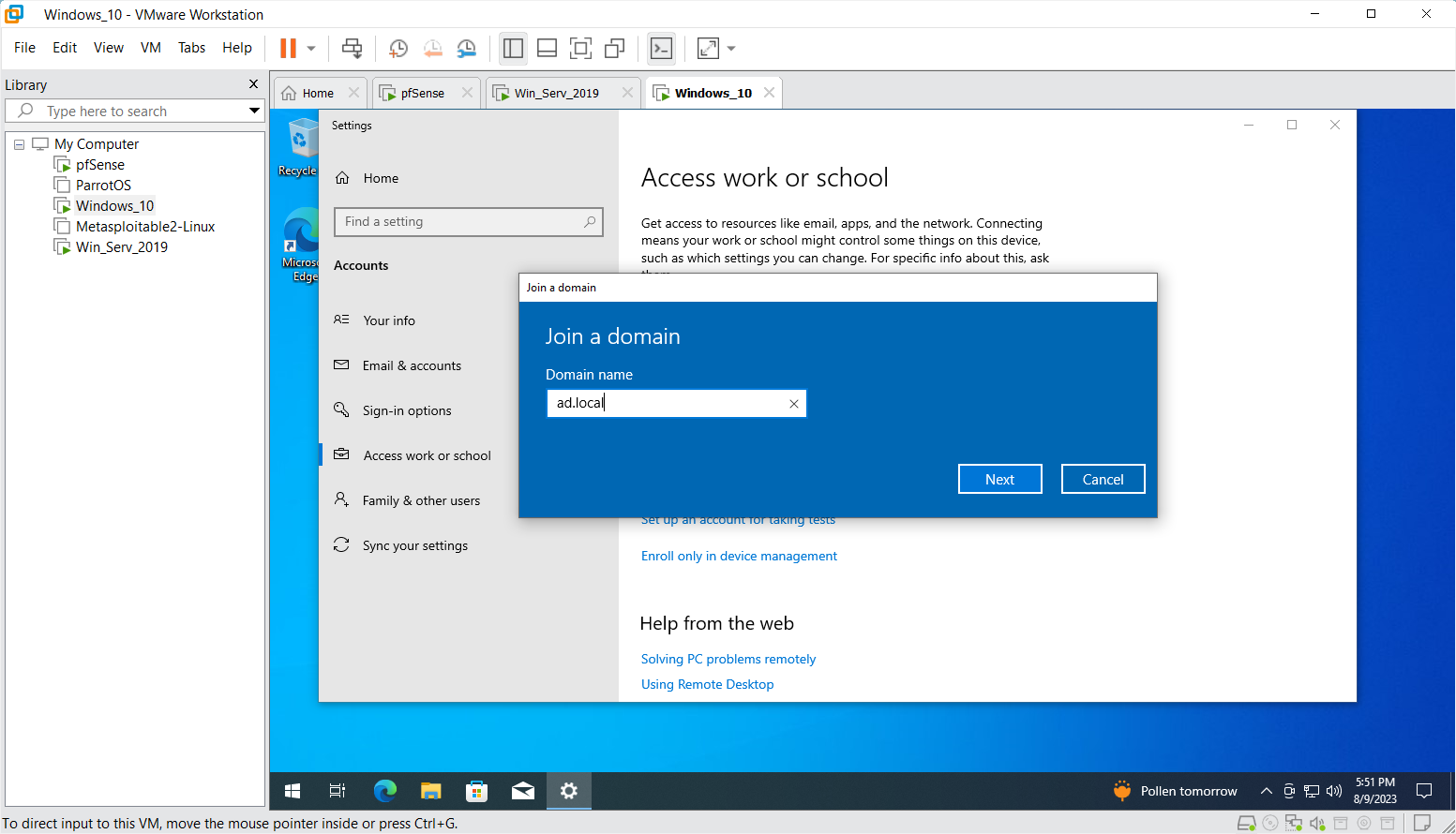
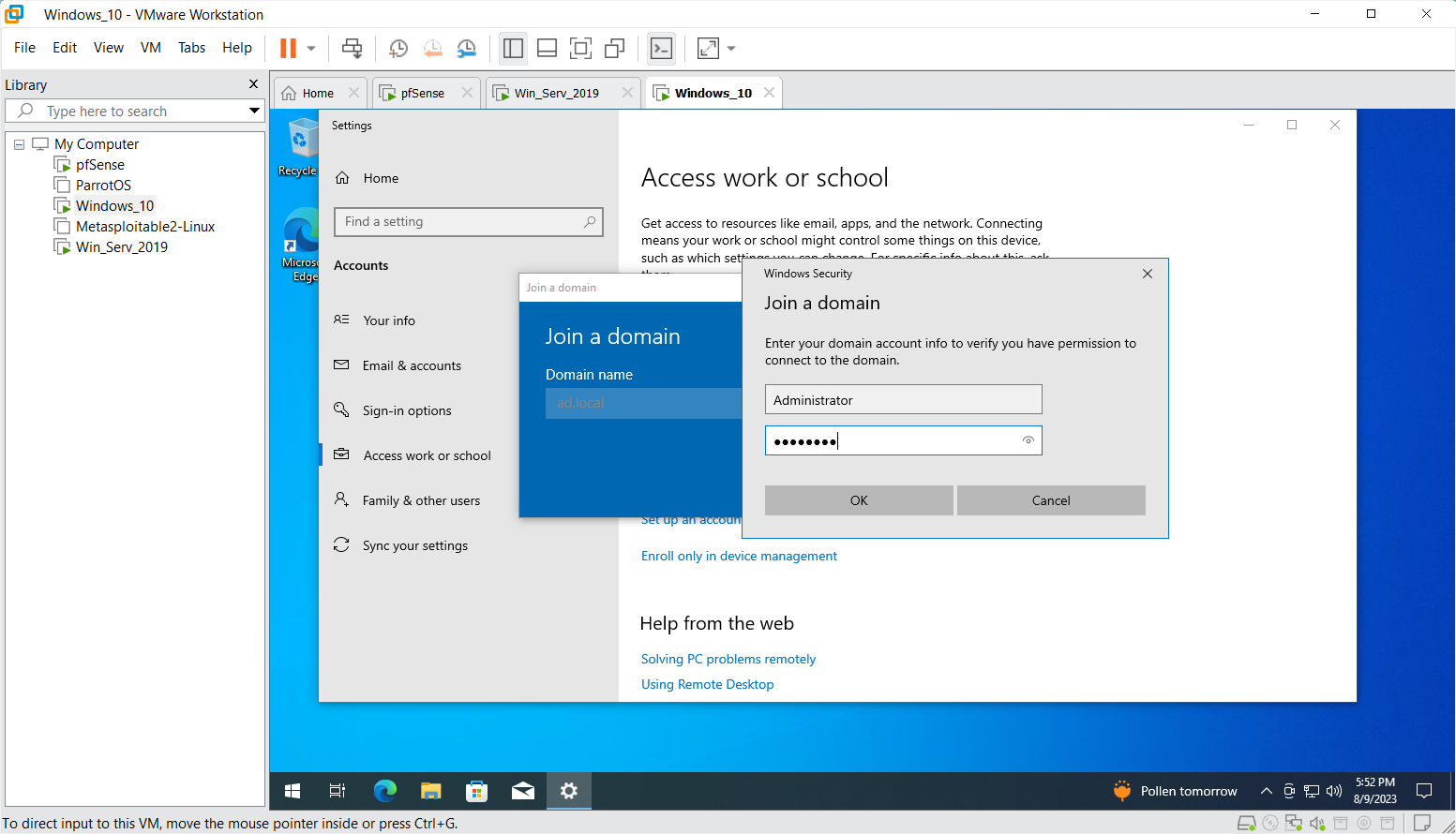
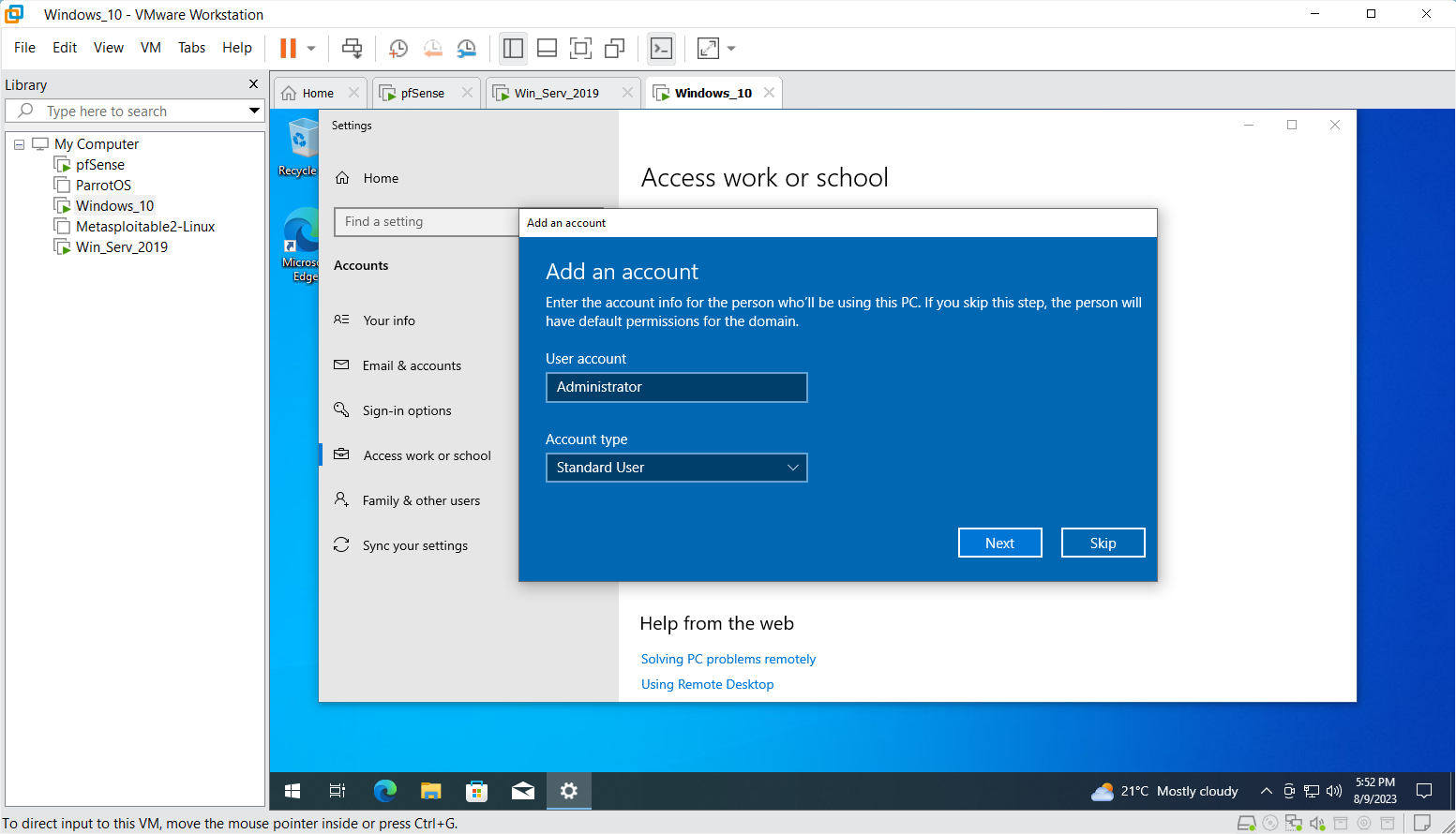
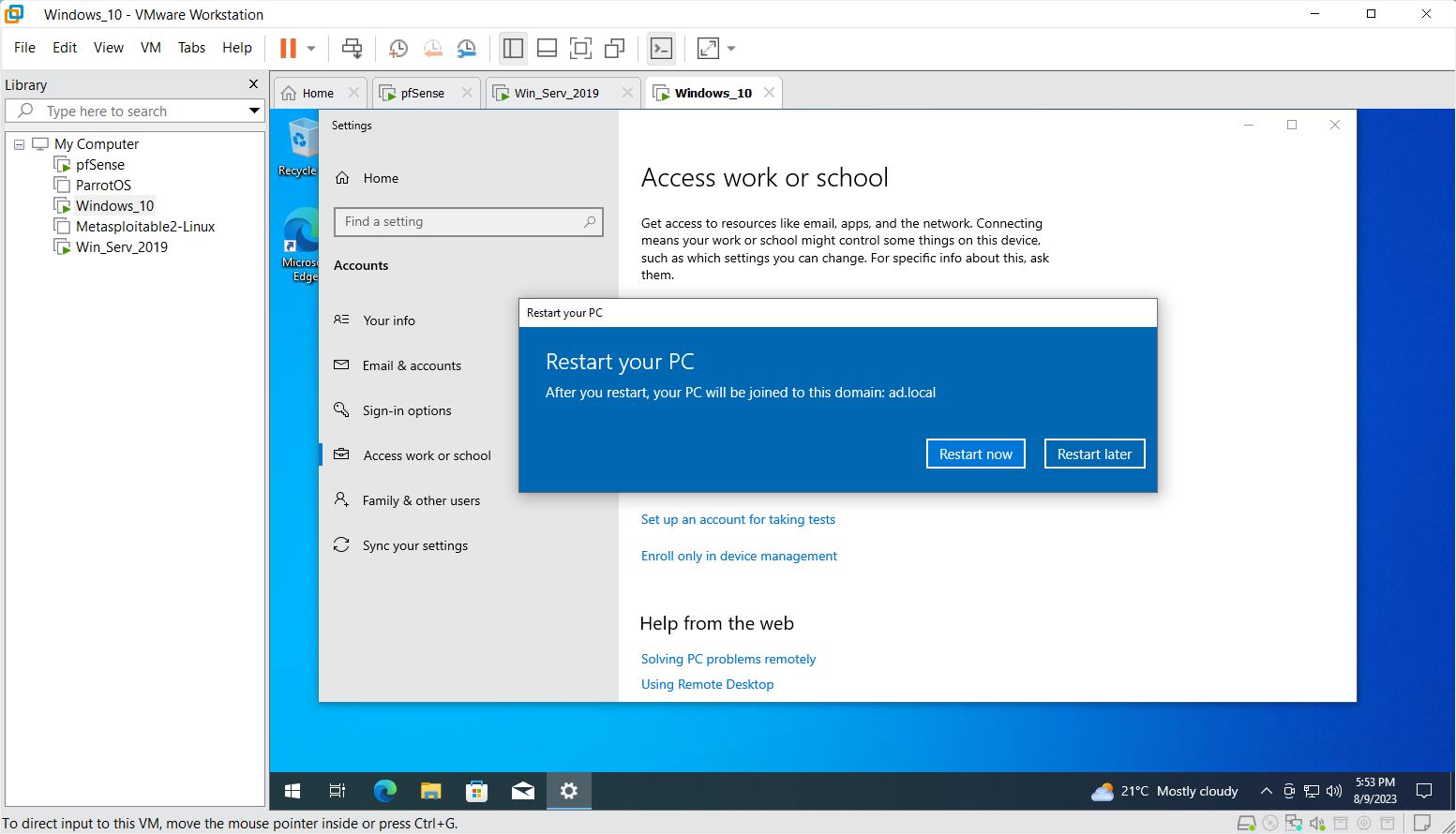
Step
After the restart log in with one of the credentials created in the AD, eg hr_1 password: !Abcd123
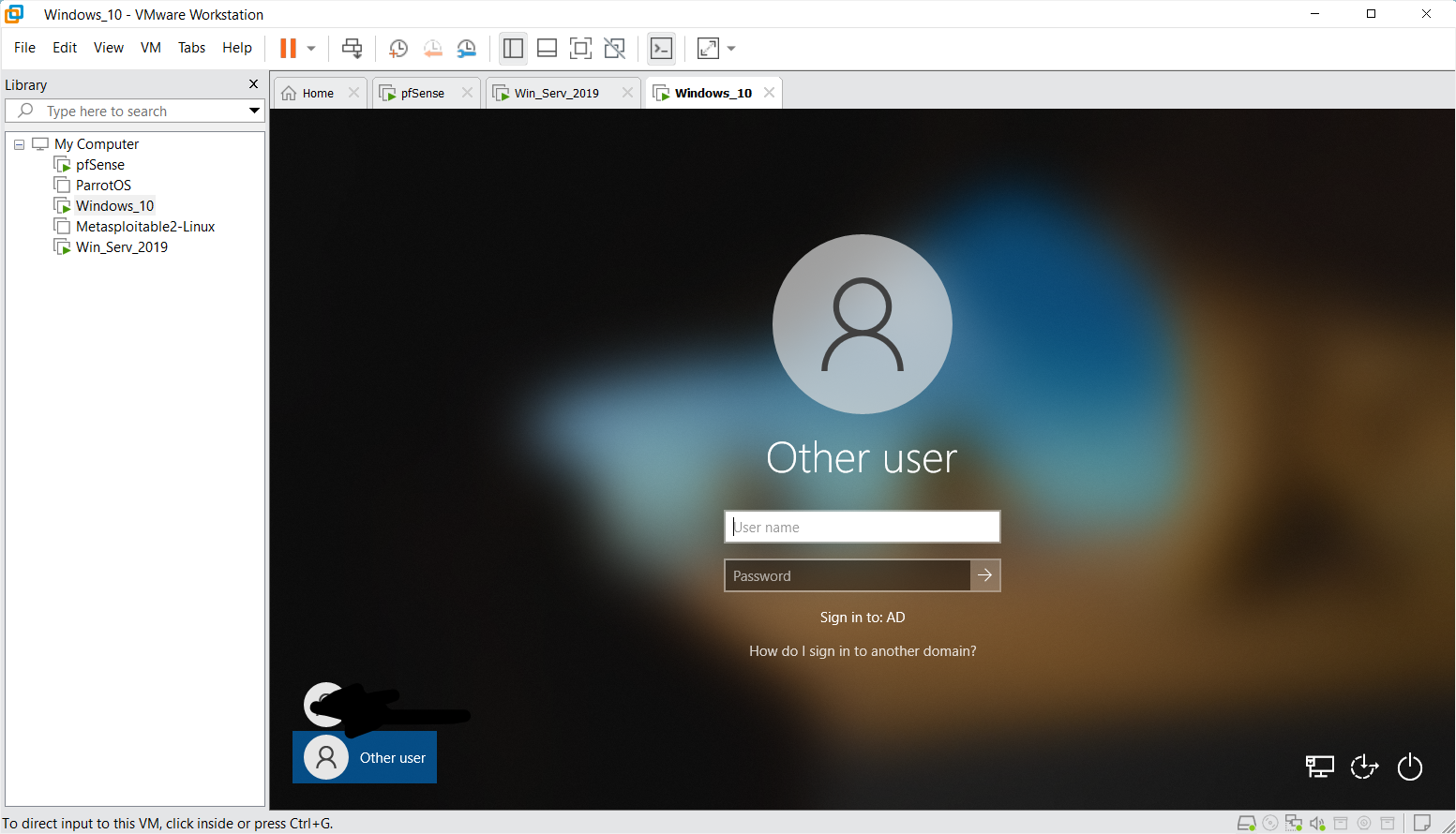
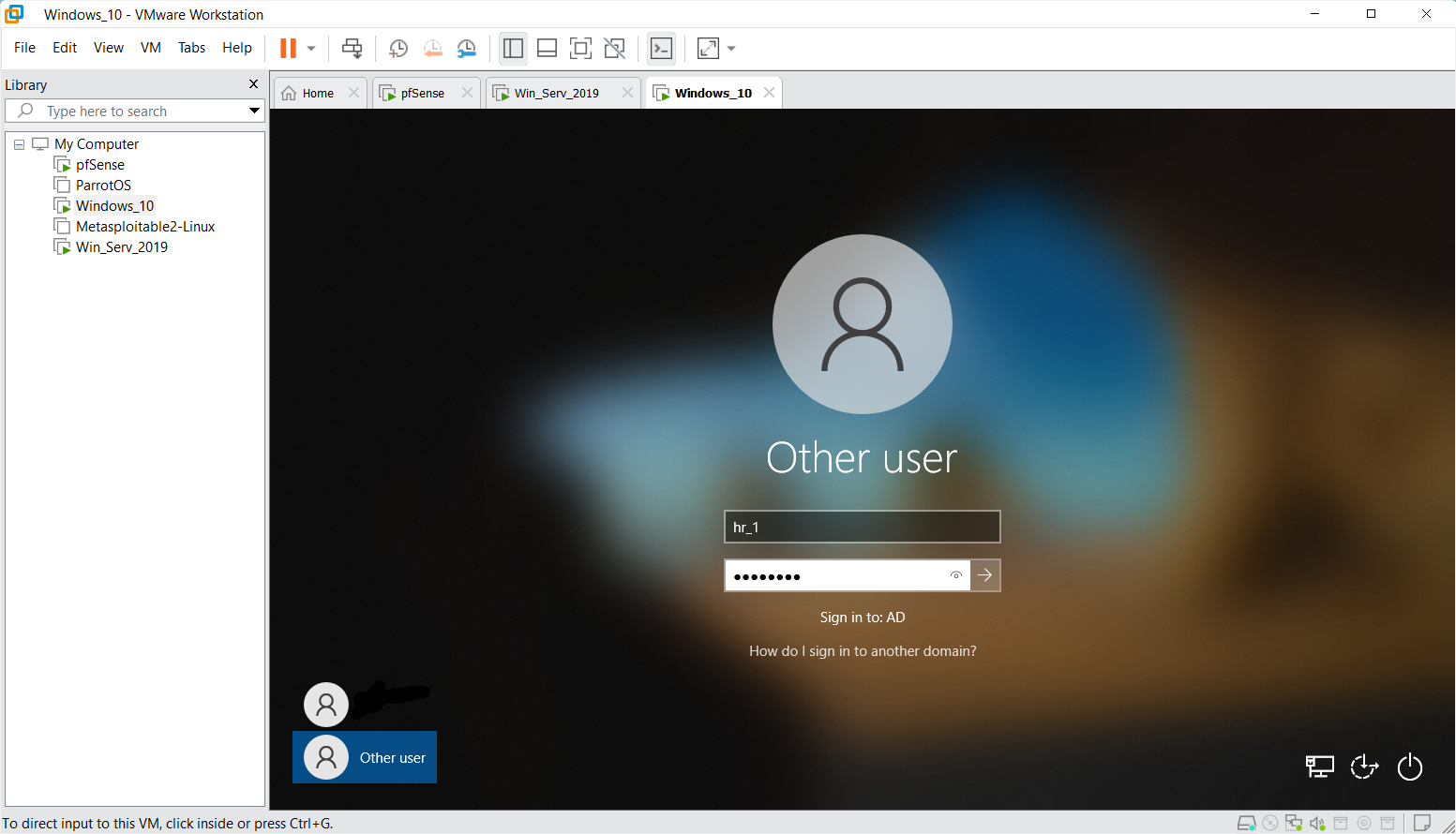
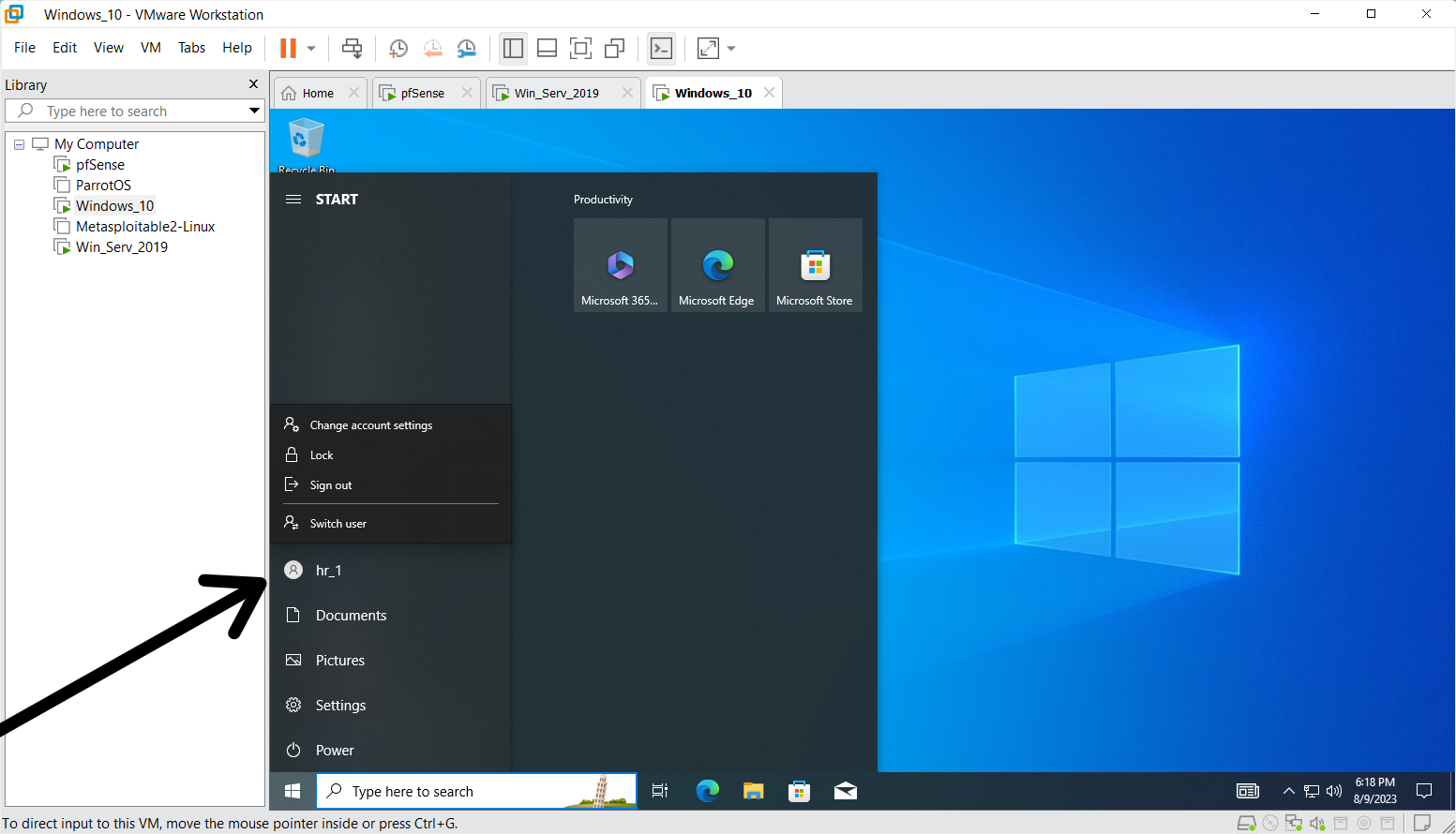
Step 5
Check the Domain to see if the PC has been added
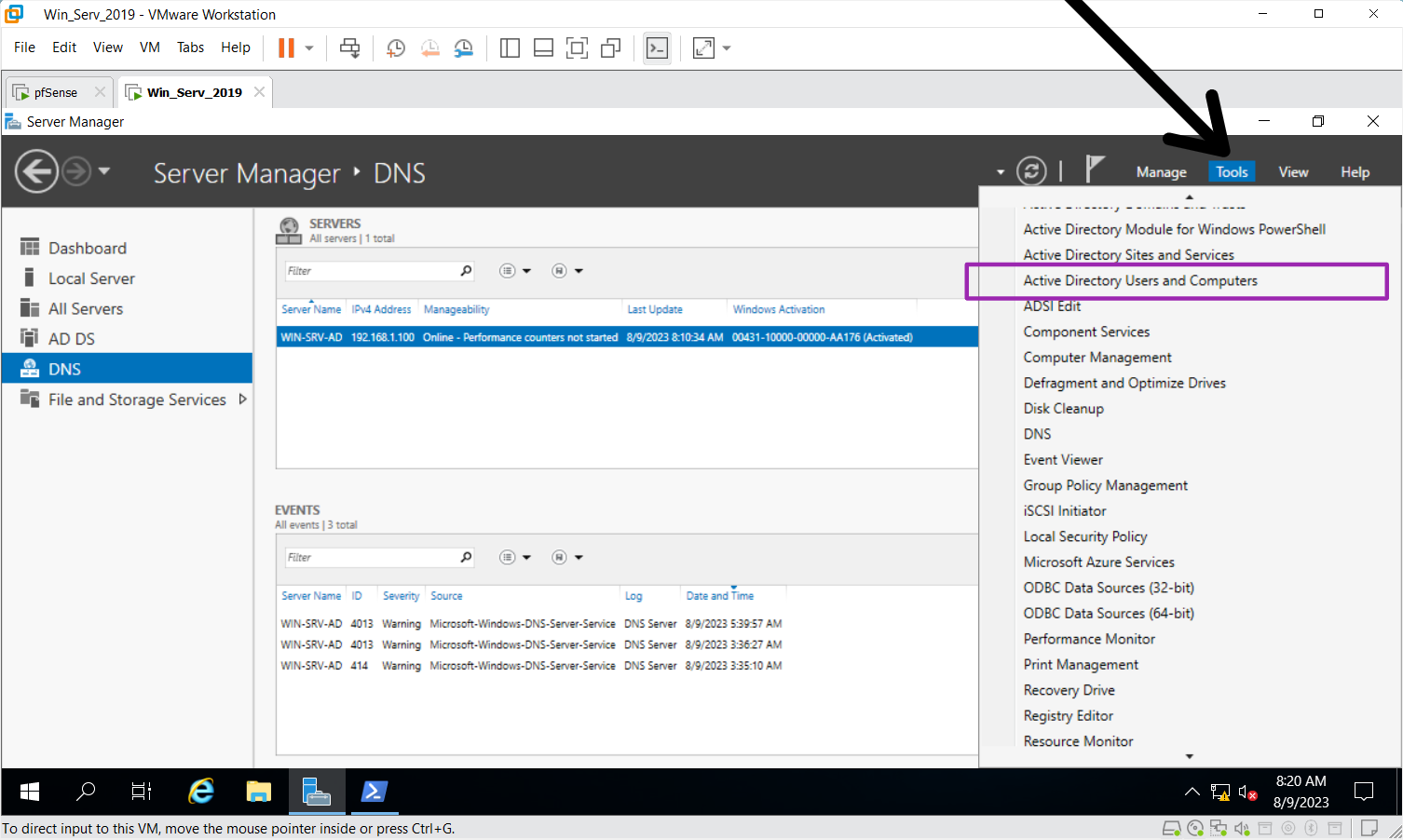
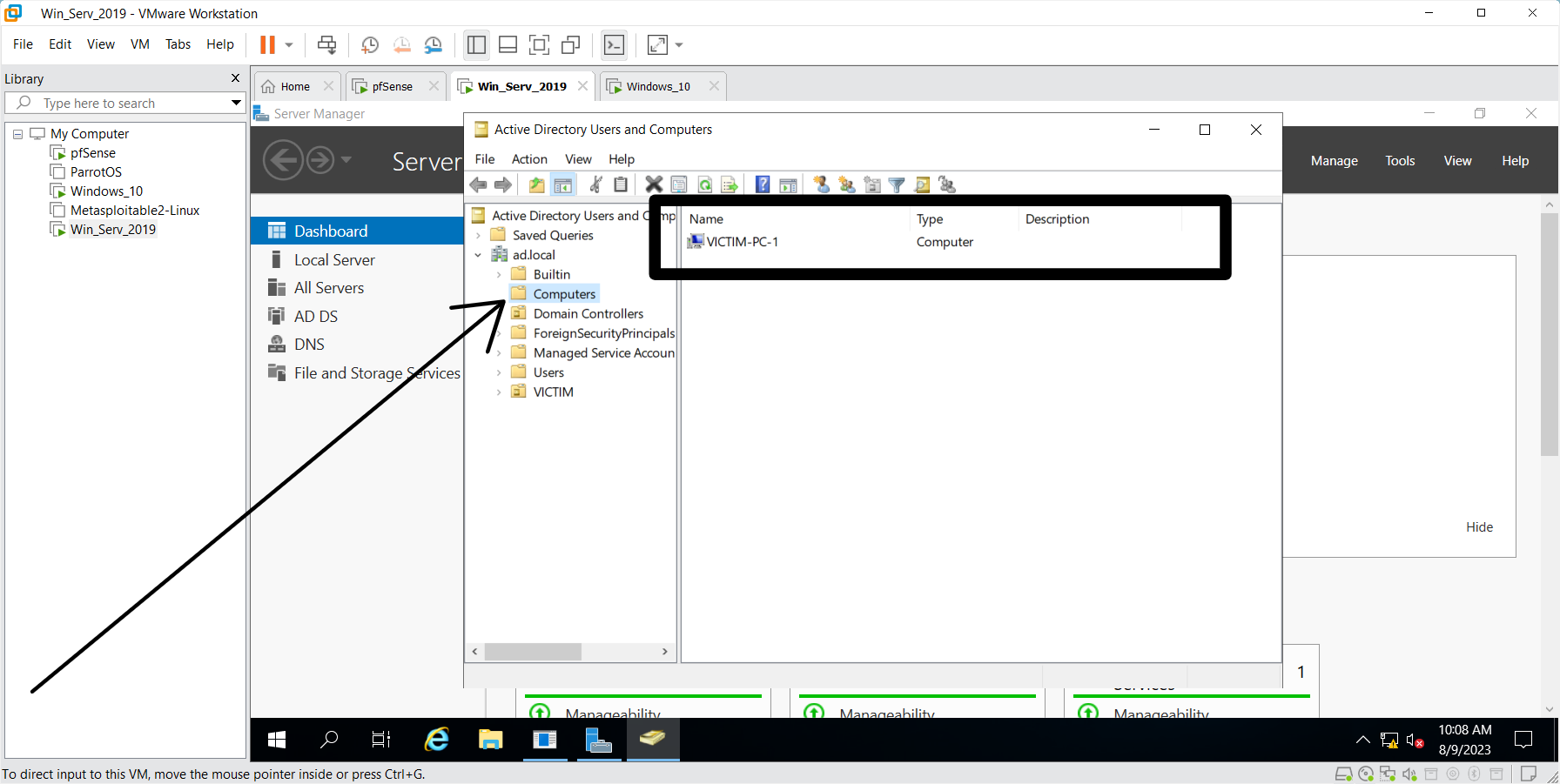
Next in the homelab series: Installation of Pfsense firewall on VMware Workstation Pro
